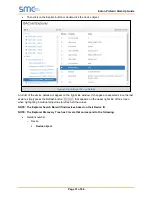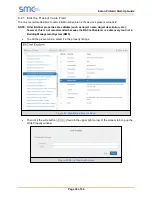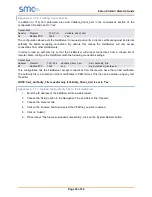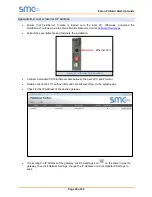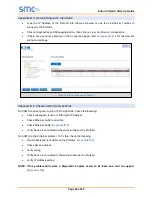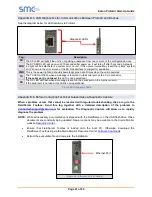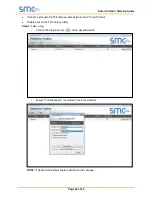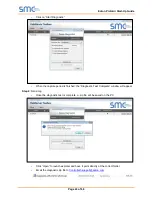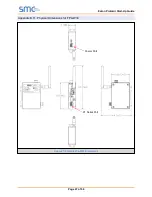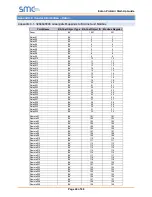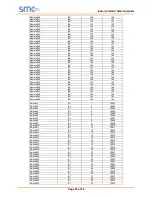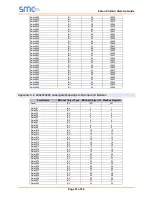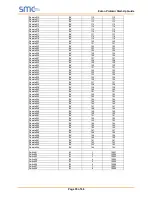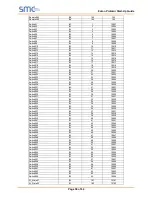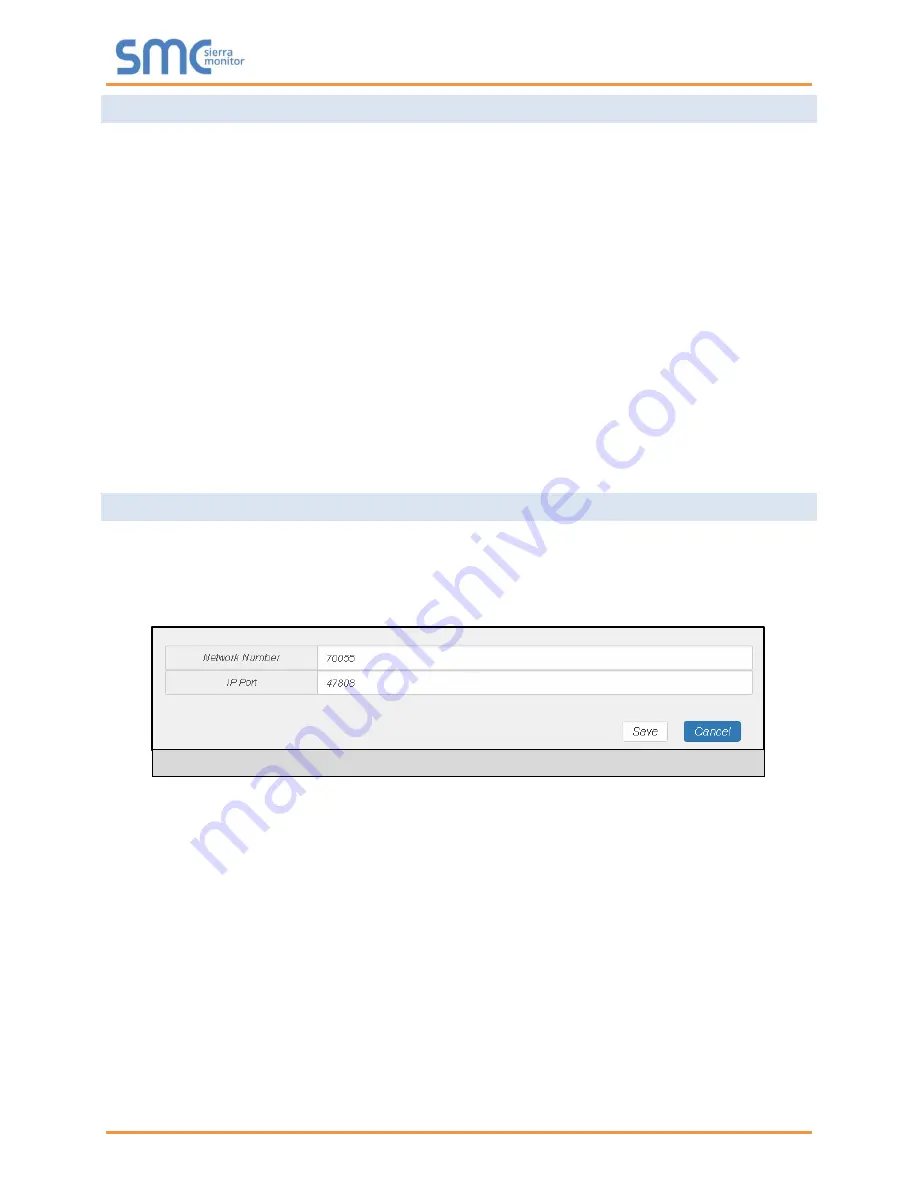
Eaton ProtoAir Start-Up Guide
Page 44 of 66
Appendix B.7. Updating Firmware
To load a new version of the firmware, follow these instructions:
1. Extract and save the new file onto the local PC.
2. Open a web browser and type the IP Address of the FieldServer in the address bar.
NOTE:
Default IP Address is 192.168.1.24.
NOTE:
Use the FS Toolbox utility if the IP Address is unknown (
3.
Click on the “Diagnostics & Debugging” button.
4. In the Navigation Tree on the left-hand side, do the following:
a.
Click on “Setup”
b.
Click on “File Transfer”
c.
Click on the “Firmware” tab
5.
In the Firmware tab, click on “Choose Files” and select the firmware file extracted in step 1.
6.
Click on the orange “Submit” button.
7.
When the download is complete, click on the “System Restart” button.
Appendix B.8. BACnet: Setting Network_Number for more than one ProtoAir on Subnet
For both BACnet MS/TP and BACnet/IP, if more than one ProtoAir is connected to the same subnet, they
must be assigned unique Network_Number values.
On the main Web Configuration screen, update the BACnet Network Number field and click submit. The
default value is 70055.
Figure 47: Web Configurator
– Network Number Field