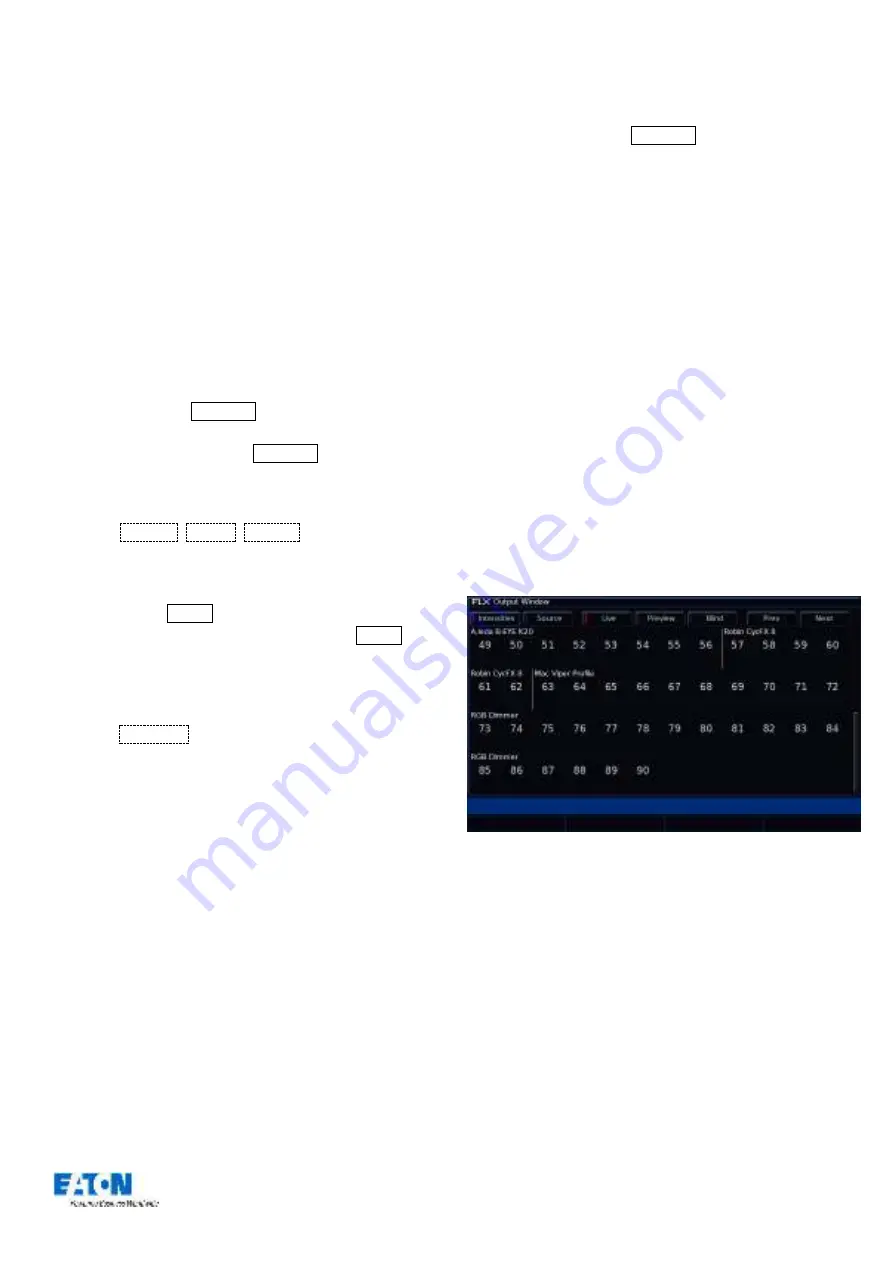
Zero 88 FLX Lighting Console
–
User Manual
Page
42
of
64
Edit Fixtures
Edit Fixtures is the third option in the Setup menu, and
allows you to carry out various functions relating to the
fixtures already assigned to the desk. Per fixture, you can
adjust each of the following :
- Name and fixture number
- Default, Home and Topset parameter values
- Pan and Tilt alignments
- Various Patch functionality
The behaviour of each of these functions is described
below.
To make changes to a particular type of fixtures, select that
type by pressing the GROUP button repeatedly until the
required type is displayed. All the fixtures of this type are
now ready to be edited. Once GROUP has cycled
through all the available
fixture types, it will return to “all
fixtures”.
Press the
Default
,
Home
,
Topset
etc buttons to display
the required data. Use the touch screen, the arrow keys or
a curser to move to the individual field to edit, or use the
ALL row to select the value for all fixtures currently being
displayed. Press Enter (or double click / tap) to enter the
field, adjust the value as required, then press Enter again
to confirm.
If you make a mistake in Edit Fixtures, or simply wish to
revert to the original values from the fixture library then
press the
Reset All
key.
Fixture names and number
Each fixture on the desk has its own fixture name and
number. The number is how it will be referred to during
programming and on-screen, and the name is used as a
description to ease identification. These two fields are
always shown within “Edit Fixtures”, and can be edited as
described above.
It is recommended that you take some time thinking about
numbering your fixtures. It is useful to renumber your
fixtures to something logical and unique, as this will be how
each fixture will then be referenced during programming
and playback. A fairly common numbering system is to
prefix each fixture type with a unique number, so for
example:
48 Dimmers as fixture numbers 1
–
48
18 Mac 700s as fixture numbers 701
–
718
24 Mac 2000s as fixture numbers 201
–
224
To renumber all fixtures of a particular type, display only
that type of fixture using GROUP , as detailed earlier, and
then select the “ALL” row and “No.” column. When you edit
this value, the fixtures displayed will be renumbered
sequentially
–
they won’t all be given the same channel
number. For example, display the Mac 700 fixtures and
enter 701 in the ALL row and No. column. The MAC 700
fixtures will be renumbered 701, 702, 703 etc.
If a fixture number is not completely unique, ie another
fixture exists with the same fixture number
, then a ‘
*
’
is
displayed after the fixture number.
The Fixture name defaults to the fixture type (eg “Mac
700”) but they can be renamed by editing
the “Name”
column in the normal way. For example, you may label
them “Stage Left Mac 700”, “Centre Stage Mac 700” and
“Stage Right Mac 700”. The name must be entered using
the external keyboard.
Fixture names are shown in the Output Window, as shown
below. When sequential names are identical, the name is
only displayed once per row. A vertical line splits up
fixtures with different names.
Fixture names and numbers being displayed in the Output Window






























