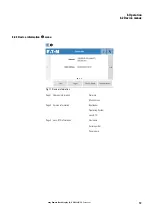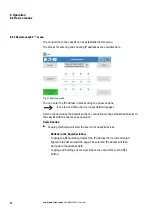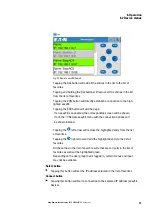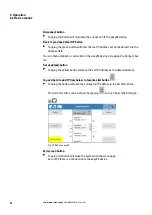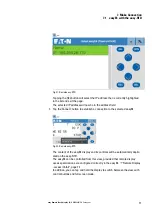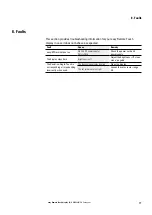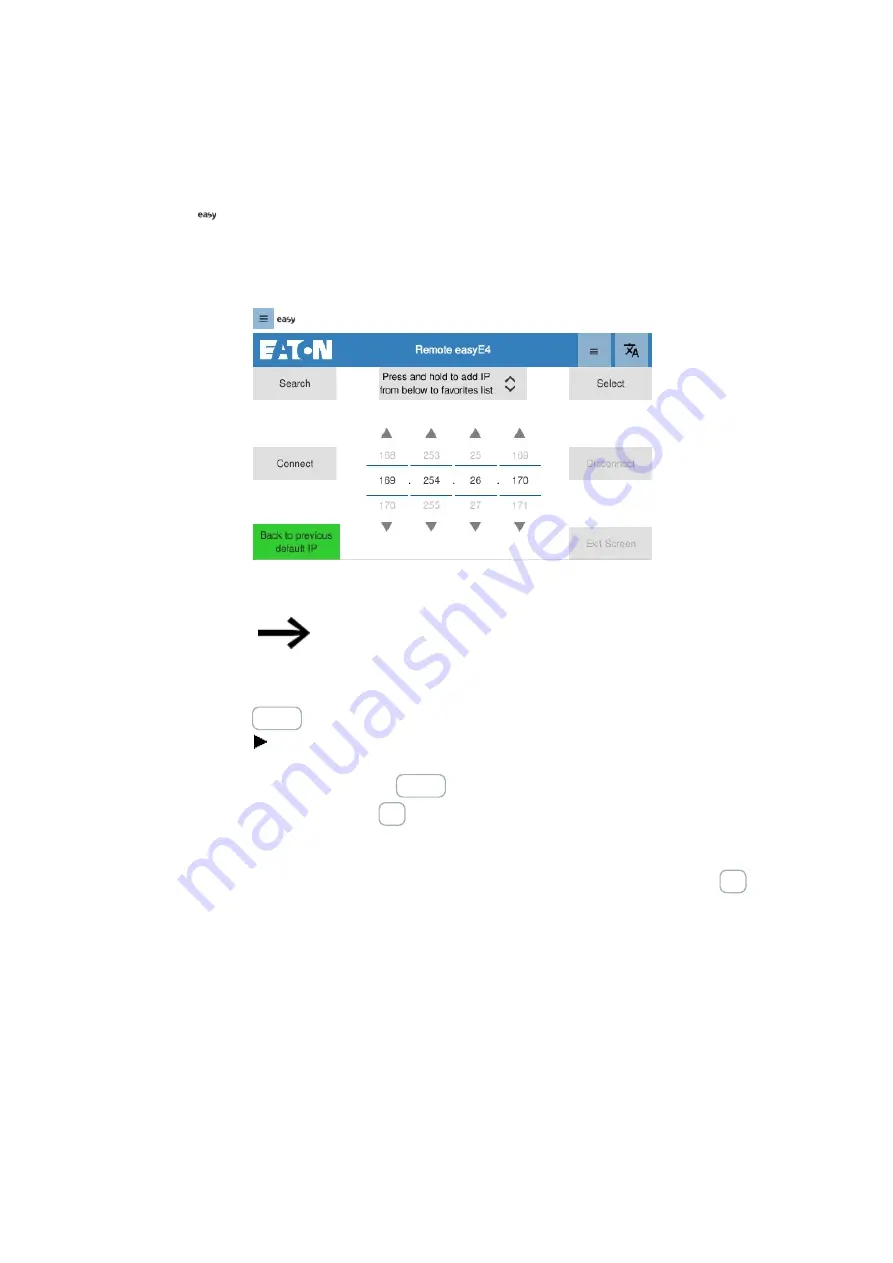
6. Operation
6.2 Device menus
6.2.3 Remote easyE4
menu
The connection to the easyE4 can be established in this menu.
The blocks for entering and showing IP addresses are available here.
/
Fig. 21: Remote easyE4
You can enter the IP address in blocks using the arrow buttons.
If you tap and hold a field, an input field will appear.
Set the connection as the default so that a connection will be established directly to
the easyE4 with the next access operation.
Search button
Tapping this button will start the search for easyE4 devices.
Buttons in the Search window
Tapping the SEL button will select the IP address that is currently high-
lighted in the list and exit the page. The selected IP address will then
be found in the address field.
Tapping and holding a list entry will have the same effect as the SEL
button.
62
easy Remote Touch display
06/21 MN048027EN Eaton.com
Содержание EASY-RTD-DC-43-03B1-00
Страница 1: ...Manual 06 21 MN048027EN easy Remote Touch display Manual...
Страница 4: ......
Страница 8: ...8 easy Remote Touch display 06 21 MN048027EN Eaton com...
Страница 14: ...0 1 About this documentation 14 easy Remote Touch display 06 21 MN048027EN Eaton com...
Страница 24: ...1 Description 1 10 Marine approvals 24 easy Remote Touch display 06 21 MN048027EN Eaton com...
Страница 48: ...4 External connections 4 2 Ethernet 48 easy Remote Touch display 06 21 MN048027EN Eaton com...
Страница 54: ...5 Commissioning 5 2 Running the easy RTD 54 easy Remote Touch display 06 21 MN048027EN Eaton com...
Страница 78: ...8 Faults 78 easy Remote Touch display 06 21 MN048027EN Eaton com...
Страница 88: ...Appendix A 2 Further usage information 88 easy Remote Touch display 06 21 MN048027EN Eaton com...