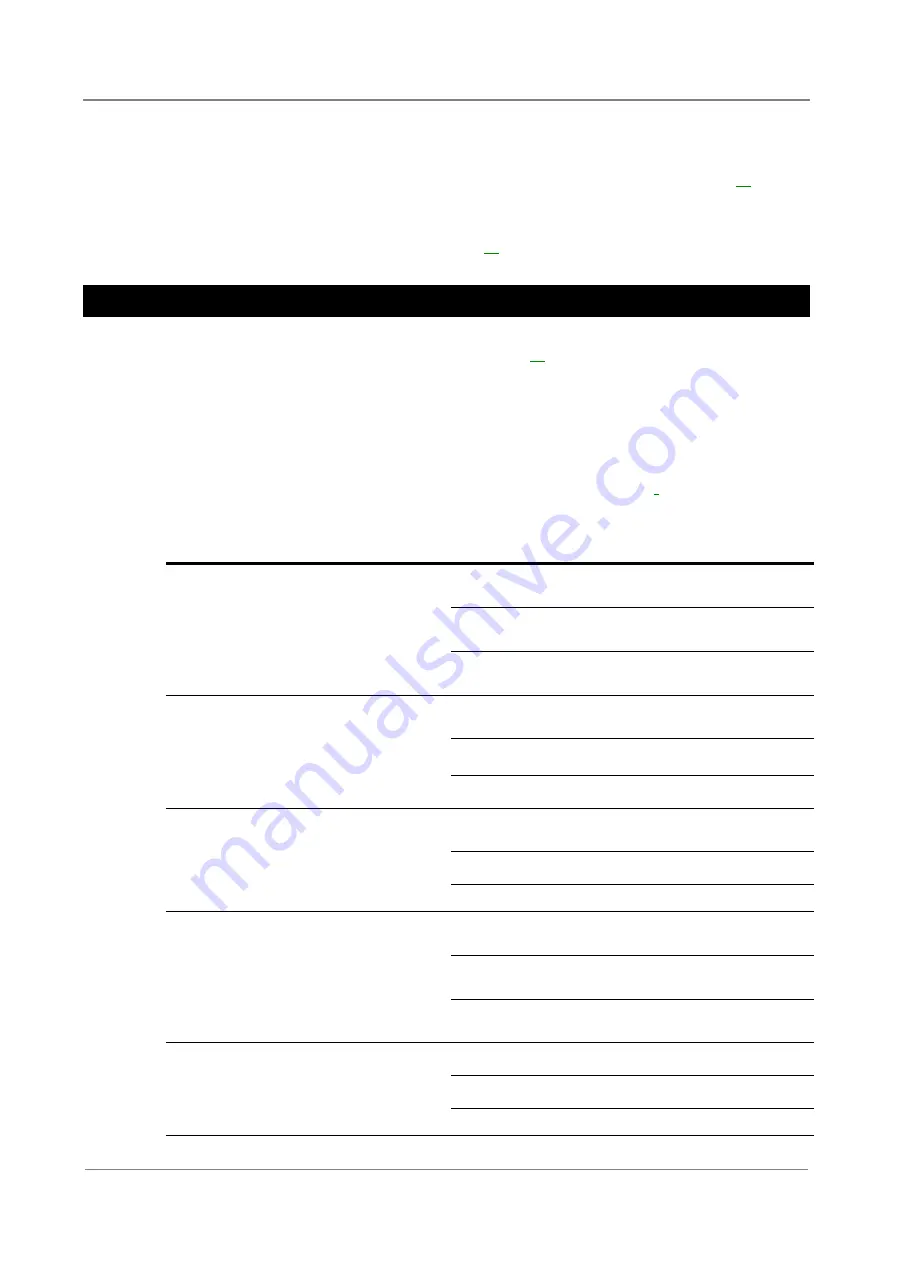
Access Power Solutions Installation Guide (APS6-400 Series)
38
Copyright © 2009-2010 Eaton Corporation. All Rights Reserved.
IPN 997-00012-53B December 2010
3
Check all rectifiers are running and only the rectifier green Power On LEDs are on (no
alarm LEDs).
On the system controller keypad select
Menu
>
Rectifiers.
See details on page
that all rectifiers are registered.
If any problems see Troubleshooting on page
Task 4 - Configuring the DC Power System
The operational settings of the dc power system are stored in a configuration file loaded into the
SC200 or SC100 system controller. See details on page
The system controller is supplied pre-loaded with a configuration file. If this configuration file
has been customized for the site then no further configuration changes will be necessary.
If the configuration file has not been customized for the site, then check the following settings
and change if necessary.
Other configuration settings can be changed after all Start-Up tasks are complete. Refer to the
System Controller Operation handbook (see Related Information on page
) for details on how to
customize the system's configuration.
Parameter
Action
Where to find
Float Voltage
Set to the value
recommended by the
battery manufacturer.
SC100:
Menu > Configuration > System > Edit >
Float Voltage
SC200:
Control Processes > Voltage Control > Float
Voltage
DCTools:
Control Processes > Voltage Control > Float
Voltage
Battery Capacity Set to the rated 10 hour
capacity of the installed
battery strings, or set to
zero if no battery
connected.
SC100:
Menu > Configuration > System > Edit >
Battery Capacity >Edit
SC200:
Battery > Battery > Battery Capacity
DCTools:
Batteries
Cells Per String
Set to the number of cells
in each battery string (if
battery connected).
SC100:
Menu > Configuration > Temp
Compensation > Edit > Cells Per String
SC200:
Battery > Battery > Cells Per String
DCTools:
Batteries
Temperature
Compensation
Enable (if battery and
battery temperature
sensor connected) and
check the settings.
SC100:
Menu > Configuration > Temp
Compensation > Edit
SC200:
Control Processes > Temp. Compensation >
Enable
DCTools:
Control Processes > Temperature
Compensation
Low Voltage
Disconnect
(LVD)
Enable (if LVD(s) installed
and battery connected)
and check the settings.
SC100:
Menu > Configuration > LVD1/LVD2
SC200:
Battery > LVDs > LVD x
DCTools:
Control Processes > LVD






























