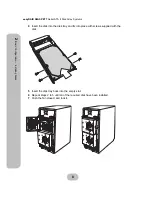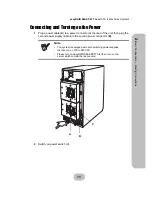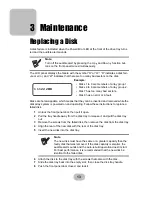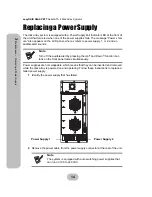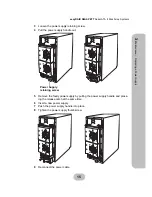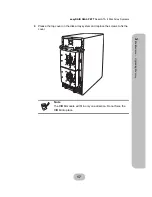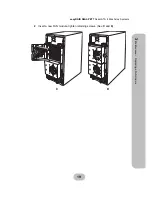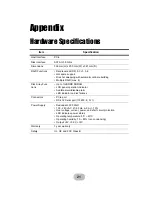21
Appendix
Hardware Specifications
Item
Specification
Host Interface
PCIe
Disk Interface
SATA II, 3.0 Gb/s
Dimensions
336 mm (H) x 200 mm (W) x 321 mm (D)
RAID Functions
• Raid levels: JBOD, 0, 0+1, 5, 6
• Hot spare support
• Disk hot swapping with automatic online rebuilding
• Multiple RAID (max. 8)
Disk Array Func-
tions
• Up to 1GB DDR SDRAM
• LCD panel operation indicator
• Audible alarm/disable alarm
• LED indicator on disk failures
Connectors
• PCIe port
• RS-232 Serial port (115200, 8, N, 1)
Power Supply
• Redundant, 300 Watt
• 100 - 240 VAC, 47-63 Hz, 6~3A +/- 10%
• Over voltage, current, power, and short circuit protection
• LED indicates power status
• Operating temperature: 5°C ~ 40°C
• Operating humidity: 10 ~ 85% (non condensing)
• Output: +5V, +3.3V, +12V
Warranty
3 year warranty
Safety
UL, CE and FCC Class B