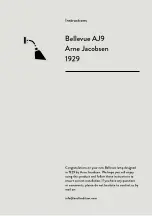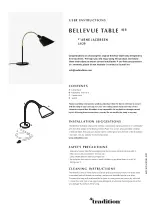EN
11
OVERVIEW REMOTE
CONTROL
5
1
6
4
3
2
8
9
7
1 OFF
button
2 ON
button
3 FLASH
(flash function RGB + W
+ mixed colours)
4 STROBE
(flash function RGB)
5 FADE
(smooth change of colour) RGB)
6 SMOOTH
(colour gradient RGB + W
+ mixed colours)
7
Control pad for colour selection
(12 mixed colours)
8
Setting RGB + W
(Red, Green, Blue, White)
9
Brightness setting
PUTTING INTO
OPERATION
Please Note
■
Use suitable fixings to hang up on the
wall. If you are uncertain, seek advice
from a specialist stockist.
■
Before drilling, ensure that there are
no pipes or cables behind the intended
drilling point.
■
Do not charge on a computer because
the high charging current could dam-
age the computer.
1.
Select and insert:
Insert the letters /
emojis you want into the rails of the
product. When you do this, make sure
that they fit in the rails at the top and
bottom.
2.
Insert batteries
(see the “Inserting /
Changing Batteries" chapter) or
connect the product via the cable
supplied
to a power source
, ideally
with a mains adapter to a plug socket.
The socket for the barrel connector
of the cable is located on the side or
bottom of the product.
3.
Hang up / set up:
Set up the product
on a flat, dry surface or hang it on the
wall.
4.
Switch on / off:
Move the On / Off
switch to the
I
position to switch on
the product.
To switch the product off again, move
the On / Off switch to the
0
position.
5.
Selecting a colour
– Press the corre-
sponding colour selection button (
7,
9
) on the remote control to switch
between the different colours.
6.
Setting the mode
– Press the corre-
sponding mode button (
3 – 6
) on the
remote control to switch between the
different modes.
7.
Setting the brightness
– Set the bright-
ness via the and buttons (
9
).
8.
Turning LEDs on / off
– To turn the
LEDs on or off, press the
ON
(
2
) or
OFF
button (
1
) on the remote control.
L
All the buttons on the remote
control only work if the On / Off
switch has previously been set to
the
I
position.
01947_01948_01949_01950_01950_DE-EN-FR-NL_A5_V2.indb 11
01947_01948_01949_01950_01950_DE-EN-FR-NL_A5_V2.indb 11
21.10.2022 08:35:59
21.10.2022 08:35:59