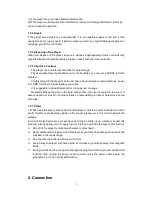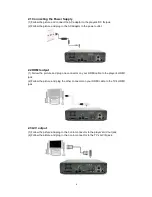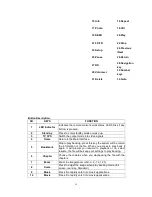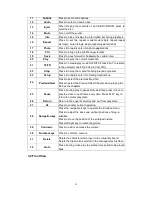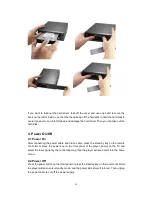Отзывы:
Нет отзывов
Похожие инструкции для H5

D2
Бренд: XINDAK Страницы: 8

501
Бренд: Yamaha Страницы: 24

MediaLounge DSM-520
Бренд: D-Link Страницы: 127

DivX Connected DSM-330
Бренд: D-Link Страницы: 38

VLT Micro Drive FC 51 Series
Бренд: Danfoss Страницы: 73

VLT AutomationDrive FC 300
Бренд: Danfoss Страницы: 4

VLT AutomationDrive
Бренд: Danfoss Страницы: 89

20A
Бренд: Datel Страницы: 22

McLIM TP-TX/FX
Бренд: B&B Electronics Страницы: 13

60267
Бренд: Goobay Страницы: 24

AZ6828/17
Бренд: Magnavox Страницы: 2

i.Beat move M 4GB
Бренд: TrekStor Страницы: 2

MPK1041
Бренд: Curtis Страницы: 35

NC1S-HDMI-3G
Бренд: NewTek Страницы: 14

ARB-0612
Бренд: Aspar Страницы: 14

L.O.C.PRO LP7-4
Бренд: PAC Страницы: 2

Planet 2000
Бренд: Rega Страницы: 24

DVD 26/230
Бренд: Harman Kardon Страницы: 76