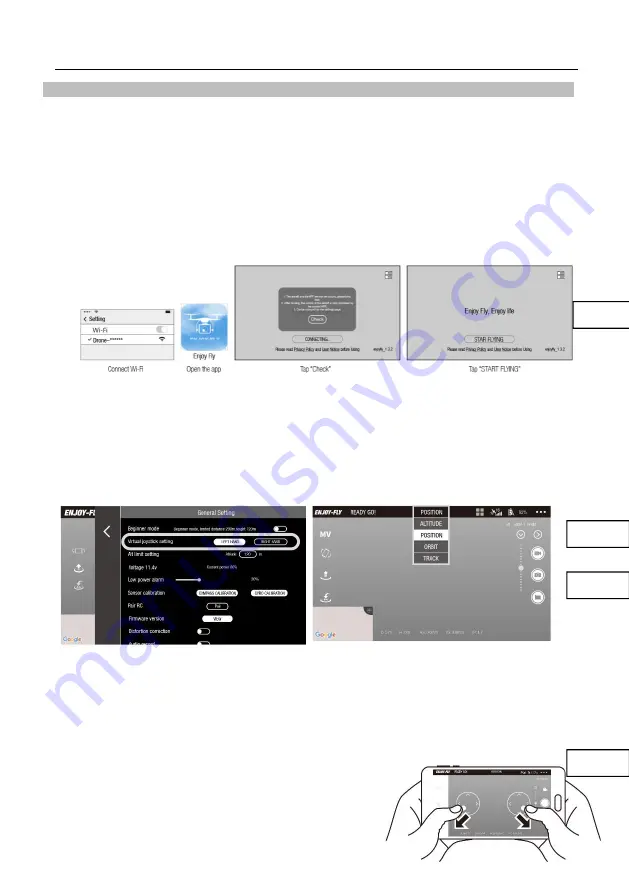
EX4 Operation Manual
---24 ---
Use APP to Control the Aircraft
Power on
Put the aircraft on a fat surface, press and hold 2 seconds to turn on the drone.Wait until the
aircraft on flat ground for about 30 seconds to finish its self-diagnostic tests,the aircraft status
indicator will turn to flashing blue.
Connect with the APP
Open WLAN Setting, and click "Drone-XXXXXX", then exit the Setting menu after the Wi-Fi
connection is successful.
Open the APP, enter the home page as shown below. When the notice of binding pops up, tap
"Check" then tap "Start Flying" to enter the main interface. Then, user can monitor real-time FPV
transmission or take necessary operations.
●
When connecting the Wi-Fi “Drone -xxxxxx”, the distance between the controller and FPV
transmission is much shorter.
●
Please maintain the current Wi-Fi connection and do not switch to the mobile network.
●
Only mobile phones that supports 5G Wi-Fi can support FPV transmission connection.
●
Use the APP to monitor the FPV image and the current state of the aircraft.
Select Control Mode
The default setting mode is Mode 2, and user can change the mode on
“
…
”
Select Flight Mode
The default flight mode is position mode.
For beginners, it is strongly recommended to fly under the Position Mode. With good flying skills,
user can select Altitude Mode or other modes. The functions of the modes are described in the
next section below.
Take off
5.
Method 1: take off manually
Tap the blank area of the screen, and the virtual joysticks
will pop up on the screen. Toggle the left and right joysticks
outward (shownas the picture) to unlock the aircraft and the
propellers will start rotating.
Pic.
53
Pic.
54
Pic.
55
Pic. 56
Содержание EX4
Страница 2: ......






























