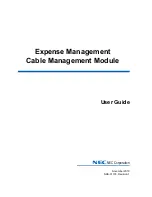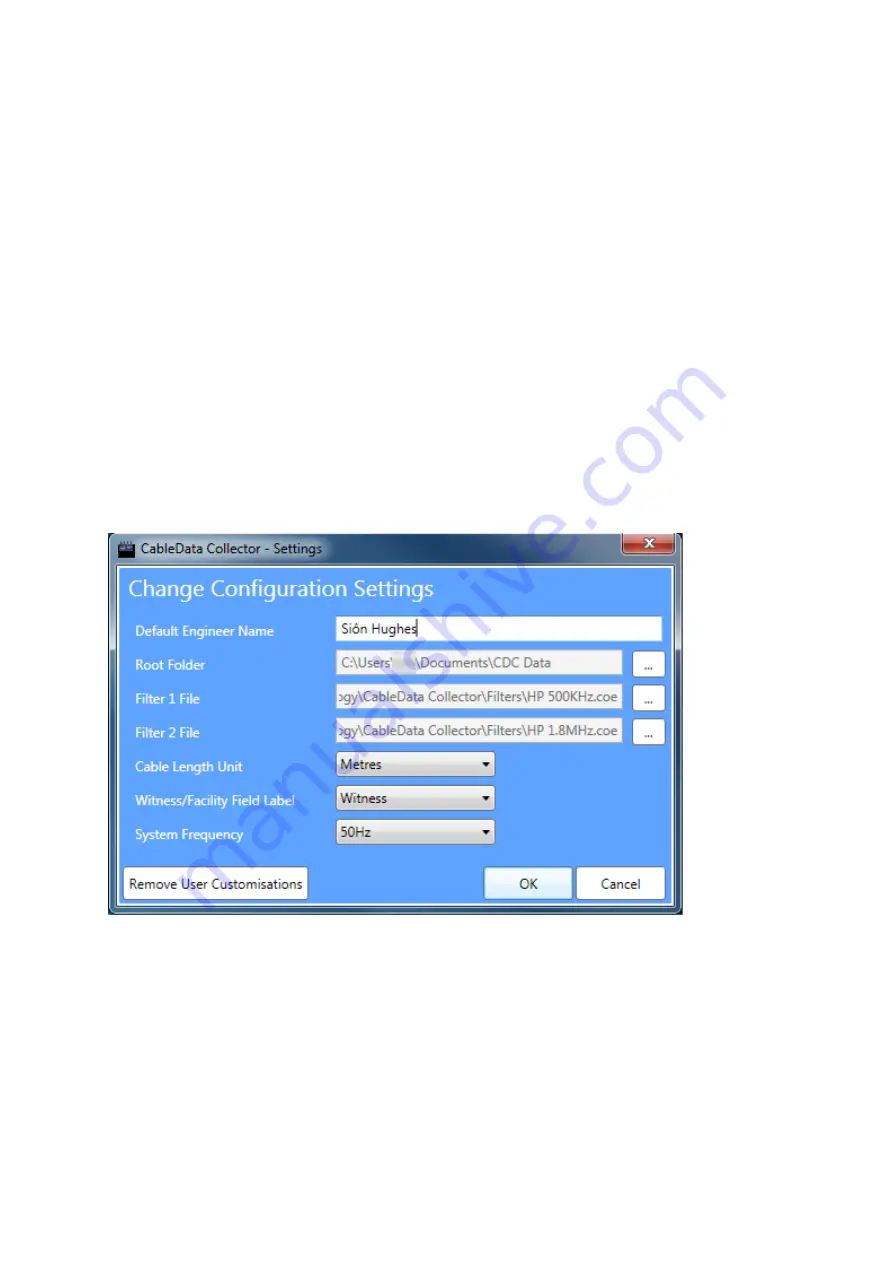
EA Technology
CableData Collector Operating Manual
1365/L/01/1
Page 20 of 54
10.2
Connecting the CableData Collector
Before the application can be run for the first time, it is important to make sure that the
correct drivers are installed. To do this, connect the CableData Collector unit to the laptop by
the USB cable.
The device will automatically power on once connected. If a CableData Collector has not
been connected before, Windows should take a few moments whilst it installs the driver for
the unit. Windows will notify you when the driver is successfully installed.
Once the driver has been installed, the software can be started. For Windows XP, this will be
located in
Start > Programs > EA Technology > CableDataCollector
For Windows Vista and 7, this will be located in
Start > All Programs > EA Technology > CableDataCollector
10.3
First Run
The first time the software runs, a configuration settings screen is displayed. A populated
setup screen is shown in Figure 18.
Figure 18 - CableData Acquisition Software Setup Screen
The
Default Engineer Name
is the name that will automatically populate the
Engineer
Name
field on the main screen. This can be changed during testing if the operator changes.
The
Root Folder
is the folder in which the collected data files will be saved to. For this
installation, the folder has been set to
C:\Users\szh\Documents\CDC Data
Note: When setting a root folder it is recommended to choose, a folder in the
My
Documents
folder in Windows for the logged on user, as attempting to set the root folder in
another directory, such as the root of C Drive may cause problems due to restricted
permissions, dependant on the settings of the computer.
Содержание CableData CDC2
Страница 1: ...CableData Collector Operating Manual Product Code CDC2 Version 1 January 2013...
Страница 2: ......
Страница 50: ...EA Technology CableData Collector Operating Manual 1365 L 01 1 Page 46 of 54...
Страница 59: ......