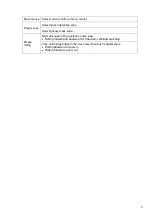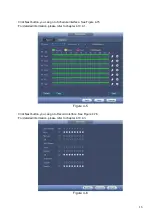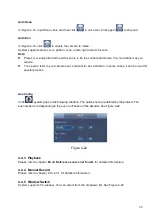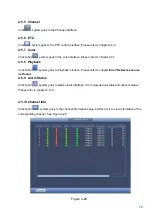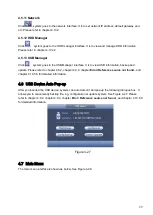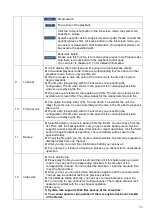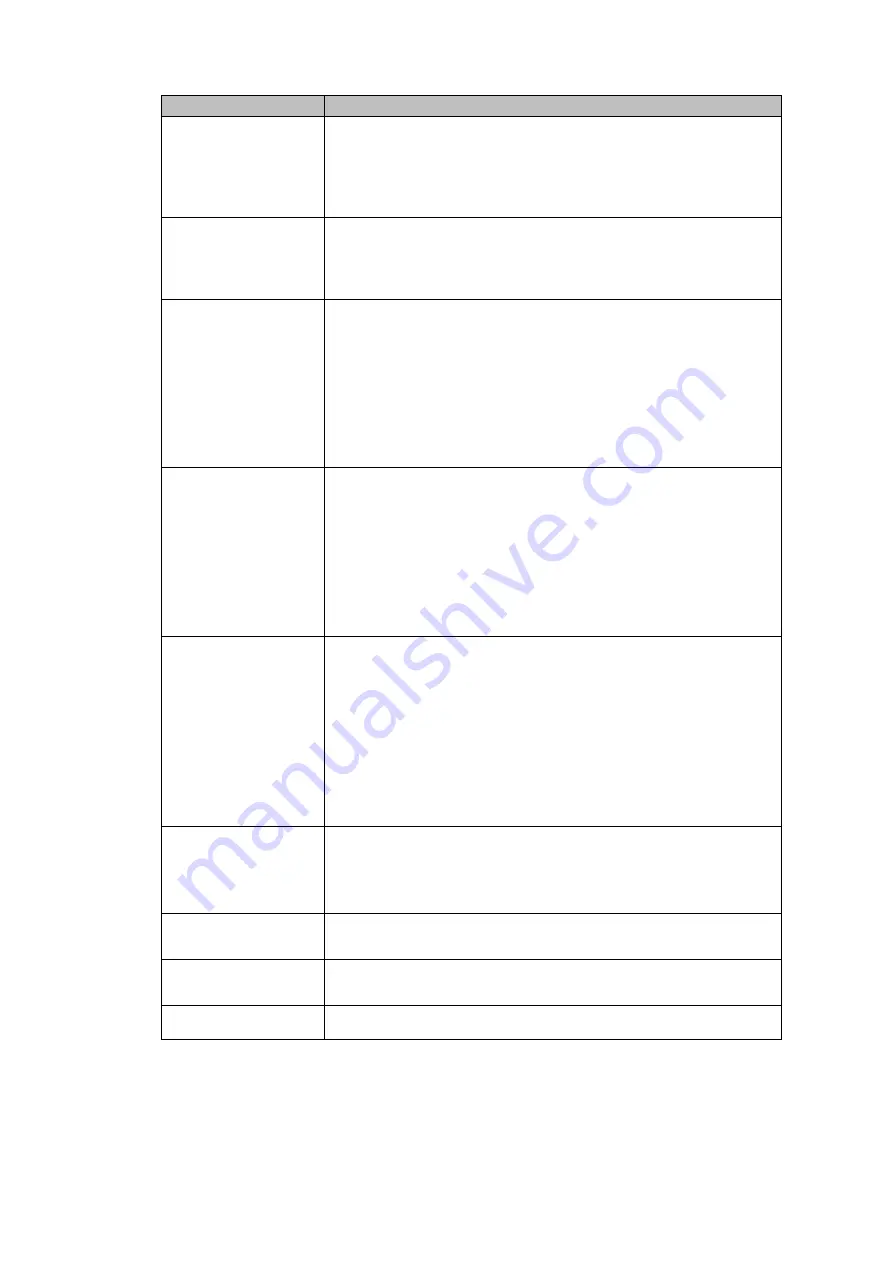
21
Item
Note
Sharpness
The value here is to adjust the edge of the video. The value
ranges from 0 to 100. The larger the value is, the clear the
edge is and vice versa. Please note there is noise if the value
here is too high. The default value is 50 and the recommended
value ranges from 40 to 60.
Chroma
It is to adjust monitor video brightness and darkness level. The
default value is 50.
The bigger the value is, the large the contrast between the
bright and dark section is and vice versa.
Brightness
It is to adjust monitor window bright. The value ranges from 0
to 100. The default value is 50.
The larger the number, the bright the video is. When you input
the value here, the bright section and the dark section of the
video will be adjusted accordingly. You can use this function
when the whole video is too dark or too bright. Please note the
video may become hazy if the value is too high. The
recommended value ranges from 40 to 60.
Contrast
It is to adjust monitor window contrast. The value ranges from
0 to 100. The default value is 50.
The larger the number, the higher the contrast is. You can use
this function when the whole video bright is OK but the contrast
is not proper. Please note the video may become hazy if the
value is too low. If this value is too high, the dark section may
lack brightness while the bright section may over
exposure .The recommended value ranges from 40 to 60.
Saturation
It is to adjust monitor window saturation. The value ranges
from 0 to 100. The default value is 50.
The larger the number, the strong the color is. This value has
no effect on the general brightness of the whole video. The
video color may become too strong if the value is too high. For
the grey part of the video, the distortion may occur if the white
balance is not accurate. Please note the video may not be
attractive if the value is too low. The recommended value
ranges from 40 to 60.
Color mode
It includes several modes such as standard, soft, bright,
colorful, bank.
Select a color mode, the sharpness, brightness,
contrast and etc can automatically switch to corresponding
setup.
Adjust Equalizer
Click reset button, device can automatically adjust to the best
display effect.
Position
It is to adjust the image position on the screen. The value here
refers to the pixel. The default pixel value is 8.
Customized
Click it to set customized color mode.
4.4.2 PTZ Control
The PTZ setup is shown as in See Figure 4-14.
Please note the commend name is grey once device does not support this function.
The PTZ operation is only valid in one-window mode.
Содержание CJ-HDR104
Страница 1: ...HD Analog Recorder User s Manual Model No CJ HDR104 CJ HDR108 Version 1 0 4...
Страница 6: ...v 6 FAQ 150 APPENDIX A HDD CAPACITY CALCULATION 155...
Страница 76: ...68 Figure 4 74 Figure 4 75...
Страница 80: ...72 Figure 4 79 Figure 4 80...
Страница 86: ...78 Figure 4 89 Figure 4 90...
Страница 94: ...86 Figure 4 99 Figure 4 100...
Страница 132: ...124 Figure 5 44 Figure 5 45 Figure 5 46...