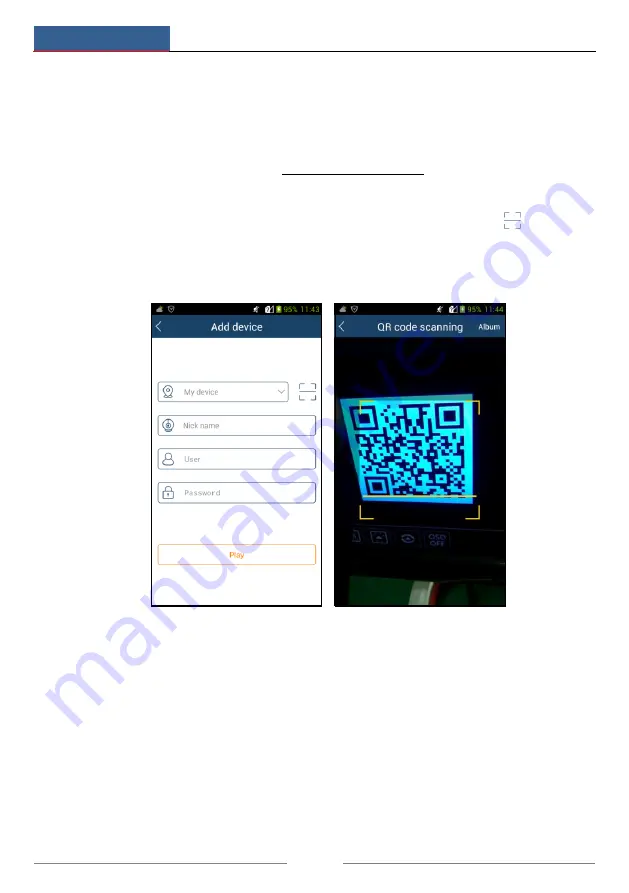
Remote Surveillance
NVR User Manual
85
12
Remote
Surveillance
12.1 Mobile Client Surveillance
1
Enable NAT in the NVR. Refer to 11.1.6 NAT Configuration for details.
2
Download and install the mobile client “Sibell Mobile” into the mobile device with the
Android or iOS system.
3
Run the mobile client, go to the “Add Device” interface and then click
to scan the
QRCode of the NVR (Go to Start
Settings
System
Information
Basic to view the
QRCode of the NVR).
4
After scanning the QRCode successfully, input the login password to log in mobile client.
12.2 Web LAN Access
1
Click Start
Settings
Network
TCP/IPv4 to go to the “TCP/IPv4” interface. Set the IP
address, subnet mask, gateway, preferred DNS and alternate DNS of the NVR.
2
Open IE browser on a computer, input the IP address of the NVR in the IE address bar and
then press enter to go to the login interface as shown below. You can change the display
language on the top right corner of the login interface. Input the username and password of the
NVR in the interface and then click “Login” to go to the live preview interface.
Содержание Sibell NVR-SB64
Страница 6: ...Contents NVR User Manual iv Appendix C Compatible Device List 99...
Страница 52: ...Record Disk Management NVR User Manual 46 Click to add a new schedule Refer to the picture below...
Страница 57: ...Record Disk Management NVR User Manual 51...
Страница 104: ...FAQ NVR User Manual 98 Fig 11 2...
Страница 106: ...Calculate Recording Capacity NVR User Manual 100 49 45TB 1 10...
Страница 108: ...450011000729 A1...
















































