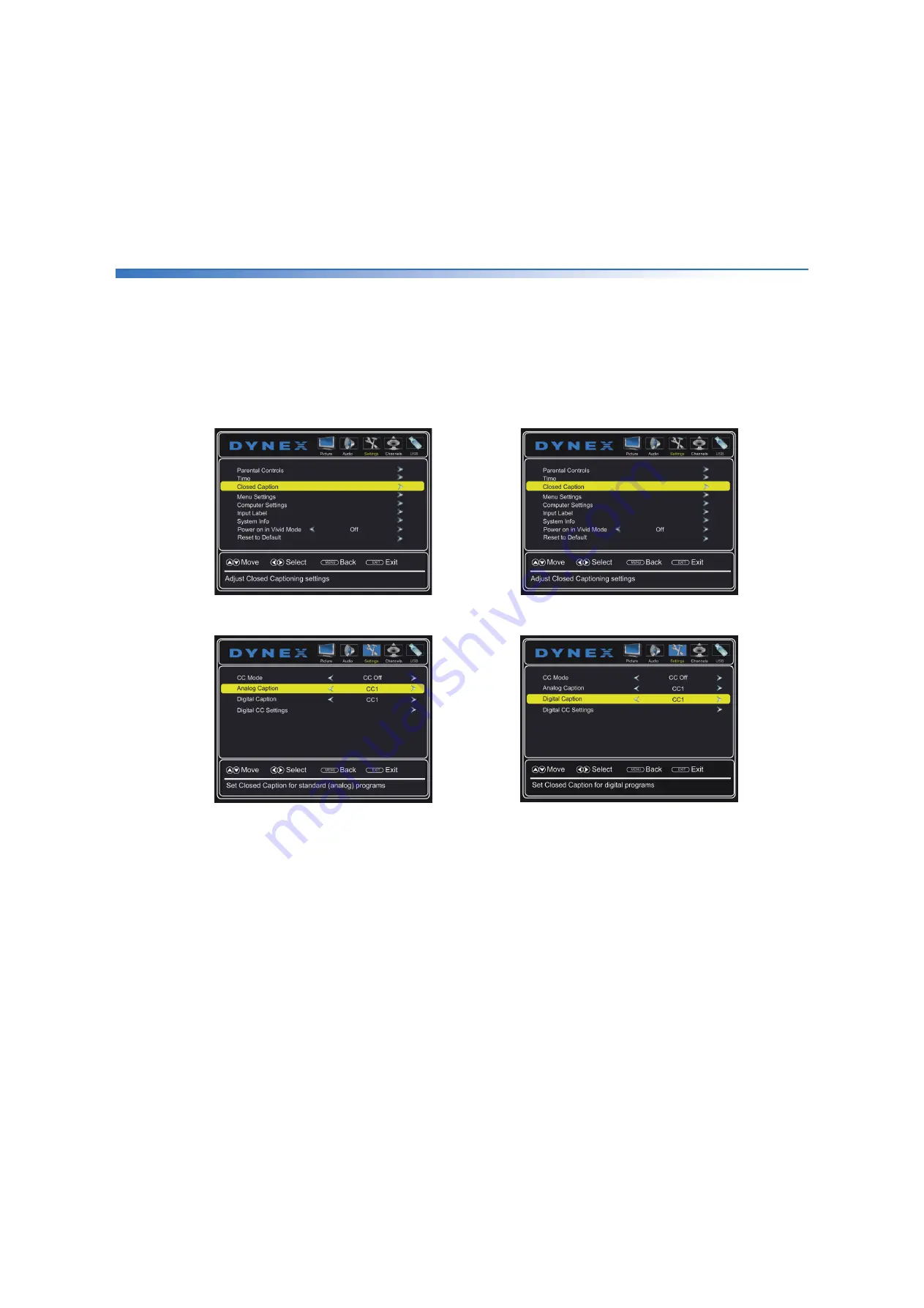
52
Dynex 50" LED TV
DX-50D510NA15
www.dynexproducts.com
Selecting the analog closed captioning mode
Analog channels usually have one or more closed
captioning modes. The CC1 mode usually displays a text
version of the TV program audio in a small banner. The
other CC modes display information provided by the
broadcaster. The Text modes display information in a
box that covers half of the screen.
1
Press
MENU
. The on-screen menu opens.
2
Press or to highlight
Settings
, then press
. The
Settings
menu opens.
3
Press or to highlight
Closed Caption
, then
press
ENTER
. The closed caption menu opens.
4
Press or to highlight
Analog Caption
, then
press or to select an analog caption setting. You
can select:
•
CC1
through
CC4
—Closed captioning appears in a
small banner across the bottom of the screen.
CC1
is usually the “printed” version of the audio.
CC2
through
CC4
display content provided by the
broadcaster.
•
Text1
through
Text4
—Closed captioning covers
half or all of the screen.
Text1
through
Text4
display content provided by the broadcaster.
Selecting the digital closed captioning mode
Digital channels usually have one or more closed
captioning modes. The CC1 mode usually displays a text
version of the TV program audio in a small banner. The
other CC modes display information provided by the
broadcaster. CS1 mode displays a text version of the
audio in the same language as the audio.
1
Press
MENU
. The on-screen menu opens.
2
Press or to highlight
Settings
, then press
. The
Settings
menu opens.
3
Press or to highlight
Closed Caption
, then
press
ENTER
. The closed caption menu opens.
4
Press or to highlight
Digital Caption
, then
press or to select a digital caption setting. You
can select:
•
CS1
through
CS6
—CS1 is usually the “printed”
version of the audio. CS2 through CS6 display
content provided by the broadcaster. You can
change the way digital closed captioning is
displayed on the screen. For more information, see
“
Customizing digital closed captioning styles
” on
page
•
CC1
through
CC4
—Closed captioning appears in a
small banner across the bottom of the screen.
CC1
is usually the “printed” version of the audio.
CC2
through
CC4
display content provided by the
broadcaster.
5
Press
EXIT
to close the menu.






























