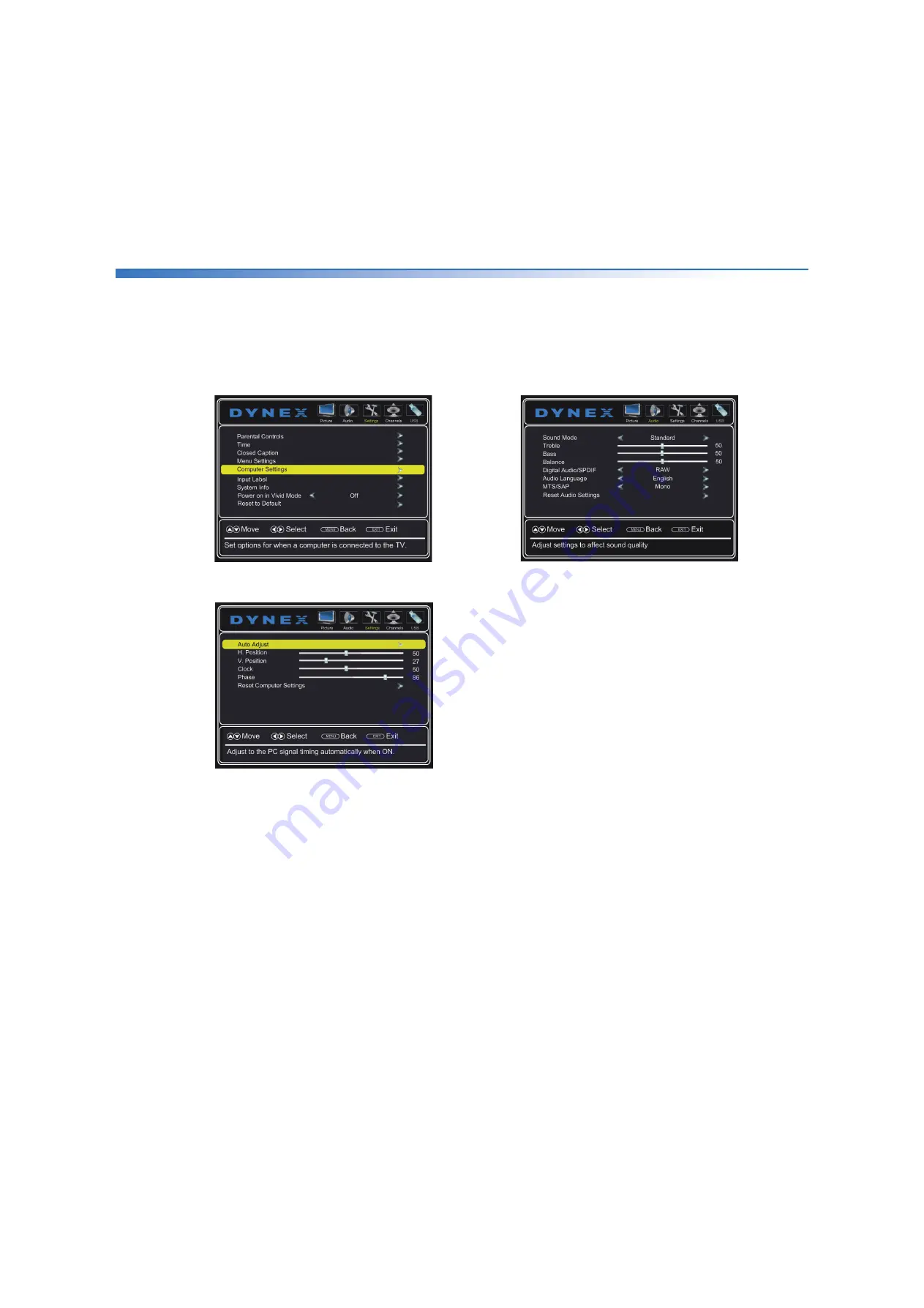
44
Dynex 50" LED TV
DX-50D510NA15
www.dynexproducts.com
Adjusting the computer image
When you connect a computer to your TV using the
VGA jack, you may need to adjust the computer image
to improve the quality.
1
Press
MENU
. The on-screen menu opens.
2
Press or to highlight
Settings
, then press
. The
Settings
menu opens.
3
Press or to highlight
Computer Settings
, then
press
ENTER
. The computer settings menu opens.
4
Press or to highlight an option, then press
ENTER
to access the option. You can select:
•
Auto Adjust
—Automatically adjusts the image
settings such as position and phase.
•
H. Position
—Moves the image right or left.
•
V. Position
—Moves the image up or down.
•
Clock
—Minimizes vertical stripes in the screen
image.
•
Phase
—Adjusts the focus of stable images.
•
Reset Computer Settings
—Resets all computer
settings to factory default.
5
Press or to adjust the option, or press or to
select a setting.
6
Press
MENU
to return to the previous menu, or press
EXIT
to close the menu.
Adjusting the sound
Adjusting sound settings
1
Press
MENU
. The on-screen menu opens.
2
Press or to highlight
Audio
, then press . The
Audio
menu opens.
3
Press or to highlight an option, then press or
to adjust the option. You can select:
•
Sound Mode
—Selects the sound mode. You can
select:
•
Standard
—Balances treble and bass. This
setting is good for watching standard TV
broadcasts.
•
Theater
—Enhances treble and bass for a rich
sound experience. This setting is good for
watching DVDs, Blu-ray discs, and HDTV.
•
Music
—Preserves the original sound. This
setting is good for listening to music.
•
News
—Enhances vocals for TV audio. This
setting is good for watching news broadcasts.
•
Custom
—Lets you manually adjust sound
settings.
•
Treble
—Adjusts the high sounds.
•
Bass
—Adjusts the low sounds.
•
Balance
—Adjusts the balance between the left
and right audio channels.
•
Digital Audio/SPDIF
—Sends digital audio to an
external audio system. You can select
PCM
(to
output audio in 2-channel stereo), or
RAW
(to pass
through the original digital audio sound).
•
Audio Language
—(Digital channels only) Selects
an alternate audio language, if available.






























