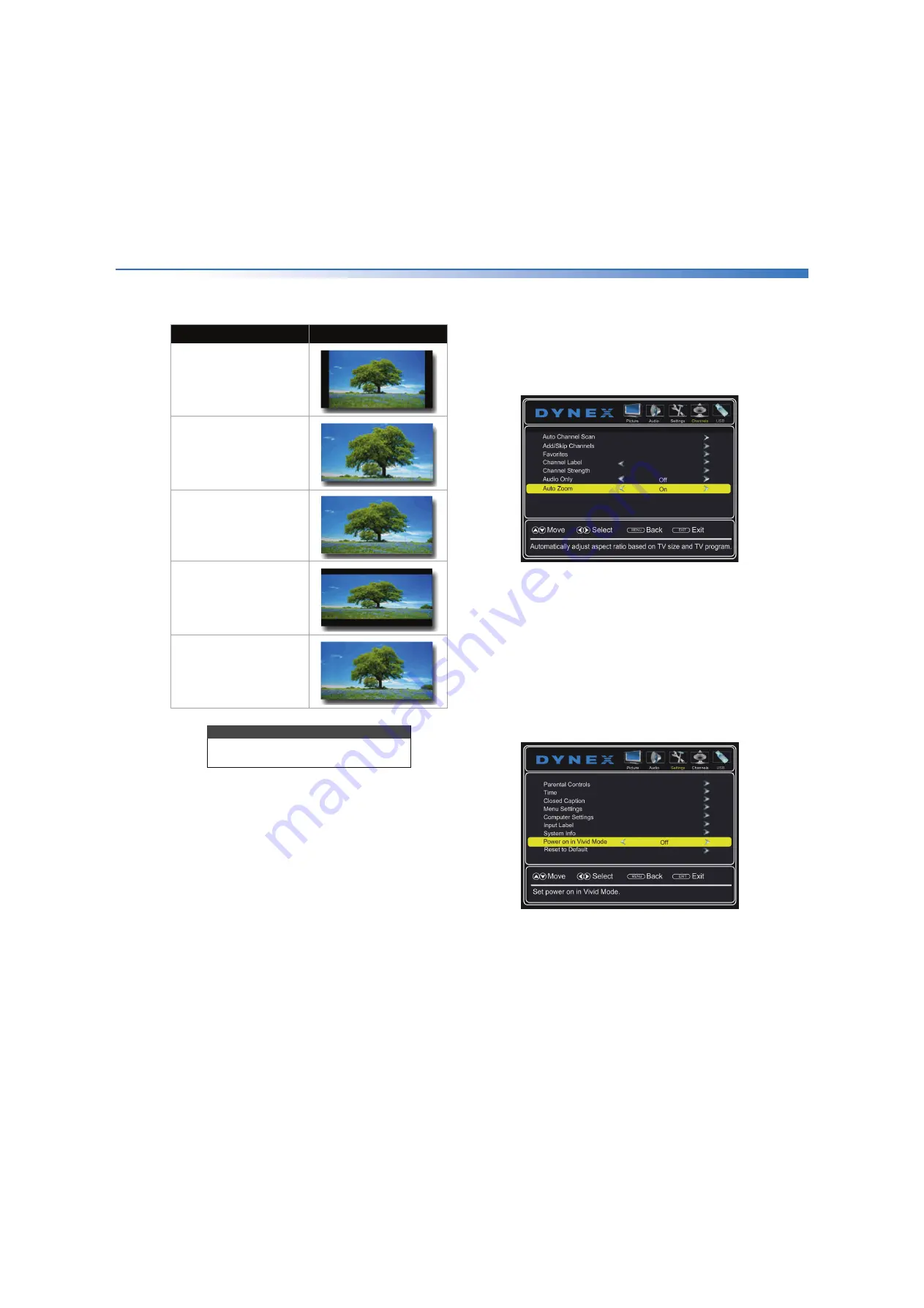
Dynex 50" LED TV
43
DX-50D510NA15
www.dynexproducts.com
•
Aspect Ratio
—Adjusts how the picture fills the
screen.
•
Noise Reduction
—Selects the noise reduction
mode to reduce picture noise (snow). You can
select
Low
,
Middle
,
High
, or
Off
.
•
Overscan
—When on, text and images extend
past the screen edges to hide edge artifacts.
You can select
On
or
Off
.
•
Adaptive Contrast
—Automatically adjusts
picture detail and brightness. You can select
On
or
Off
.
•
DCR (Dynamic Backlight)
—Enhances the
contrast ratio between light and dark areas of
the picture. You can select
Off
,
Low
, or
High
.
•
Reset Picture Settings
—Resets all picture
settings to factory mode.
4
Press or to adjust the option, or press or to
select a setting.
5
Press
MENU
to return to the previous menu, or press
EXIT
to close the menu.
Automatically adjusting the aspect ratio
Auto Zoom
automatically changes how the picture
looks on the screen (aspect ratio) based on the TV
program you are viewing.
1
Press
MENU
. The on-screen menu opens.
2
Press or to highlight
Channels
, then press or
ENTER
. The
Channels
menu opens.
3
Press or to highlight
Auto Zoom
.
4
Press or to select
On
(automatically adjusts the
aspect ratio) or
Off
(does not automatically adjust
the aspect ratio).
5
Press
MENU
to return to the previous menu, or press
EXIT
to close the menu.
Setting the power on picture mode
You can set the picture mode your TV uses when you
turn it on.
1
Press
MENU
. The on-screen menu opens.
2
Press or to highlight
Settings
, then press or
ENTER
. The
Settings
menu opens.
3
Press or to highlight
Power on in Vivid Mode
.
4
Press or to select
On
(when you turn on your TV,
it will be in
Vivid
picture mode) or
Off
(when you
turn on your TV, it will be in the picture mode it was
in before you turned it off ), then press
ENTER
.
5
Press
MENU
to return to the previous menu, or press
EXIT
to close the menu.
Aspect ratio option
Example
Normal:
Original aspect ratio is preserved. Black
bars are present if content is not
widescreen (16:9).
Zoom:
Expands the image to fill the screen. The
top and bottom of the image may be
cropped.
Wide:
Use this option to view content recorded
in a 16:9 (wide-screen) aspect ratio.
Cinema:
Stretches the image at the edges, but
keeps a clear image in the center.
Auto:
The picture display is adjusted to the
correct aspect ratio automatically (TV
mode only). This setting is only active
when
Auto Zoom
in the
Channels
menu is set to
On
.
Note
You can also press
ASPECT
to select the
aspect ratio.






























