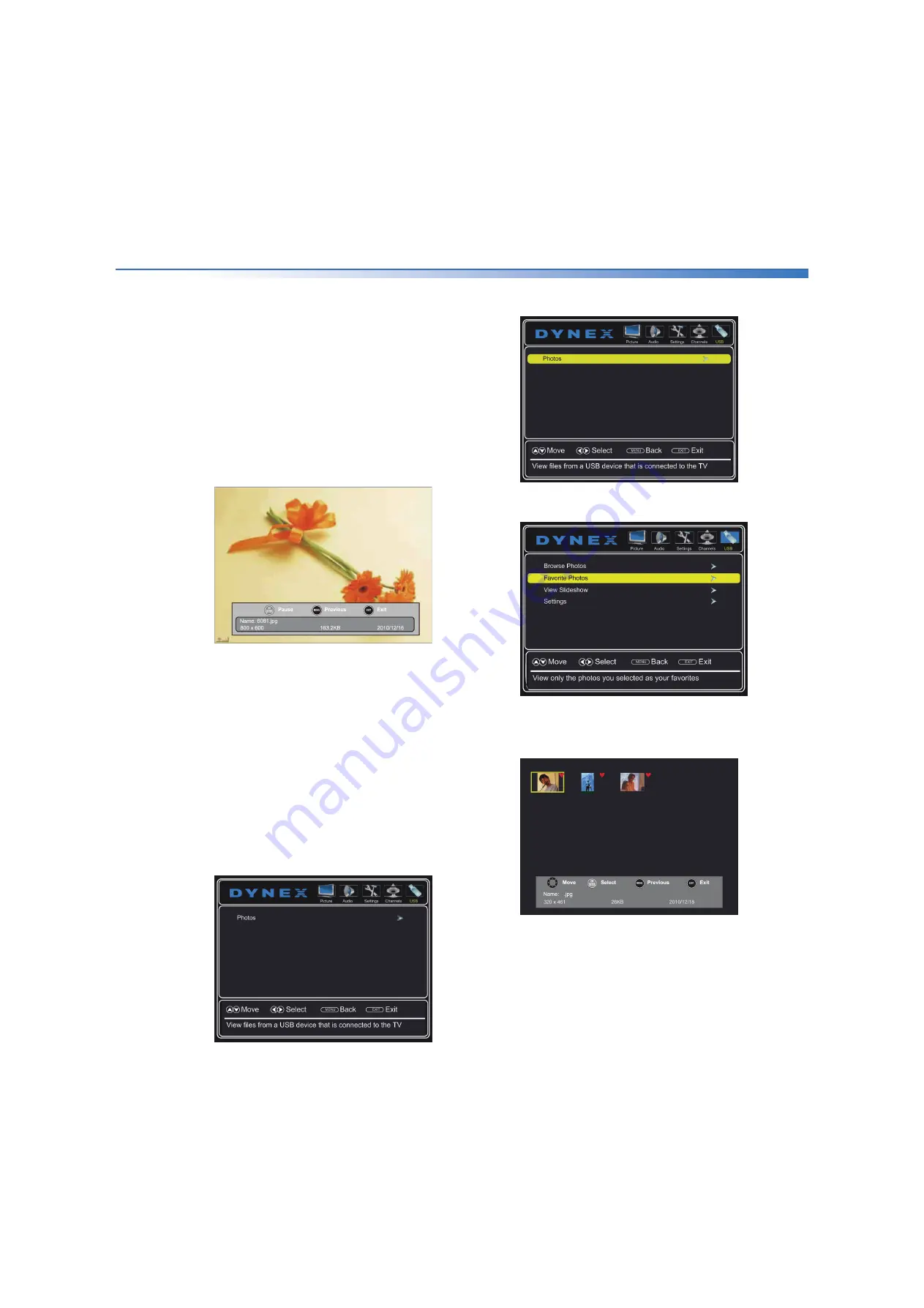
Dynex 50" LED TV
39
DX-50D510NA15
www.dynexproducts.com
6
To navigate the thumbnail index screen, press:
•
or to browse through the files and folders.
•
ENTER
to view a highlighted photo full screen, or
open a highlighted folder.
•
MENU
to open the USB menu.
•
FAV
to add or remove a photo from the favorite
photo list. A heart appears on a photo that has
been added to the list.
•
EXIT
to return to the thumbnail index.
When a photo is displayed full screen, a control bar
appears at the bottom of the photo. The file name,
picture resolution, size, and date are displayed on
the bottom of the control bar. If you do not press a
button within 10 seconds, the control bar closes.
Press
INFO
to open the control bar again.
7
To navigate the photo screen, press:
•
to go to the previous photo.
•
to go to the next photo.
•
ENTER
to rotate the photo clockwise.
•
ASPECT
one or more times to enlarge the image
by x2 or x4, or to select
Fill
(to display the photo at
its actual size). You can press or to pan the
photo.
•
EXIT
to return to the thumbnail index.
•
MENU
to return to the USB menu.
Viewing your favorite photos
After you have created your favorite photo list, you can
browse your favorite photos quickly.
1
Switch to USB mode (see “
”
on page
).
2
Press
MENU
. The
USB
menu opens.
3
Press to access the menu.
Photos
is highlighted.
4
Press
ENTER
to access the menu. The photos menu
opens.
5
Press or to highlight
Favorite Photos
, then
press
ENTER
. A thumbnail index of your favorite
photos opens with a control bar at the bottom of the
screen.
6
You can select photos and navigate on the photo
screen the same way you browse photos. For
information, see “
” on page
.






























