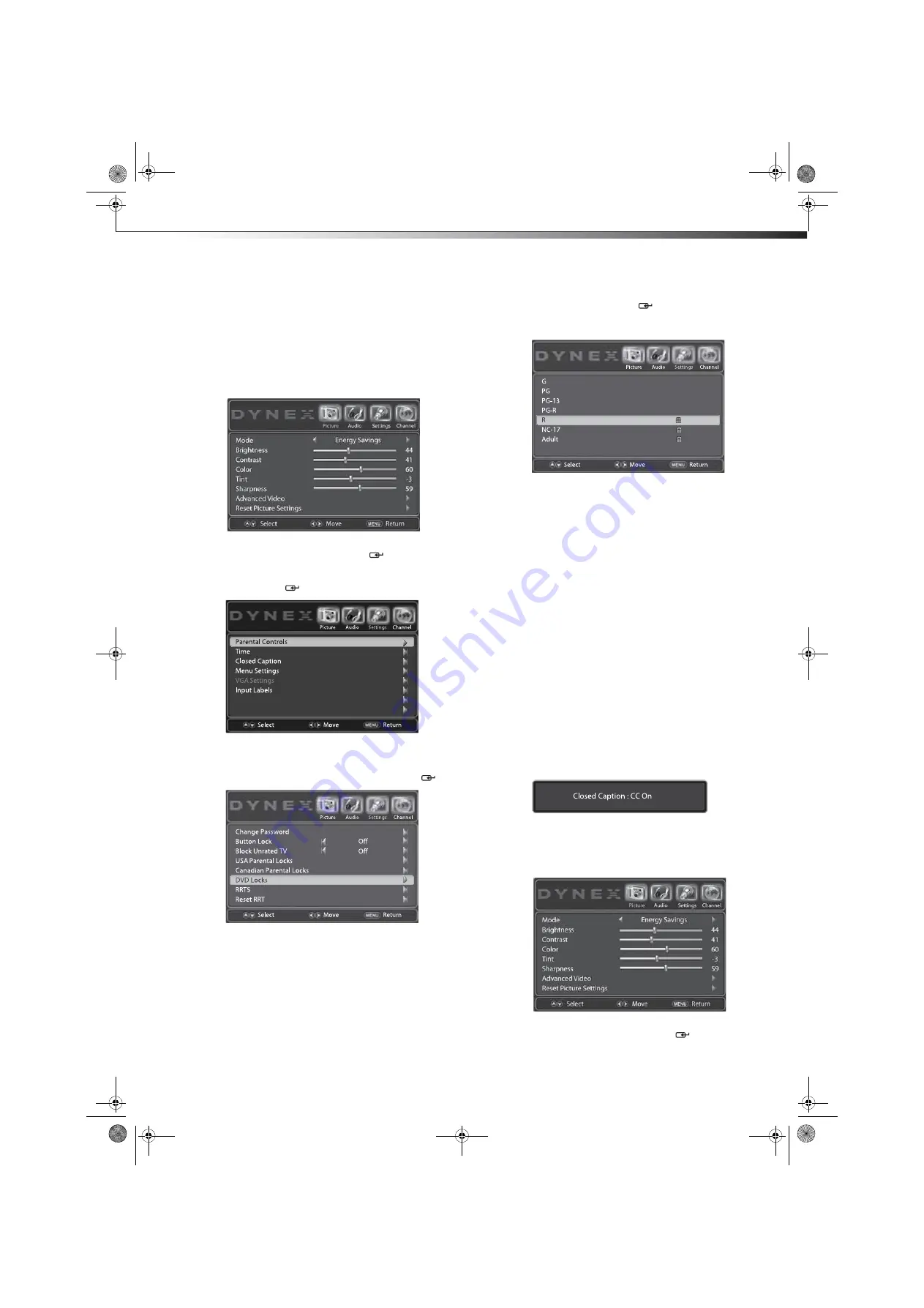
Using closed captioning
31
DX-24LD230A12
Setting DVD locks
A DVD is usually encoded with a rating level to indicate
the recommended audience age. You can select the
content rating level allowed for playback on your TV/DVD
combo.
To set DVD locks:
1
Press
MENU
. The on-screen menu opens with the
Picture
menu displayed.
2
Press
or
to highlight
Settings
. The
Settings
menu opens. Press
or
ENTER
/
to access the
menu.
3
Press
or
to highlight
Parental Controls
, then
press
ENTER
/
.
4
The
Enter Password
screen opens. Use the number
buttons to enter your password.
5
The
Parental Controls
sub-menu opens. Press
or
to highlight
DVD Locks
, then press
ENTER
/
.
6
Press
or
to highlight a DVD rating you want to
lock, then press
ENTER
/
. That rating and all other
higher ratings are locked. Lock icons appear next to
all locked ratings.
7
Press
EXIT
to close the menu.
Using closed captioning
Closed captions (CC or subtitles) are intended to provide
people who are hearing impaired with access to TV
programs. However, this feature is also useful for viewers
who are learning a new language, beginning to read, or in
a noisy environment. Text captions are displayed to
transcribe speech and often other relevant sounds.
Closed captioning availability and content depends on
the broadcaster and may vary across programs in a
channel.
Turning closed captioning on or off
To turn closed captioning on or off with the remote
control:
• Press
CCD
repeatedly to select the closed captioning
mode you want. You can select:
•
CC Off
—Turns off closed captioning.
•
CC On
—Turns on closed captioning.
•
CC On Mute
—Turns on closed captioning
when the sound is muted.
To turn closed captioning on or off with the on-screen
menu:
1
Press
MENU
. The on-screen menu opens with the
Picture
menu displayed.
2
Press
or
to highlight
Settings
. The
Settings
menu opens. Press
or
ENTER
/
to access the
menu.
Open Source Notice
Reset to Default
DX-24LD230A12.book Page 31 Friday, April 8, 2011 2:05 PM














































