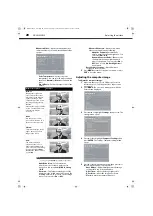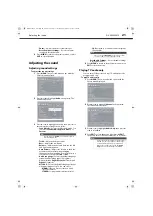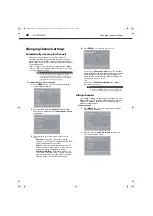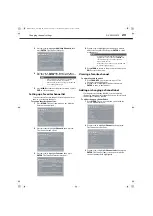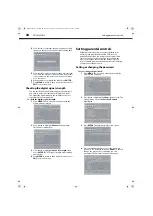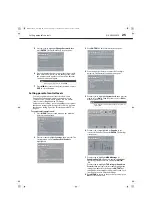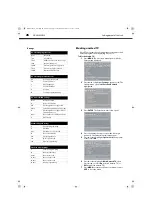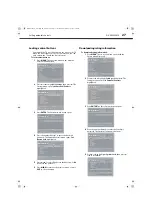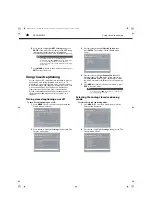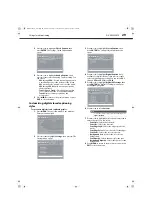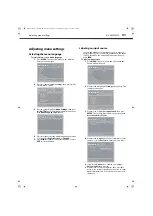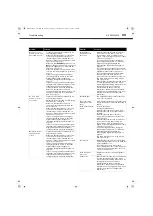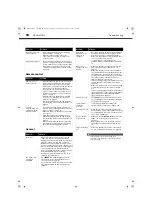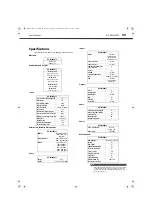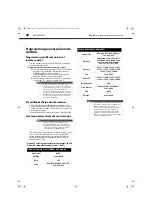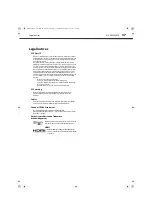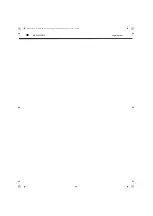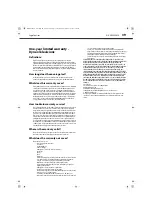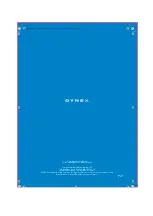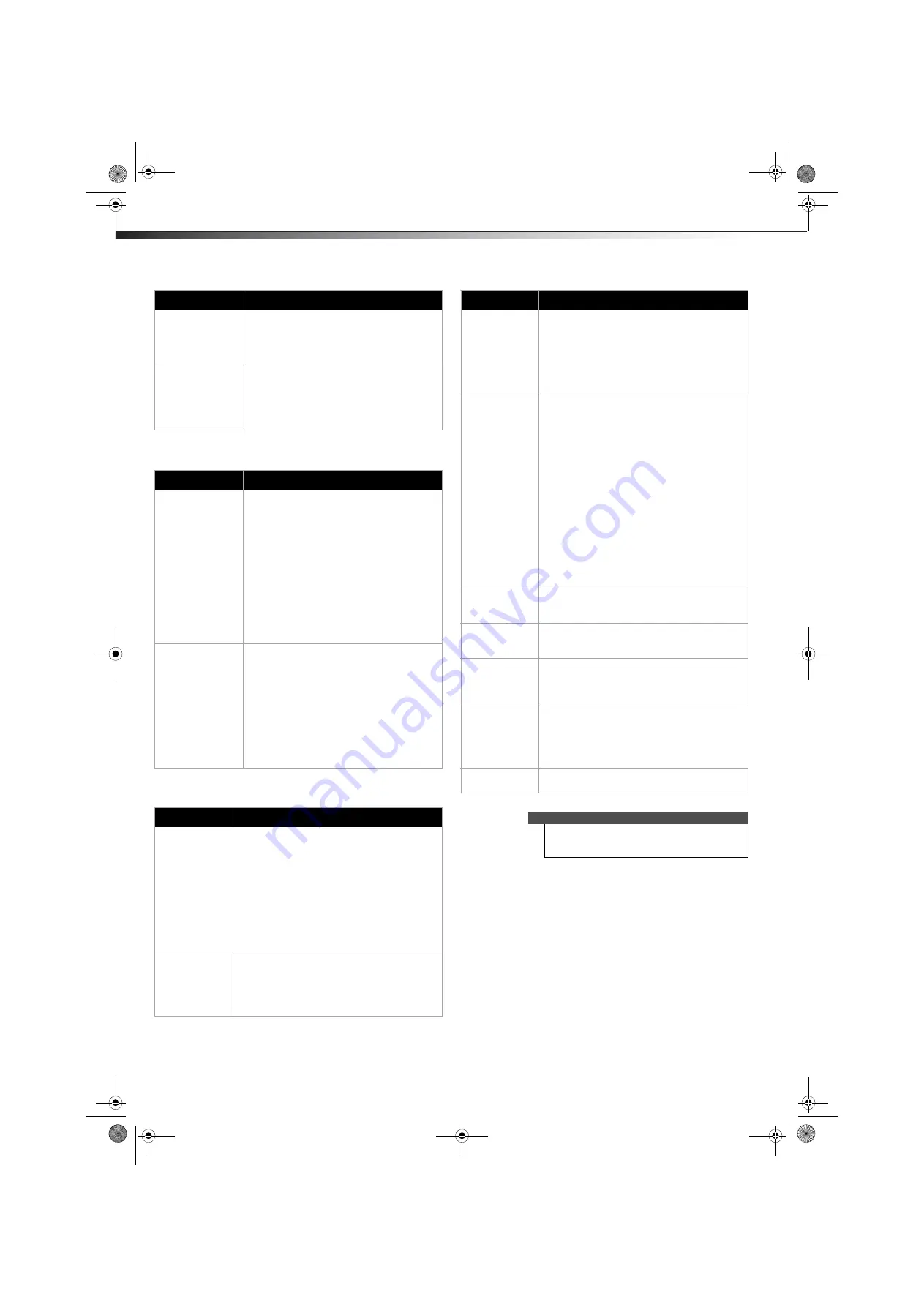
34
Troubleshooting
DX-24L200A12
Remote control
General
No output from one
of the speakers
• Adjust the audio balance. See “Adjusting
• Make sure that the audio cables are
connected correctly and securely to the
back of your TV.
After images appear
• Do not display a still image, such as a logo,
game, or computer image, for an extended
period of time. This can cause a permanent
after-image to be burned into the screen.
This type of damage is not covered by your
warranty.
Problem
Solution
Remote control
does not work.
• Make sure that the power cord is correctly
connected to your TV and a power outlet.
• Make sure that there are no obstructions
between the remote control and the remote
control sensor on the front of the TV.
• Point the remote control directly at the
remote control sensor on your TV. For the
location of the remote control sensor, see
“Front” on page 5.
• Make sure that the batteries are installed
correctly. See “Installing remote control
batteries” on page 16.
• Replace dead batteries with new batteries.
See “Installing remote control batteries” on
page 16.
Trouble
programming your
existing universal
remote control.
• See instructions and a table of common
codes in “Programming a different universal
remote control” on page 36.
• Codes are subject to change. For up to date
codes, go to
www.dynexproducts.com/remotecodes.
• Replace dead batteries with new batteries.
See “Installing remote control batteries” on
page 16.
• Refer to the User Guide that accompanied
your universal remote control and contact
the manufacturer if problems persist.
Problem
Solution
No power
• Make sure that the power cord is correctly
connected to your TV and a power outlet.
• Unplug the power cord, wait 60 seconds, then
plug the cord back in and turn on your TV.
• Other devices (for example, surround sound
receiver, external speakers, fans, or hair dryers)
may be interfering with your TV. Try turning off
one device at a time to determine which
device is causing interference. Once you have
determined which device is causing
interference, move it further from the TV to
eliminate the interference.
“No signal” error
message is
displayed
• Press
INPUT
and make sure that you have
selected the correct input for the device or
service you are trying to use.
• If you are using a cable or satellite box, use the
remote that came with that box to change
channels.
Problem
Solution
After Auto
Channel Search,
there are no
channels
• Reception can vary by channel depending on
the broadcast power level of a given station.
Contact your cable or satellite TV provider.
• Make sure the antenna or cable/satellite box is
connected securely to your TV.
• Try replacing the cable between the
antenna/cable or cable/satellite box and your
TV.
One or more
channels do not
display.
• Make sure that the channels are not blocked.
See “Setting parental control levels” on
page 25.
• Make sure that the channels are not hidden.
The channel may have been deleted from the
channel list. You can tune to the channel by
pressing the number buttons or you can add
the channel back to the channel list. See
“Hiding channels” on page 22.
• If you are using a cable or satellite box, use the
remote that came with that box to change
channels.
• Make sure you have the correct input selected
to view channels from the cable or satellite
box.
• If you are using an antenna, the digital channel
signal may be low. To check the digital channel
signal strength, see “Checking the digital
signal strength” on page 24.
Password is lost.
• Enter
9999
to access parental controls, then
set a new password. See “Setting or changing
the password” on page 24.
Some settings
cannot be
accessed.
• If a setting is grayed, the setting is not
available in the current video input mode.
TV cabinet creaks.
• When the TV is in use, the temperature rises
naturally and may cause the cabinet to expand
or contract which can cause a creaking noise.
This is not a malfunction.
Control buttons
do not work
• Make sure that the
Button Lock
option is set
to
No
. See “Locking control buttons” on
page 27.
• Unplug the power cord, wait a few seconds,
then plug the cord back in and turn on your
TV.
TV keeps turning
off
• Make sure that the sleep timer is not turned
on. See “Setting the sleep timer” on page 30.
Note
If the problem is not solved by using these
troubleshooting instructions, turn off your TV, then
turn it on again.
Problem
Solution
DX-24L200A12_11-0584_MAN_ENG_V1.book Page 34 Wednesday, September 14, 2011 12:59 PM