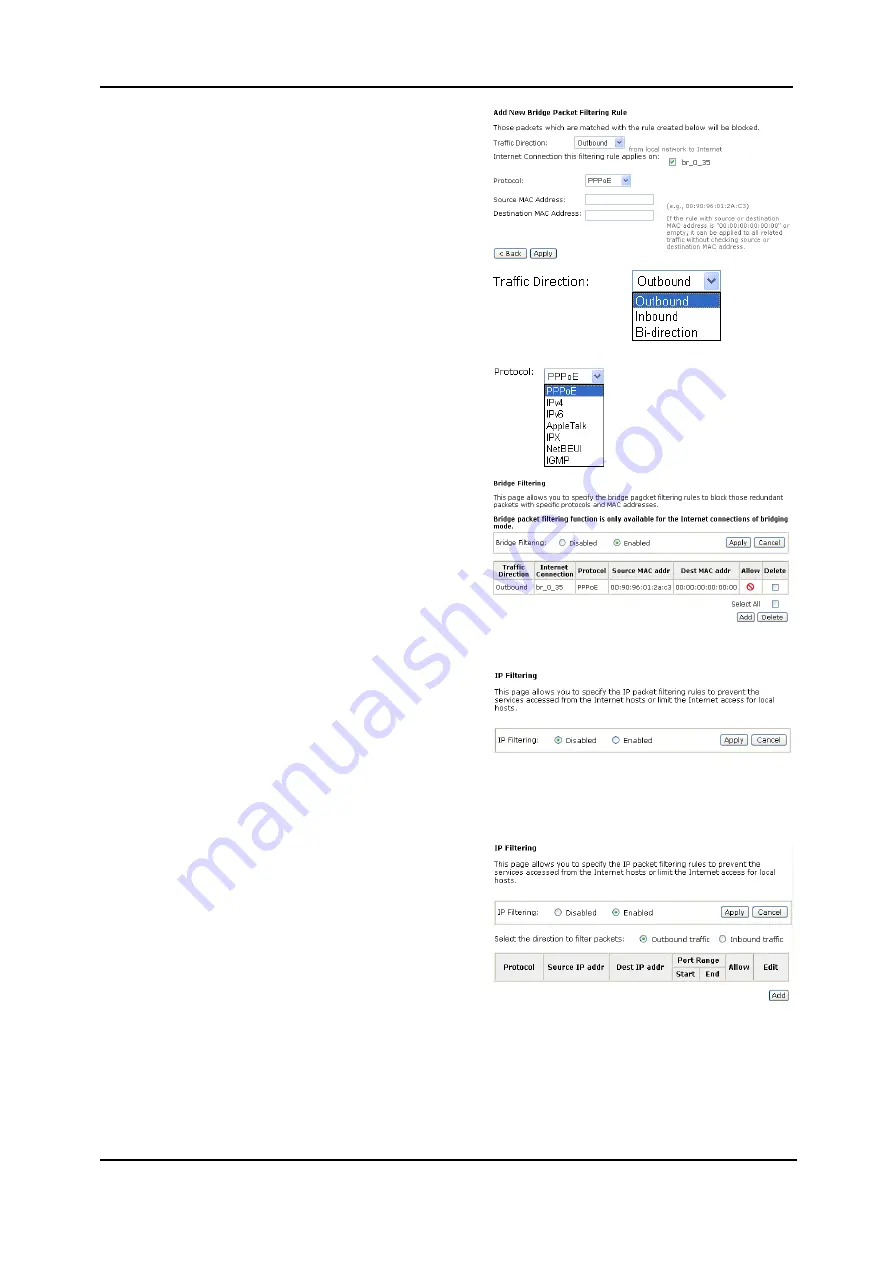
ADSL Router User Manual
Select traffic dir
down menu, an
ection from the drop
d check the network
interface which you want this rule to
apply on. Then, choose a protocol and
define the source or destination MAC
address which you want to control.
There
h
directio
means from local
are t ree options for traffic
n:
Outbound
network to Internet;
Inbound
means
from Internet to local network;
Bi-direction
includes both directions.
The protocols that you can choose is
listed as the right figure shows.
one proper protocol for this brid
Select
ge
filtering rule.
For example, if we choose Outbound,
check br_0_35, select PPPoE as
protocol, and enter 00:90:96:01:2A:C3
into the Source MAC Address field,
then after clicking Apply, we will see
the result as shown in the right.
You can use
Add
or
Delete
button to
maintain the bridge filtering rules.
Firewall – IP Filtering
This page allows you to specify the IP
packet filtering rules to prevent the
services accessed from the Internet
r
hosts or limit the Internet access fo
local hosts.
Choose
Disabled
to disable the
firewall function. Click
Enabled
to
invoke the settings that you set in this
web page.
To initiate the IP Filtering, please
select the
Enabled
radio button and
click
Apply
. The web page will be
shown as the right picture.
Select the direction to filter
packets:
Inbound means the data is transferred
Internet. Please
direction for filtering
from outside onto your computer.
Outbound means the data is
transferred from your computer onto
outside through
choose
Outbound traffic
or
Inbound
traffic
as the
packets.
Then, to add a new IP Filtering rule,
click
Add
.
98
Содержание RTA1320
Страница 1: ...User Manual RTA1320 ADSL2 Modem Router ...
Страница 8: ...ADSL Router User Manual VIII ...
Страница 78: ...ADSL Router User Manual 66 ...
Страница 92: ...ADSL Router User Manual 80 ...






























