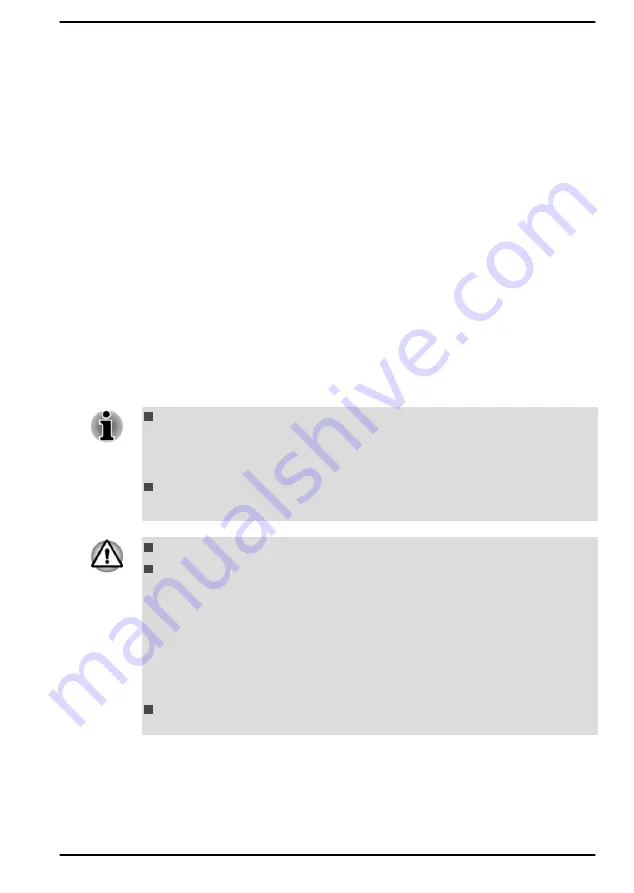
1.
Turn off the computer's power.
2.
Disconnect the AC adaptor and turn on the computer's power. If it
does not turn on then go to Step 4.
3.
Operate the computer on battery power for five minutes. If you find
that the battery pack has at least five minutes of operating time,
continue operating until the battery pack is fully discharged. However,
if the
DC IN/Battery
indicator flashes or there is some other warning
to indicate a low battery condition, go to Step 4.
4.
Connect the AC adaptor to the DC IN 19V jack on the computer, and
to a wall outlet that is supplying power. The
DC IN/Battery
indicator
glows amber to indicate that the battery pack is being charged.
However, if
DC IN/Battery
indicator does not glow, this indicates that
power is not being supplied. Check the connections for the AC adaptor
and the power cord.
5.
Charge the battery pack until the
DC IN/Battery
indicator glows white.
Additional memory module
You can install additional memory into the computer in order to increase
the amount of system memory that is available depending on the models.
This section describes how to install and remove optional memory
modules.
You should place a mat beneath the computer in order to prevent the
computer's lid from scratches or damages when you are installing/
replacing the memory module. In this instance, you should avoid mats
that are made of materials that hold or generate static electricity.
When installing or removing a memory module, you must ensure that
you do not touch any other internal areas of the computer.
Use only memory modules approved by Dynabook.
Do not try to install or remove a memory module under the following
conditions.
a. The computer is turned on.
b. The computer was shut down in either Sleep or Hibernation Mode.
c. Wake-up on LAN is enabled.
d. The wireless communication function is on.
e. Sleep and Charge function is enabled.
Be careful not to let screws or other foreign matter fall into the
computer. It might cause malfunction or electric shock.
User's Manual
4-10
Содержание Satellite Pro L50-G
Страница 1: ...User s Manual dynabook Satellite Pro L50 G...






























