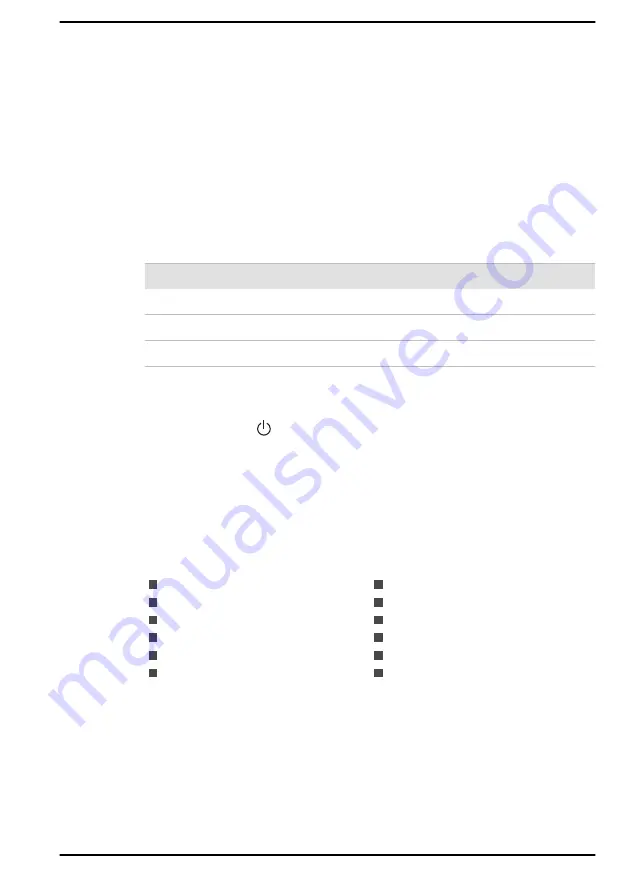
Verify that the computer is on by looking at the
Power
indicator.
If the indicator is glowing, the computer is on. Also, try turning the computer
off and then on.
If you are using an AC adaptor, verify that the computer is receiving power
from the external power source by looking at the
DC IN/Battery
indicator. If
the indicator is glowing, the computer is connected to a live external power
source.
The computer does not load advanced options during
startup
By holding down one of the following keys during startup, your computer
can load the following advanced options.
Key
Advanced option
F2
BIOS setup utility
F10
Boot Menu
0 (zero)
Recovery options
If your computer starts to load the Operating System instead of desired
advanced options, do the following:
1.
Click
Start -> (Power)
and then select
Restart
.
2.
Hold down the corresponding key and then release this key just after
the computer is power on.
3.
Follow the on-screen instructions to proceed.
Hardware and system checklist
This section discusses problems caused by your computer’s hardware or
attached peripherals. Basic problems might occur in the following areas:
Power
Keyboard
Internal display panel
Internal Storage
Memory Media Card
Pointing Device
USB device
Sound system
External monitor
LAN
Wireless LAN
Bluetooth
®
Power
When the computer is not plugged into an AC power outlet, the battery
pack is the primary power source. Your computer also has Real-Time
Clock (RTC) function. All of the power resources are interrelated with
anyone having the ability to produce apparent power problems.
User's Manual
6-4
Содержание SATELLITE PRO C50-E
Страница 1: ...User s Manual SATELLITE PRO C50 E...
















































