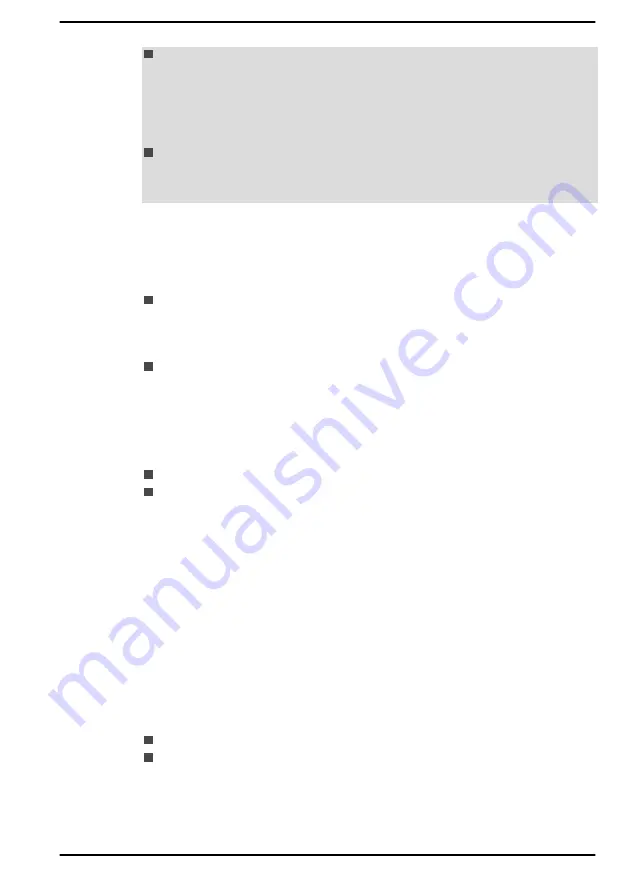
Note that charging time will vary depending on the ambient
temperature, the computer's internal temperature, and how the
computer is being used. For example, whether the display is set to
shut off automatically when idle, whether you make heavy use of
external devices powered by the computer, or if the computer's
internal storage drive is being accessed frequently by an application.
The battery might not be charged depending on how the computer is
being used, and the charge of battery decreases and battery might not
be fully charged sometimes.
Charging notice
The battery might not begin charging immediately under the following
conditions:
The battery is extremely hot or cold (if the battery is extremely hot, it
might not charge at all). To ensure the battery charges to its full
capacity, charge it at room temperature of between 5°C to 35°C (41°F
to 95°F).
The battery is nearly completely discharged. In this instance, leave the
AC adaptor connected for a few minutes and the battery should begin
charging.
The
DC IN/Battery
indicator might show a rapid decrease in battery
operating time when you try to charge a battery under the following
conditions:
The battery has not been used for a long time.
The battery has completely discharged and been left in the computer
for a long time.
In such cases, do the following:
1.
Fully discharge the battery by leaving it in the computer with the power
on until the system automatically turns itself off.
2.
Connect the AC adaptor to the DC IN 19V jack on the computer, and
to a wall outlet that is supplying power.
3.
Charge the battery until the
DC IN/Battery
indicator glows blue.
Repeat these steps two or three times until the battery recovers normal
capacity.
Monitoring battery capacity
Remaining battery power can be monitored using the following methods.
Clicking the battery icon on the Windows Taskbar
Via the Battery Status in the Windows Mobility Center window
User's Manual
4-6
Содержание SATELLITE PRO C50-E
Страница 1: ...User s Manual SATELLITE PRO C50 E...
















































