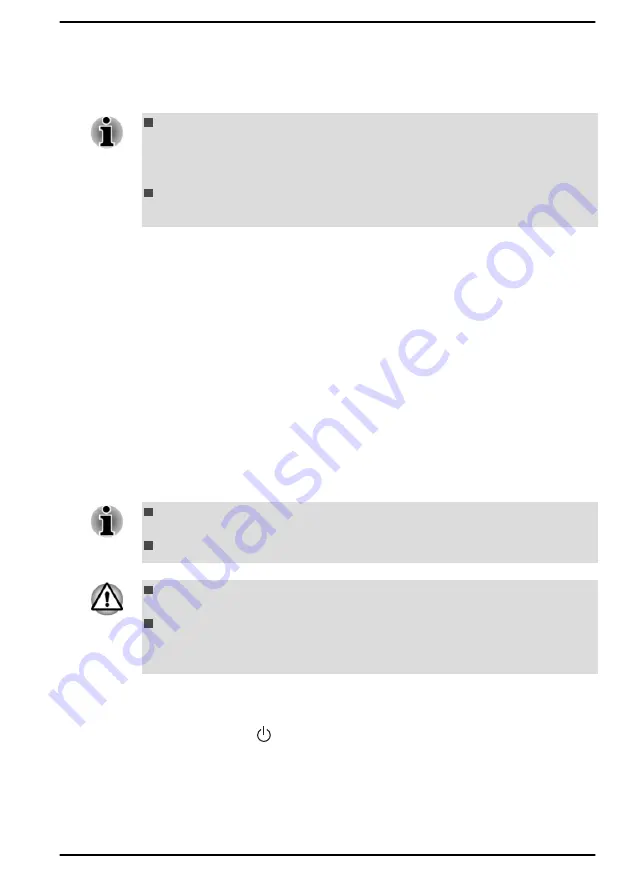
1.
Select either blank disc or USB Flash Memory.
The application allows you to choose from a variety of different media
onto which the recovery image can be copied including disc media
and USB Flash Memory.
Some of the disc media might not be compatible with the optical disc
drive connected to your computer. You should therefore verify that the
optical disc drive supports the blank media you have chosen before
proceeding.
USB Flash Memory will be formatted and all the data in the USB Flash
Memory will be lost when proceeding.
2.
Turn on your computer and allow it to load the Windows operating
system from the internal storage drive as normal.
3.
Insert the first blank disc into the external optical disc drive tray, or
insert the USB Flash Memory into one available USB port.
4.
Click
Start -> Windows System -> Control Panel -> System and
Security -> Security and Maintenance -> Recovery -> Create a
recovery drive
.
5.
Follow the on-screen instructions to finish creating the Recovery
Media.
Restoring the pre-installed software from your created
Recovery Media
If the pre-installed files are damaged, you are able to use the Recovery
Media you have created to restore the computer to the state it was in when
you originally received it. To perform this restoration, do the following:
Make sure that the AC adaptor is connected during the restoring
process.
Do not close the display panel during the restoring process.
When you reinstall the Windows operating system, the internal storage
drive will be reformatted and all data will be lost.
If your model has fingerprint function, before you reinstall the Windows
operating system, delete the registered fingerprints. Otherwise, same
fingerprints cannot be registered after the reinstallation.
1.
Load the Recovery Media into the external optical disc drive or insert
the recovery USB Flash Memory into one available USB port.
2.
Click
Start -> (Power)
and then select
Restart
.
3.
Hold down the
F10
key and then release this key just after the
computer is power on.
4.
Use the up and down cursor key to select the appropriate option from
the menu according to your actual recovery media.
User's Manual
2-13
Содержание SATELLITE PRO C50-E
Страница 1: ...User s Manual SATELLITE PRO C50 E...






























