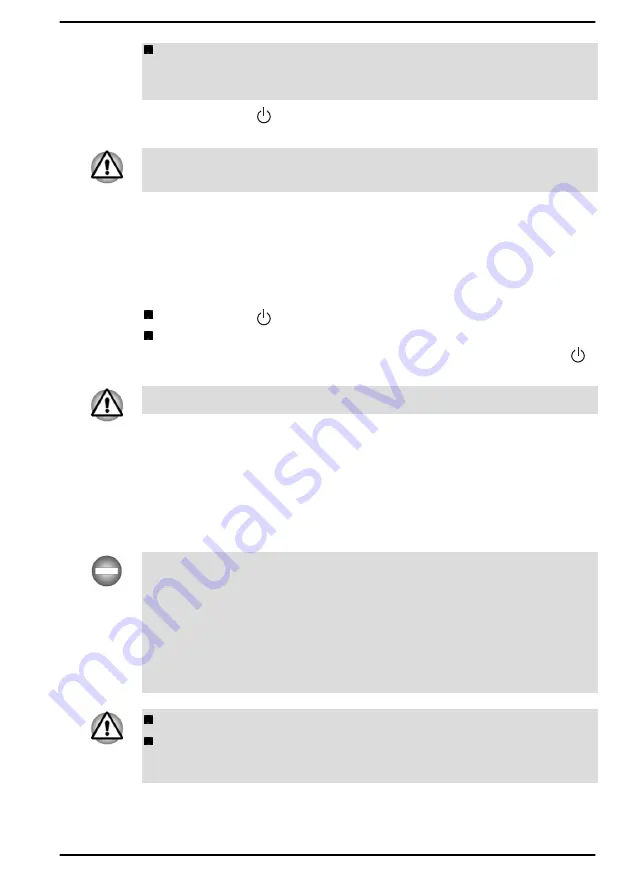
Never turn off the power, disconnect an external storage device, or
remove storage media during data read/write. Failure to do so can
cause data loss.
3.
Click
Start -> (Power)
and then select
Shut down
.
4.
Turn off any peripheral devices connected to your computer.
Do not turn the computer or peripheral devices back on immediately. Wait
a short period to avoid any potential damage.
Restarting the computer
Certain conditions require that you restart the computer, for example if you
change certain computer settings.
To restart the computer, there are several ways this can be achieved:
Click
Start -> (Power)
and then select
Restart
.
Press
CTRL
,
ALT
, and
DEL
simultaneously (once) to display the
menu window, and then select
Restart
by clicking the power icon ( )
in the lower-right corner.
Before restarting the computer, be sure to save your data.
Sleep Mode
If you have to interrupt your work, you are able to turn off the power without
exiting from your software by placing the computer into Sleep Mode. In this
mode, data is maintained in the main memory of the computer. When you
turn on the power again, you can continue working right where you left off.
When you have to turn off your computer aboard an aircraft or in places
where electronic devices are regulated or controlled, always shut down the
computer. This includes turning off any wireless communication
functionalities, and canceling settings that reactivate the computer
automatically, such as a timer recording function. Failure to shut down the
computer in this way might allow the operating system to reactivate and run
pre-programmed tasks or preserve unsaved data, which might interfere
with aviation or other systems, possibly causing serious injury.
Before entering Sleep Mode, be sure to save your data.
To avoid possible battery life decrease, it is recommended to remove
any peripheral device connected to the computer before entering
Sleep Mode.
User's Manual
2-11
Содержание PORTEGE X30W-K Series
Страница 1: ...User s Manual PORTEGE X30W K Series...
Страница 27: ...Figure 2 2 Opening the display panel to any angel Clamshell mode Flat mode Tablet mode User s Manual 2 4...
Страница 137: ...W Web Camera 3 6 3 7 Wireless communication 7 5 User s Manual Index 3...
Страница 138: ...Instruction Manual for Safety and Comfort...






























