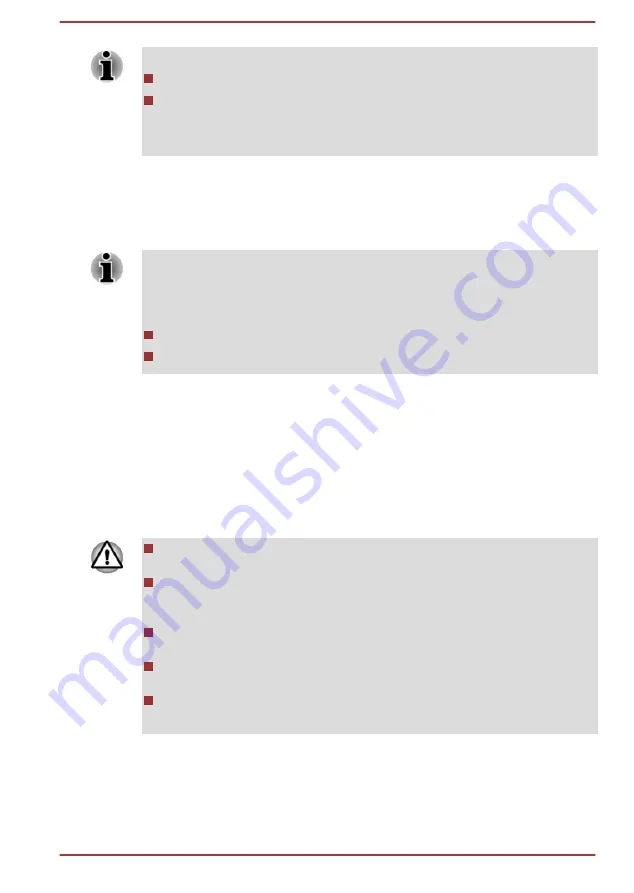
Do not plug/unplug an HDMI™ device under the following conditions:
The system is starting up.
The system is shutting down.
When you unplug the HDMI™ cable and replug it, wait at least 5 seconds
before you replug the HDMI™ cable again.
Settings for display video on HDMI™
To view video on the HDMI™ display device, be sure to configure the
settings otherwise you might find that nothing is displayed.
Be sure to select the display device or audio device before starting to play
video. Do not change the display device or audio device while playing
video.
Do not change the display device under the following conditions.
While data is being read or written
While communication is being carried out
USB Type-C™ Adapters
Your computer capabilities can be enhanced by connecting external
devices such as RGB monitor to the Thunderbolt™ 3/USB Type-C™ port
via USB Type-C™ adapters. You can also charge your computer by
connecting the AC adaptor via the USB Type-C™ adapter.
Depending on the model you purchased, one of the following USB Type-
C™ adapters might be provided.
Always use the USB Type-C™ adapter that is included with your
computer or dynabook accessories.
Disconnect any devices and cables from the USB Type-C™ adapter
when connecting/disconnecting the AC adaptor or the USB Type-C™
adapter.
When connecting the USB Type-C™ adapter, Thunderbolt function is
not supported.
If AC adaptor is connected via USB Type-C™ adapter, battery
charging time might become longer.
Do not connect other USB Type-C™ adapter to USB Type-C™ port of
USB Type-C™ adapter.
User's Manual
4-20
















































