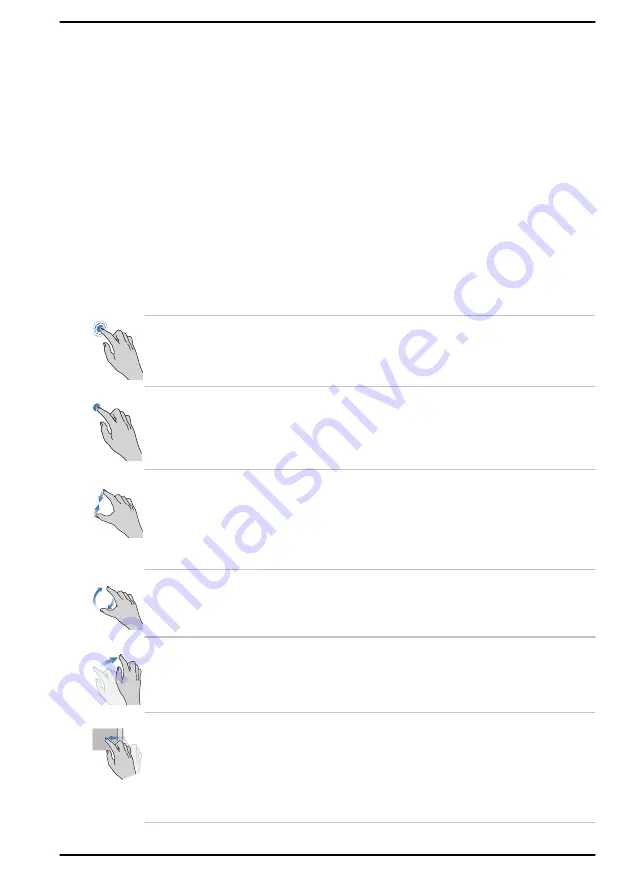
Chapter 4
Operating Basics
This chapter describes the basic operations of your computer, and
highlights the precautions that must be taken when using it.
Using the Touch Screen
Some models are equipped with a touch screen.
You can use your finger to manipulate icons, buttons, menu items, the on-
screen keyboard, and other items on the touch screen.
Tap
Simply tap your finger once on the touch screen
to activate an item, such as an app.
Press and hold
Press your finger down and leave it there for a
few seconds. This shows information to help you
learn more about an item or opens a menu
specific to what you are doing.
Pinch or stretch
Touch the screen or an item with two fingers, and
then move the fingers toward each other (pinch)
or away from each other (stretch). This shows
different levels of information or visually zooms in
or out.
Rotate
Put two fingers on an item and then turn your
hand to rotate things in the direction you turn
your hand. Only some items can be rotated.
Slide
Drag your finger on the touch screen to move
through what is on the screen.
Swipe
Quickly move your finger in from the edge of the
screen, without pausing when you first touch it.
Swipe from the left edge: shows your widgets.
Swipe from the right edge: opens the Notification
center.
User's Manual
4-1






























