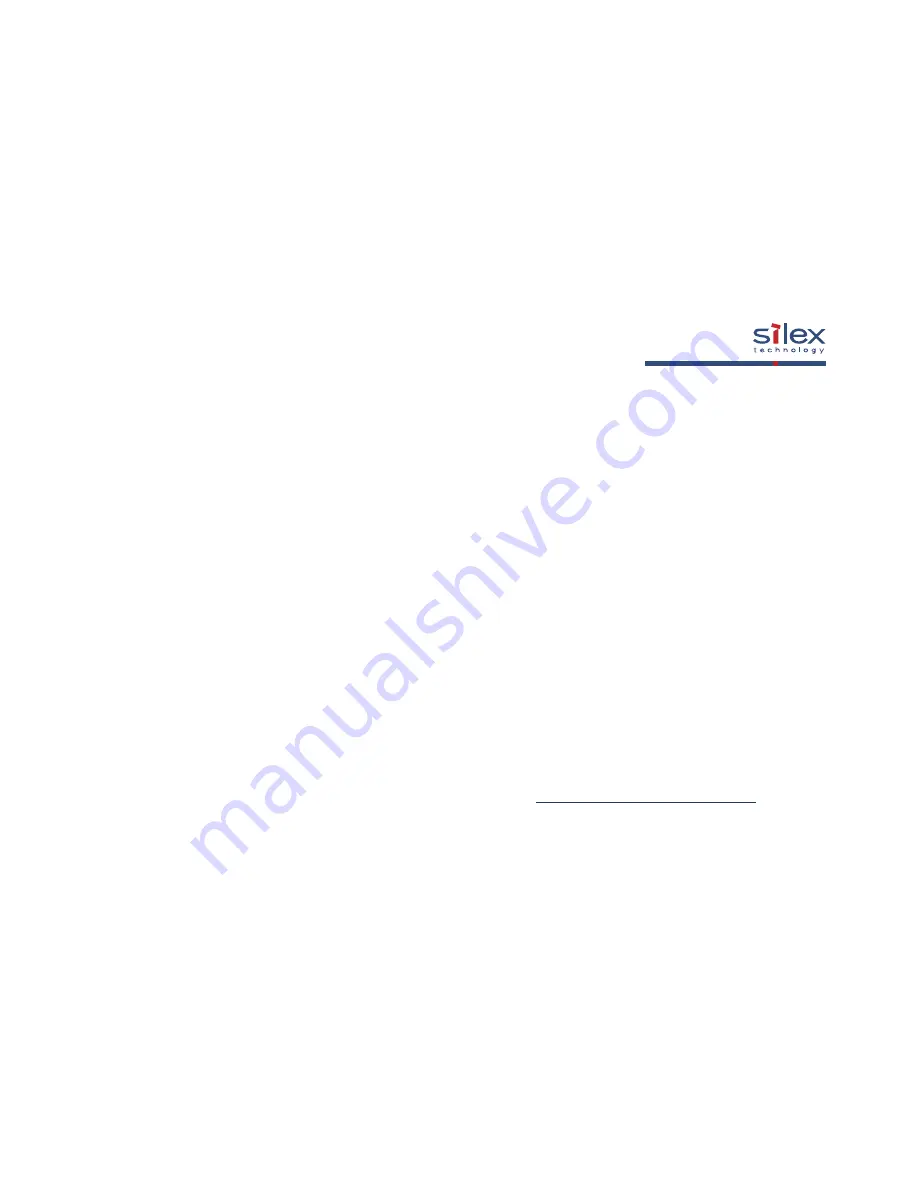
Network printing
on a Dymo LabelWriter 400 Duo
with the SX-2000WG
This is a step by step manual how to install the print server SX-2000WG
to network the Dymo LabelWriter 400 Duo.
The setup is exactly the same for the SX-2000U2 and the SX-1000U.
Dymo LabelWriter 330 Turbo, 320, 310, 400 Turbo, 400, 400 duo
are supported by these silex print servers:
SX-5000U2, SX-1000U, SX-2000U2, SX-2000WG, SX-3700WB.
SX-5000U2 and SX-3700WB use different printing methods –
please use JC-Print Port 2002 or printing over NetBios
(different step by step manual is available at [email protected]).
Содержание LabelWriter 400 Duo Guide
Страница 4: ......
Страница 5: ......
Страница 6: ...If necessary please adjust the path ...
Страница 7: ......
Страница 8: ......
Страница 9: ...Now press ALT TAB to switch between the processes keep ALT pressed and switch with TAB ...
Страница 10: ...Switch so SX Virtual Link ...
Страница 11: ...Connect with the Dymo LabelWriter DUO ...
Страница 12: ...Wait until the hardware is found and all drivers are installed ...
Страница 13: ......
Страница 14: ......
Страница 16: ...At Start Settings Printer and Faxes the Dymo LabelWriter is now available ...
Страница 17: ...For the second LabelWriter DUO Label Copy 1 we need to change the drivers to support the tape printer function ...
Страница 18: ......
Страница 19: ......
Страница 20: ......
Страница 21: ...1 2 3 Please move to Manufacturer DYMO and select the DYMO LabelWriter DUO Tape ...
Страница 22: ......
Страница 23: ...1 2 ...
Страница 24: ...Now both printers are available ...
Страница 25: ...The 2 Dymo LabelWriters are now available as if they were locally connected Label Writer ...
Страница 26: ......
Страница 28: ......
















