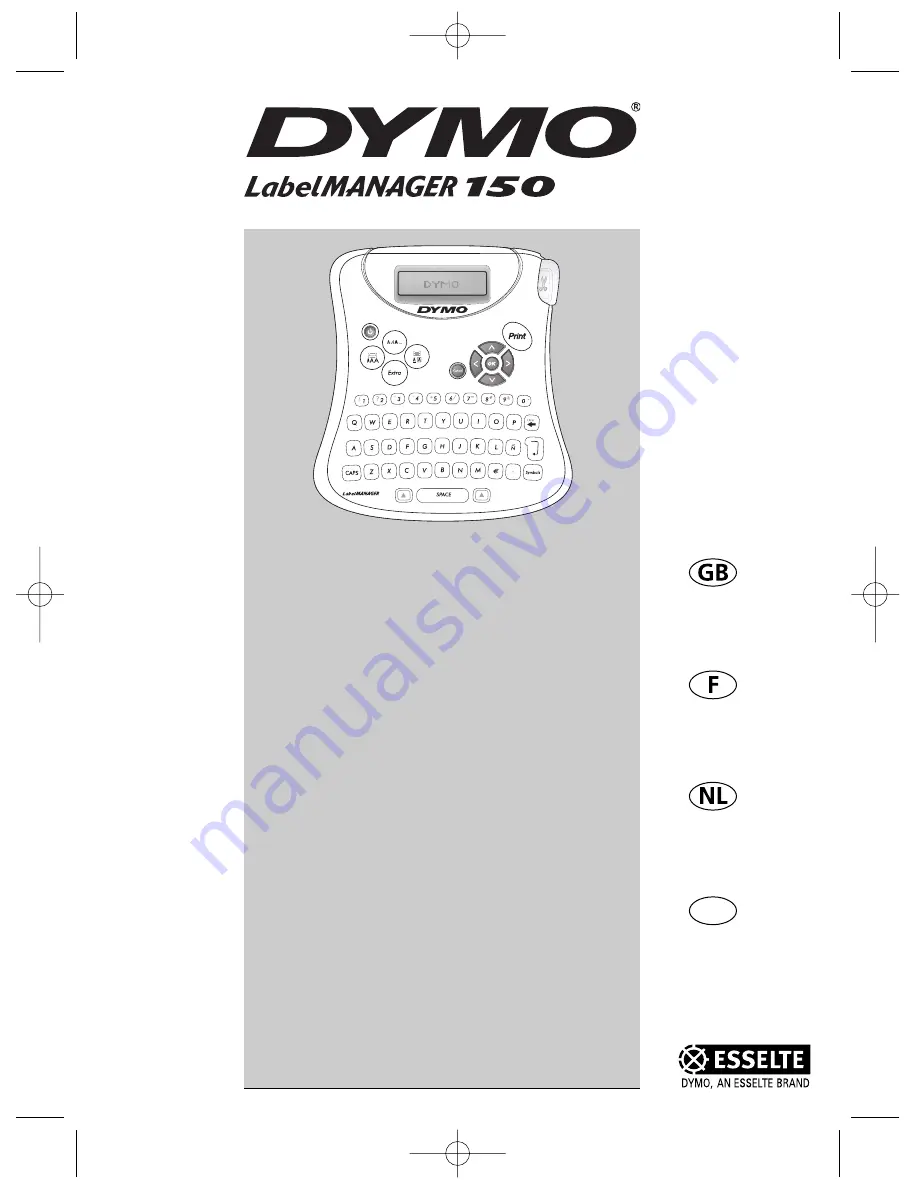
Electronic
Labelmaker
User Guide
Etiqueteuse
Electronique
Guide D‘Utilisation
Elektronische
Labelmaker
Gebruikershandleiding
Elektronisches
Beschriftungsgerät
Bedienungsanleitung
www.dymo.com
150
D
Page 3
Page 11
Pagina 21
Seite 29
LM150 WEUdef.qxd 23-09-2003 16:07 Pagina 1