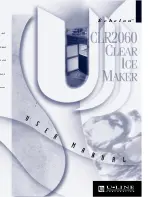15
Chapter 4
Caring for Your Printer
The LabelWriter printer is designed to give you long and trouble-free service, while requiring very
little maintenance. You will get the best possible performance from your LabelWriter printer if you
follow the setup instructions that appear in the
Quick Start Guide
and the procedures described in
this section.
You can easily clean your LabelWriter printer using the following items:
•
Lint-free cloth.
•
Isopropyl alcohol, diluted dishwashing detergent, or diluted glass cleaner.
Caution
If you use glass cleaner, make sure it does not contain ammonia.
•
Small, soft brush, such as a tooth brush or child’s paint brush.
•
LabelWriter cleaning card.
One cleaning card is included in your printer package. To purchase additional cleaning cards,
visit
www.dymo.com
or call (800) 426-7827.
To keep your LabelWriter printer working properly, you should clean it from time to time. Dusting
the outside of the printer occasionally will help keep foreign matter from getting inside the printer.
However, it is still a good idea to periodically perform some basic interior maintenance, such as
cleaning the label path with the cleaning card.
To clean the exterior of your printer and the label roll compartment
1
Disconnect the power cord.
2
Use the lint-free cloth to wipe the exterior of the printer.
3
Remove dirt and smudges with one of the cleaning solutions mentioned above.
4
Open the top cover.
5
Use a small, soft brush or cotton swab to whisk away paper dust and other stray particles from
the inside of the printer.
6
Remove the roll of labels and clean under the roll.
7
If you have a LabelWriter cleaning card, follow the instructions printed on cleaning
card packaging.
8
Reconnect the power cord.
9
Reload the roll of labels and carefully close the top cover.
Содержание 1752265
Страница 1: ...User Guide DYMO LabelWriter Label Printers ...
Страница 4: ...iv ...
Страница 12: ...About Labels 8 This page intentionally left blank for double sided printing ...