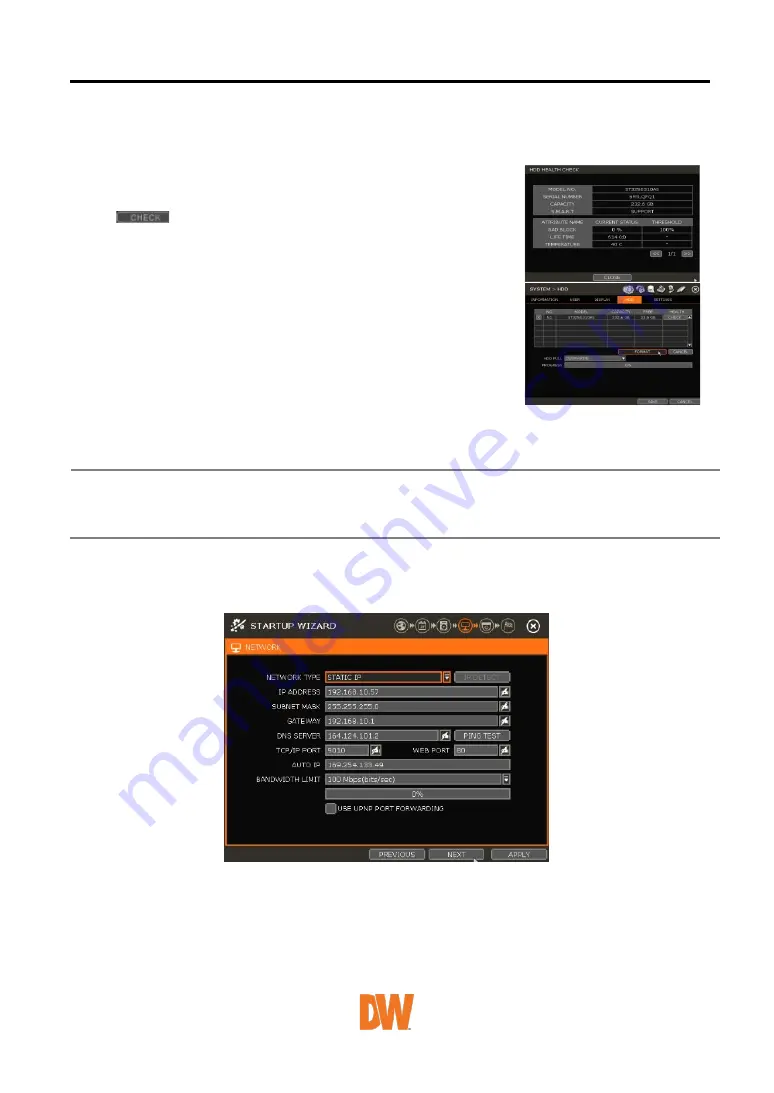
User Manual | 14
HDD FULL
Select “Overwrite” or “Stop recording” when HDD is full.
•
Overwrite: NVR deletes the oldest data and records new data.
•
Stop recording: NVR stops recording.
HDD CHECK
Click (
) next to each HDD to view full information of each
HDD such as model name, serial no, capacity, bad sector ratio, lifetime
(used time) and temperature.
HDD FORMAT
Check the box next to the HDDs you wish to format and press the
“FORMAT” button. If system resources are occupied such as network
connection during the format process, the format process may fail. It
is recommended to reboot the system to release system resources
and then try to format again.
AUTO DELETE
Set the period when the HDD will automatically delete all recorded data. Select from None (default)
up to 366 days.
Note
1.
It may take a few minutes to format HDD.
2.
When the format is done, all data in the HDD will be deleted.
3.
The system always reserves some space in each built-in HDD to effectively utilize
archiving memory.
2.4
Network
Setup the NVR’s network settings for remote connection.
NETWORK TYPE
Select either STATIC IP or DHCP for dynamic IP.
If DHCP is selected, the NVR will automatically configure the network settings according to the
current network requirements. If DHCP is selected, click the ‘IP DETECT’ button to detect
automatically all the network settings.
If Static IP is selected, manually enter all necessary network settings. For proper configuration, it is





























