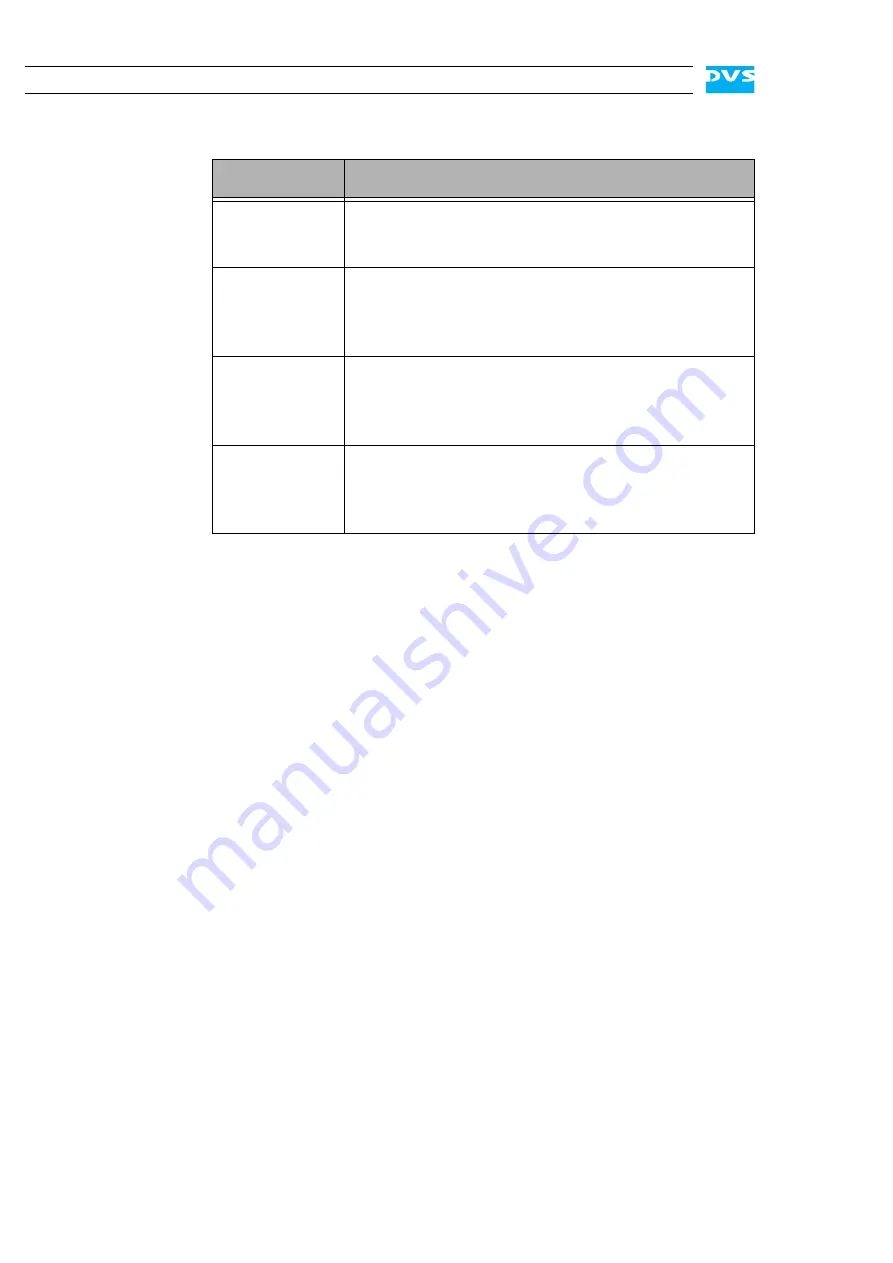
2-18
Pronto4K Hardware Guide
In detail this panel provides the following:
Item
Description
HDMI A (1.4a)
HDMI 1.4a connector for an output of digital audio
and video signals (main port); during a 3D/stereo-
scopic output used for the first 3D video stream
HDMI B
HDMI 1.3 connector for an output of digital audio
and video signals in special rasters; used, for exam-
ple, in special 4K rasters for a tiling of the image to
four separate HDMI ports (quad HDMI)
HDMI C
HDMI 1.3 connector for an output of digital audio
and video signals in special applications; during a
3D/stereoscopic output used for the second 3D vid-
eo stream
HDMI D
HDMI 1.3 connector for an output of digital audio
and video signals in special rasters; used, for exam-
ple, in special 4K rasters for a tiling of the image to
four separate HDMI ports (quad HDMI)
Содержание Pronto4K
Страница 1: ...Pronto4K Hardware Guide Version 4 2 Digital Disk Recorder Pronto4K Hardware Guide...
Страница 2: ......
Страница 6: ......
Страница 8: ......
Страница 18: ...1 8 Pronto4K Hardware Guide...
Страница 38: ...3 2 Pronto4K Hardware Guide...
Страница 70: ...A 16 Pronto4K Hardware Guide...
















































