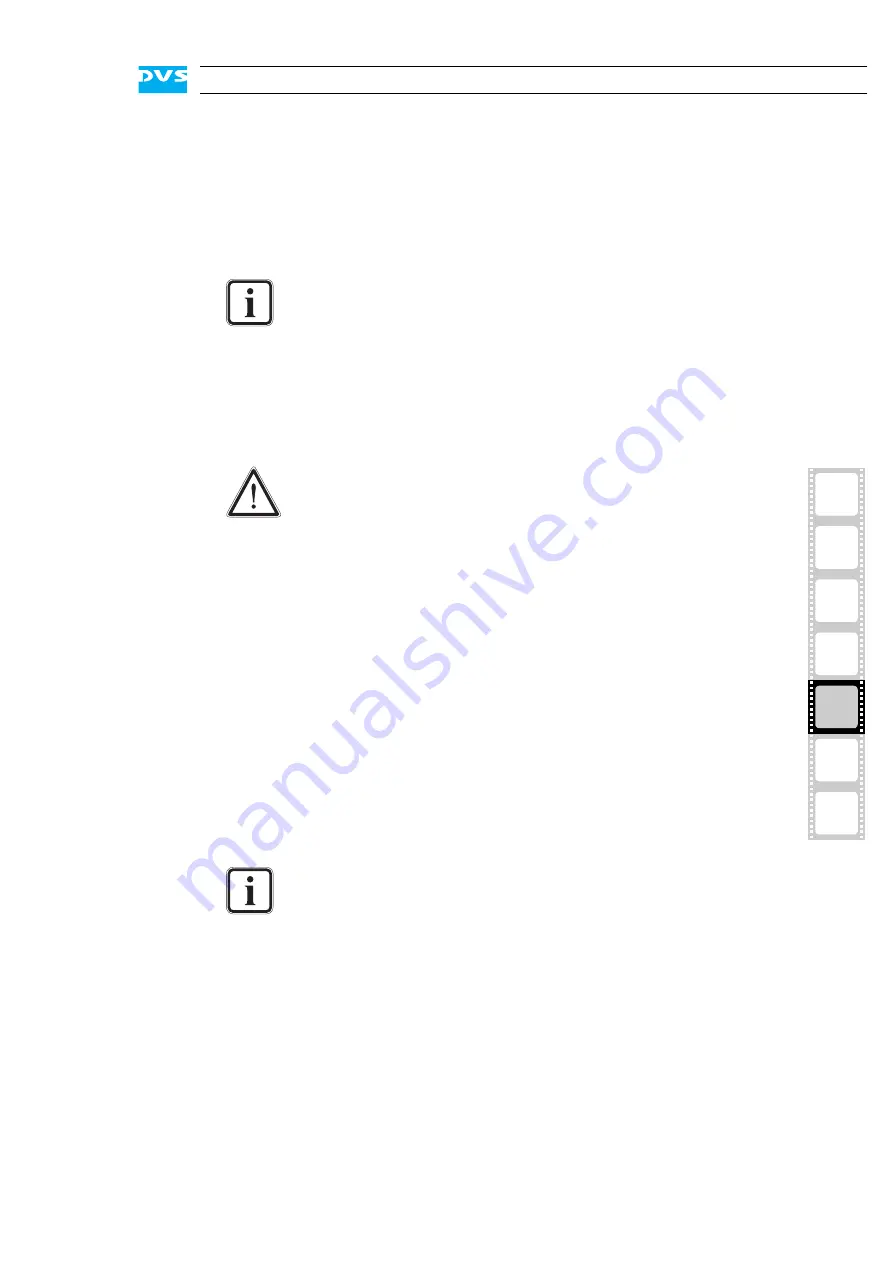
5-3
2
1
3
5
4
Maintenance
I
A
5.1.2 Replacing a Hard Disk
In case of a hard disk failure an alarm will be sounded. Then during con-
tinuous accesses to the hard disk array you can identify the broken disk
easily: It will be the one no longer blinking (either continuously on or
off). With this you have the possibility at hand to replace the broken
disk.
The hardware replacement of a failed disk can be divided into three
steps:
1.
Remove the hard disk from the system.
2.
3.
Reassemble it into the system.
All steps are explained in the following.
Step 1: Removing the Hard Disk
The hard disks that are accessible at the front of the system store the
data of the main storage. Because they are connected to the whole sys-
tem with the help of disk carriers, they can be removed easily.
To remove a hard disk from the system perform the following:
y
If appropriate, stop all accesses to the hard disk array of your sys-
tem, for example, by exiting the video system software and sever-
ing the network connections.
y
Lift the faceplate of the system (see section “Faceplate” on
page 2-4).
y
Unlock the disk carrier of the defective hard disk by pressing the
opener of the disk carrier to the left (1).
An alarm can be caused by a number of reasons. Please refer
to section “Troubleshooting” on page A-2 first for further de-
tails about what to do in case of an alarm.
If a hard disk of the hard disk array fails, the alarm will be
sounded by a RAID controller. It cannot be switched mute with
the mute button of the operation items. It can be turned off ei-
ther with the RAID software manager or by replacing the bro-
ken hard disk.
If a hard disk fails, your data will be unrecoverable. It is
strongly recommended to perform backups of your data at
regular intervals.
For an overview of a disk carrier as well as further information
about it see section “Hard Disk Array” on page 2-6.
Содержание Cine4K
Страница 1: ...Cine4K Hardware Guide Version 1 0 High Resolution Player Cine4K Hardware Guide...
Страница 2: ......
Страница 6: ......
Страница 8: ......
Страница 18: ...1 8 Cine4K Hardware Guide...
Страница 36: ...3 2 Cine4K Hardware Guide...
Страница 67: ...A 15 2 1 3 4 5 Appendix I A Figure 3 Figure 4 Figure 5 a b c Box A Box B Box B Box B Box B Box B...
Страница 70: ...A 18 Cine4K Hardware Guide...
Страница 74: ...I 4 Cine4K Hardware Guide...
















































