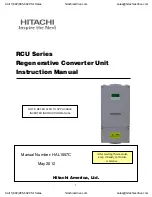-- 3 --
3.0 CHECKING THE PACKAGE CONTENTS
The following items are contained in shipping carton:
•
Scaler Unit
•
AC/DC Power Adapter
•
HD-15 to 3 RCA Cable
•
HD-15 to HD15 Cable
•
User
Manual
Note
- Please retain the original packing material should the need arise to return the unit.
4.0 CONNECTING THE HARDWARE
The first step is to connect a video source to the input of the Scaler and to connect its
output to a display device. Below is a drawing of the unit.
4.1 Connecting the Input
The DVI-3221a VGA Converter / Scaler can accept RGBHV, YPbPr and YCbCr inputs.
When a PC (RGBHV) source is used, select an HD-15 to HD-15 Cable to connect the
source device to the Scaler Input. When an HDTV (YPbPr or YCbCr) source is used,
select an HD-15 to 3-RCA Cable to connect the source device to the Scaler Input. The
Scaler will automatically detect the input signal resolution and format.
4.2 Connecting the Output
The DVI-3221a VGA Converter / Scaler can output RGBHV or YPbPr formats. When a
PC (RGBHV) output is used, select an HD-15 to HD-15 Cable to connect the Scaler
Output to the destination device. When an HDTV (YPbPr) output is used, select an HD-15
to 3-RCA Cable to connect the Scaler Output to the destination device. .
4.3 Connecting Power to the Unit
The VGA Converter / Scaler is shipped with an In-Plug Power Adapter to convert
115VAC@50-60Hz to 12VDC (220VAC Input is optionally available). Connect the DC
Output Cord from the Power Adapter to the back of the unit and then plug the Power
Adapter into an AC Receptacle. When the unit’s front panel Power Switch is turned On,
the Power LED indicator will illuminate.
Содержание DVI-3221a
Страница 1: ...VGA Converter Scaler User Manual DVI 3221a...