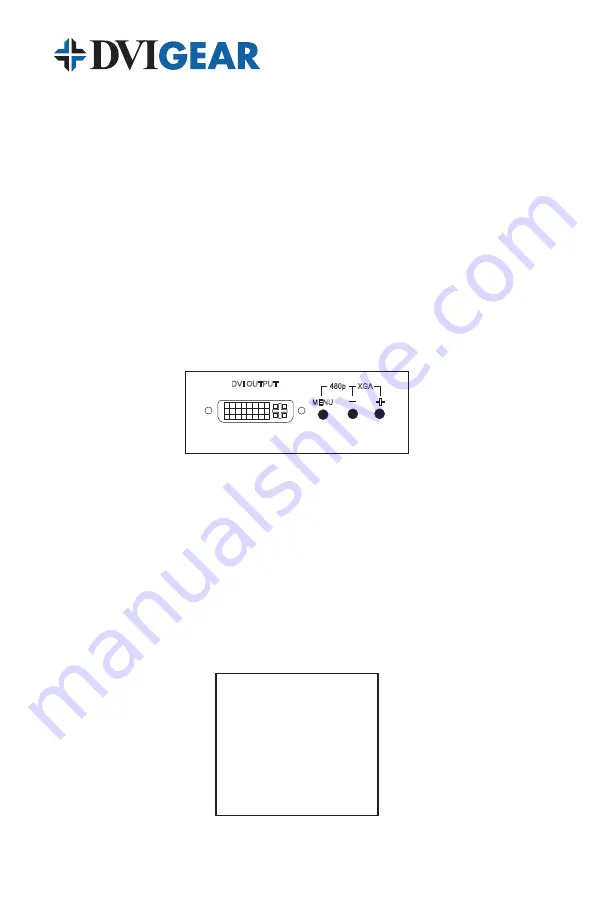
-5-
Note: Proper signal levels are very important to the operation of this product. If improper
operation of the unit occurs and the unit has power, the most likely cause of the problem is high
or low signal levels, use of a low quality cable, or the use of the wrong type of input cable.
4.3 Connecting Power to the Unit
This unit is shipped with an External AC Power Adapter that converts 100~240VAC@
50-60Hz to 5VDC. Connect the DC Output Cord from the Power Adapter to the back
of the unit and then plug the Power Adapter into an AC power receptacle. When AC
power is applied in this fashion, the Power LED indicator will illuminate.
5.0 OPERATING THE UNIT
5.1 On-Screen Menus
The DVI-3210a is controlled via three buttons with status indicated by an On-Screen
Display (OSD).
DVI OUTPUT
MENU
480p
XGA
+
DVI-3210a
•
Menu Button:
This Button displays the Menu Options via the On-Screen
Display on the display device connected to the output.
•
+ and
–
Buttons
: These Buttons allow navigation within the Menu and
adjustments of the parameters available.
•
XGA Reset
: Simultaneously depressing the – and + buttons returns
settings to factory defaults and sets the output to XGA@60 Hz.
Pressing the Menu Button results brings up the
Main Menu
. Move the cursor to
the desired setup option by using the + and – buttons. Press the Menu Button
again to call up that option.
INPUT SETUP
OUTPUT SETUP
PICTURE ADJ.
H V ADJUST
OSD ADJUST
SYSTEM INFO
AUTO ADJUST
EXIT
Once the desired option is selected, a new Menu will appear. Once again use
the + & – Keys to select the parameter you wish to change or adjust.





























