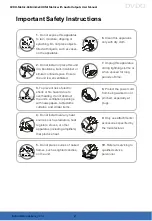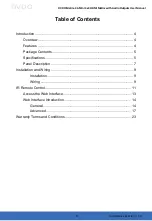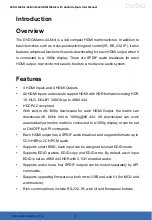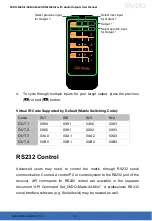4
DVDO-Matrix-44-Mini_V1.0.0
DVDO-Matrix-44-Mini 4x4 HDMI Matrix with Audio Outputs
User Manual
DVDO
Introduction
Overview
The DVDO-Matrix-44-Mini is a 4x4 compact HDMI matrix switcher. In addition to
basic functions such as cross-point switching and control (IR, RS-232, IP), it also
features advanced functions like auto-downscaling for each HDMI output when it
is connected to a 1080p display. There are SPDIF audio breakouts for each
HDMI output, to provide more audio feeds to a multi-zone audio system.
Features
4 HDMI Inputs and 4 HDMI Outputs.
All HDMI inputs and outputs support HDMI with HDR formats including HDR
10, HLG, DOLBY VISION up to 4K60 444.
HDCP2.2 compliant.
With built-in 4K-1080p downscaler for each HDMI Output, the matrix can
downscale 4K 60Hz 444 to 1080p@60 444. 4K downscaler can work
automatically when the matrix is connected to a 1080p display or can be set
to ON/OFF by API commands.
Each HDMI output has a SPDIF audio breakout, and supports formats up to
5CH HBR or 2CH PCM audio.
Supports smart EDID; each input can be assigned to smart EDID mode.
Supports EDID presets, EDID copy and EDID write. By default, each input
EDID is set as 4K60 444 HDR with 5.1CH encoded audio.
Supports audio mute; four SPDIF outputs can be muted separately by API
commands.
Supports upgrading firmware via both micro-USB and web UI (for MCU and
web module).
Rich control options, include RS-232, IR, web UI and front panel buttons.
Содержание DVDO-Matrix-44-Mini
Страница 1: ...Version V1 0 0 DVDO Matrix 44 Mini 4x4 HDMI Matrix with Audio Outputs User Manual...
Страница 24: ......