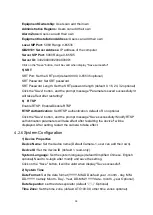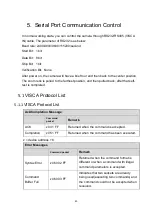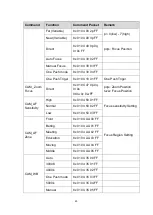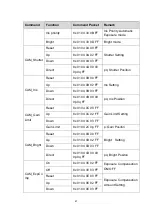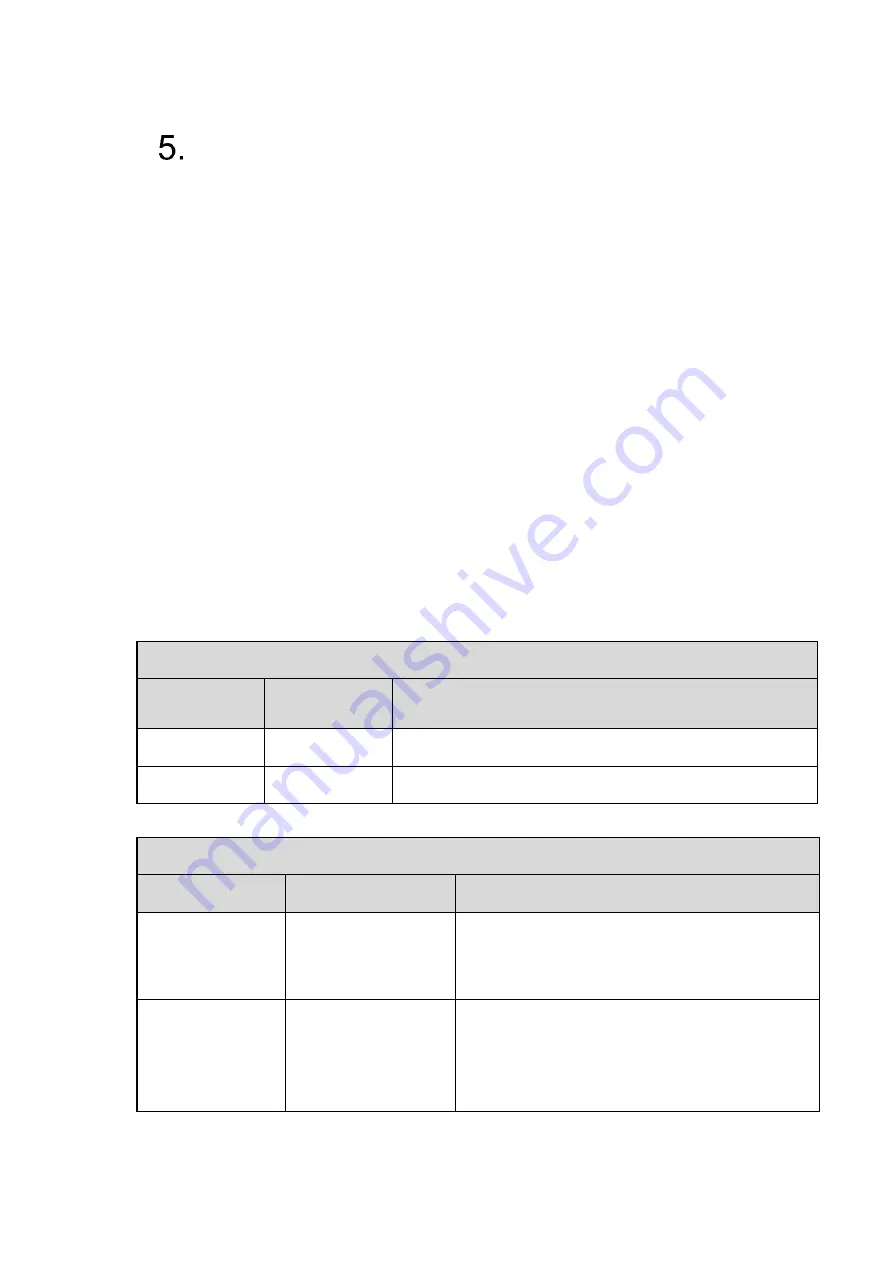
43
Serial Port Communication Control
In normal working state, you can control the camera through RS232/RS485 (VISCA
IN) cable. The parameter of RS232 is as below:
Baud rate: 2400/4800/9600/115200/second
Start Bit
:
1 bit
;
Data Bit
:
8 bit
;
Stop Bit
:
1 bit
;
Verification Bit
:
None.
After power on, the camera will have a brief tour and then back to the center position.
The zoom lens is pulled to the farthest position, and then pulled back, after that self-
test is completed.
5.1
VISCA Protocol List
5.1.1
VISCA Protocol List
Ack/Completion Message
Command
packet
Remark
ACK
z0 41 FF
Returned when the command is accepted.
Completion
z0 51 FF
Returned when the command has been executed.
z = device a 8
Error Messages
Command packet
Remark
Syntax Error
z0 60 02 FF
Returned when the command format is
different or when a command with illegal
command parameters is accepted.
Command
Buffer Full
z0 60 03 FF
Indicates that two sockets are already
being used(executing two commands) and
the command could not be accepted when
received.