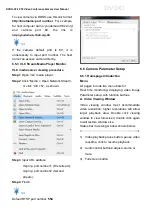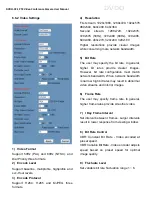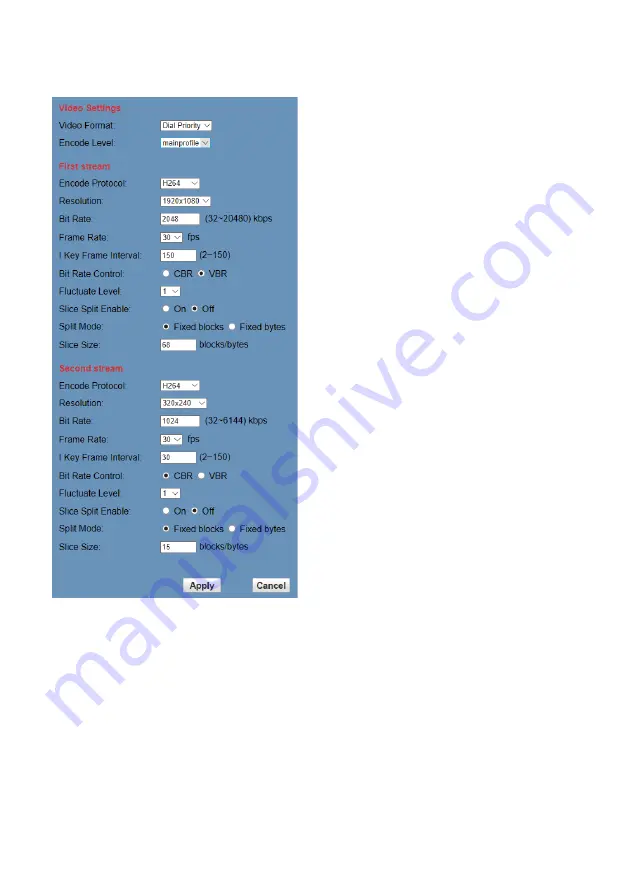
DVDO-C2-1 PTZ Video Conference Camera
User Manual
DVDO
6.6.2 Video Settings
1) Video Format
Support 50Hz (PAL) and 60Hz (NTSC), and
Dial Priority three formats.
2) Encode Level
Support baseline, mainprofile, highprofile and
svc-t four levels.
3) Encode Protocol
Support H.264, H.265 and MJPEG three
formats.
4) Resolution
First stream: 1920x1080, 1280x720, 1024x576,
960x540, 640x480, 640x360.
Second stream: 1280x720, 1024x576,
720x576 (50Hz), 720x480 (60Hz), 720x408,
640x360, 480x270, 320x240, 320x180
Higher resolutions provide clearer images
while consuming more network bandwidth.
5) Bit Rate
The user may specify the bit rate. In general,
higher bit rates provide clearer images.
However, bit rate configuration must match
network bandwidth. When network bandwidth
is narrow, high bit rates may result in abnormal
video streams and inferior images.
6) Frame Rate
The user may specify frame rate. In general,
higher frame rates provide smoother video.
7) I Key Frame Interval
Set interval between I frames. Larger intervals
result in lower response from viewing window.
8) Bit Rate Control
CBR: Constant Bit Rate - Video encoded at
preset speed.
VBR: Variable Bit Rate - Video encoder adjusts
speed based on preset speed for optimal
image quality.
9) Fluctuate Level
Set variable bit rate fluctuation range 1 ~ 6.
Содержание C2-1
Страница 1: ...Version V1 0 1 DVDO C2 1 PTZ Video Conference Camera User Manual...
Страница 4: ......