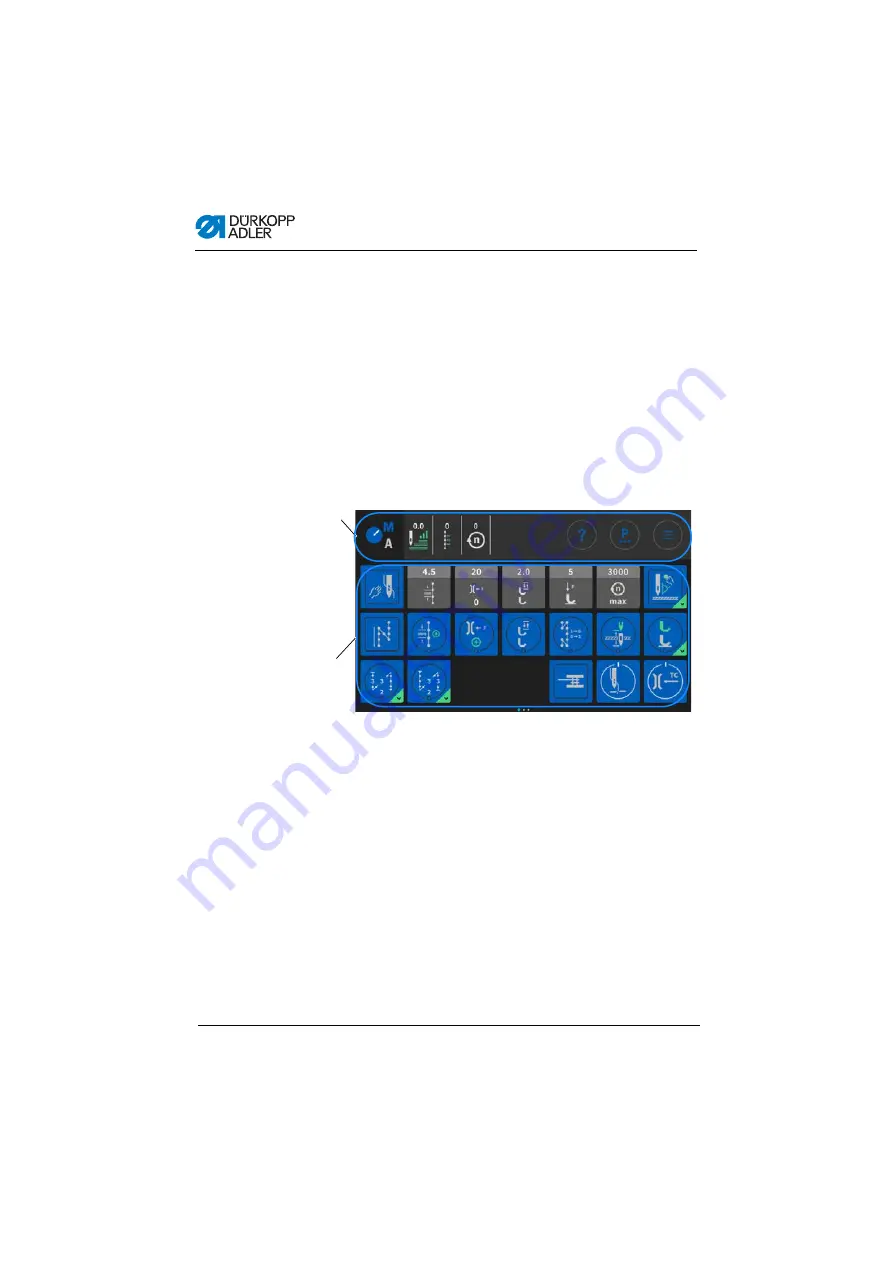
Programming
44
Operating Instructions D669 M-TYPE DELTA - 00.0 - 10/2020
5.2
Navigating the Commander DELTA control
panel
You navigate the control panel by tapping the screen with your
fingers. There is no need for an input device.
You can open menus by pressing the corresponding button with
your finger. You switch between the different pages of the start
screen by swiping with one finger.
You can modify the information displayed in the status bar (1).
You can also adjust the tiles shown on the three pages of the main
screen (2). You customize the information using the control panel
settings,
Fig. 22: Navigating the Commander DELTA control panel
(1) - Status bar
(2) - Main screen
①
②
Содержание D669
Страница 1: ...D669 M TYPE DELTA Operating Instructions...
Страница 6: ...Table of Contents 4 Operating Instructions D669 M TYPE DELTA 00 0 10 2020...
Страница 16: ...Safety 14 Operating Instructions D669 M TYPE DELTA 00 0 10 2020...
Страница 20: ...Machine description 18 Operating Instructions D669 M TYPE DELTA 00 0 10 2020...
Страница 142: ...Maintenance 140 Operating Instructions D669 M TYPE DELTA 00 0 10 2020...
Страница 174: ...Setup 172 Operating Instructions D669 M TYPE DELTA 00 0 10 2020...
Страница 176: ...Decommissioning 174 Operating Instructions D669 M TYPE DELTA 00 0 10 2020...
Страница 178: ...Disposal 176 Operating Instructions D669 M TYPE DELTA 00 0 10 2020...
Страница 202: ...Troubleshooting 200 Operating Instructions D669 M TYPE DELTA 00 0 10 2020...
Страница 204: ...Technical data 202 Operating Instructions D669 M TYPE DELTA 00 0 10 2020...
Страница 222: ...Appendix 220 Operating Instructions D669 M TYPE DELTA 00 0 10 2020 12 2 Tabletop drawings Fig 112 Tabletop drawing 1...
Страница 223: ...Appendix Operating Instructions D669 M TYPE DELTA 00 0 10 2020 221 Fig 113 Tabletop drawing 2...
Страница 224: ...Appendix 222 Operating Instructions D669 M TYPE DELTA 00 0 10 2020 Fig 114 Tabletop drawing 3...
Страница 225: ......






























