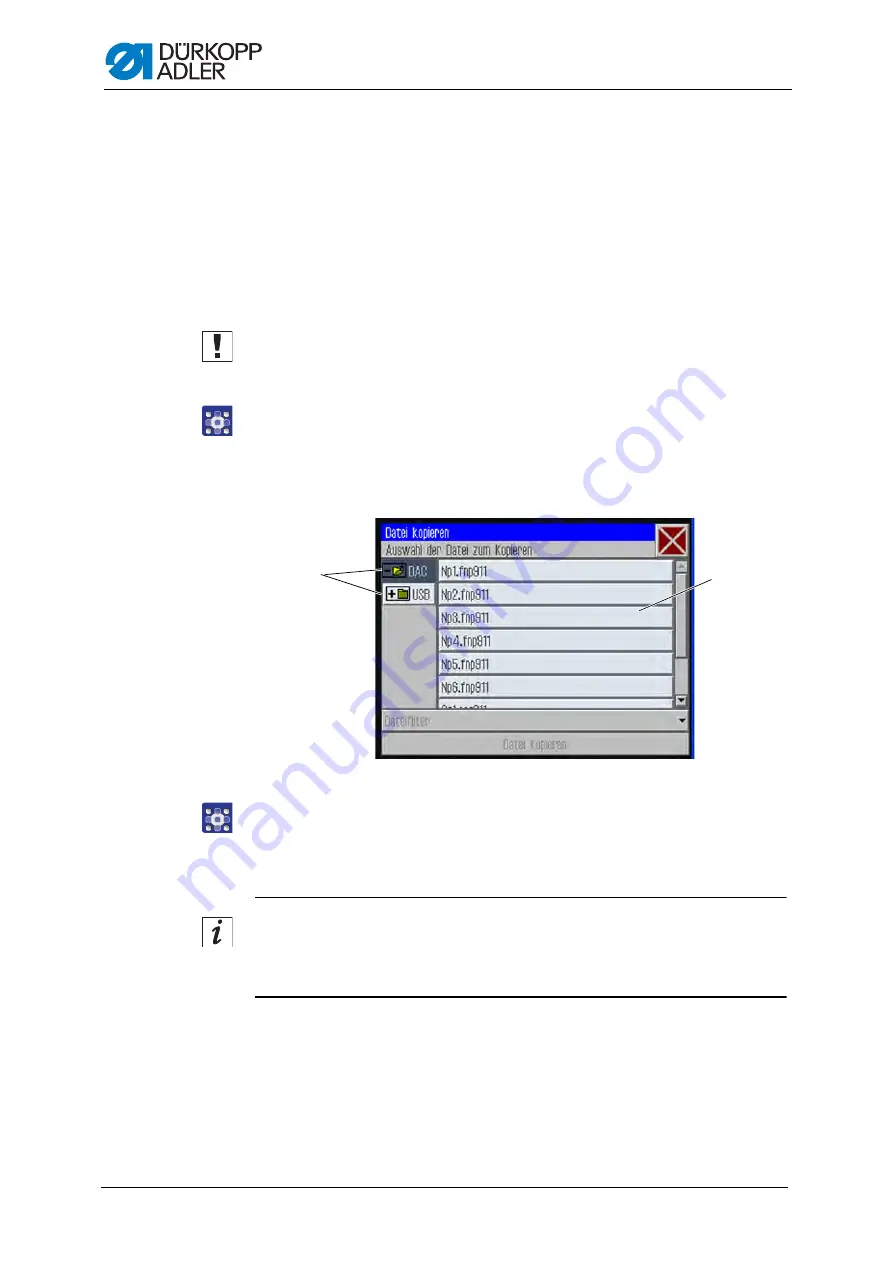
Programming
68
Operating Instructions 911-210-10 - 00.0 - 06/2020
4.
Enter the desired name and adopt the change by pressing
OK
(CR)
The seam program or seam sequence is now available under this
name for sewing, editing or copying.
5.10.7 Copying a seam program or seam sequence
You can also copy seam programs or seam sequences from a USB key
to the control or from the control to a USB key.
Important
Not all commonly available USB keys are suitable for the copying process.
You can obtain a suitable USB key from Dürkopp Adler.
To copy a seam program or a seam sequence:
1.
Press the menu items
Datei (File)
>
Kopieren (Copy)
.
The window for selecting the file to be copied appears:
Fig. 44: Copying a seam program or seam sequence
2.
Use the buttons (1) to select whether the data is to be copied from
the DAC control or the USB key.
The selected button is highlighted with a dark background.
The files present at this location are listed in a selection window (2).
Information
You can use the
Dateifilter (File Filter)
to make the list
more manageable (
3.
Press the desired file.
The selected file is highlighted with a dark background.
(1)
- Select the source to be copied
(2)
- File selection window
①
②
Содержание 911-210-3020-10
Страница 1: ...911 210 10 Operating Instructions...
Страница 6: ...Table of Contents 4 Operating Instructions 911 210 10 00 0 06 2020...
Страница 10: ...About these instructions 8 Operating Instructions 911 210 10 00 0 06 2020...
Страница 18: ...Machine description 16 Operating Instructions 911 210 10 00 0 06 2020...
Страница 34: ...Operation 32 Operating Instructions 911 210 10 00 0 06 2020...
Страница 112: ...Setup 110 Operating Instructions 911 210 10 00 0 06 2020...
Страница 114: ...Decommissioning 112 Operating Instructions 911 210 10 00 0 06 2020...
Страница 116: ...Disposal 114 Operating Instructions 911 210 10 00 0 06 2020...
Страница 124: ...Troubleshooting 122 Operating Instructions 911 210 10 00 0 06 2020...
Страница 127: ......






























