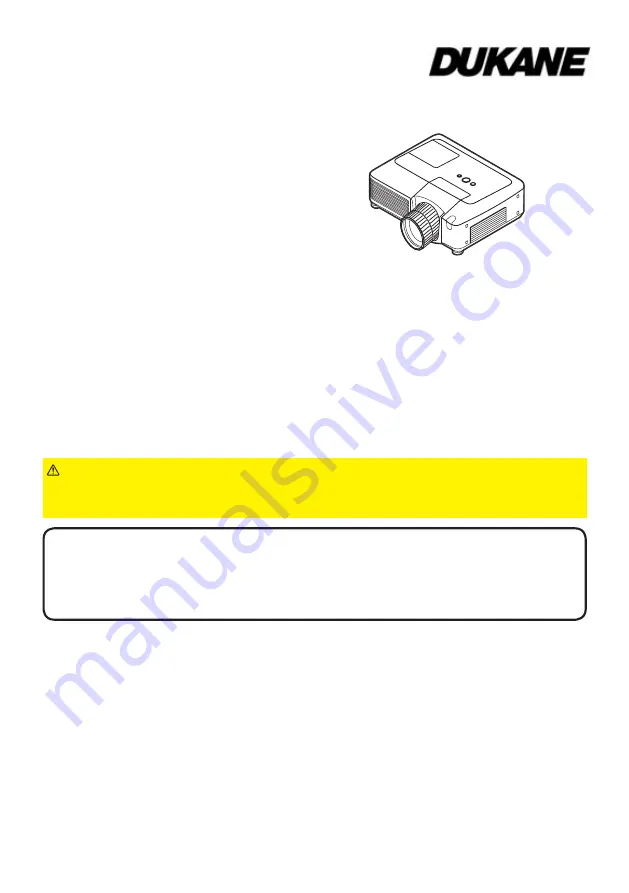
1
Projector
9
137WU-RJ
User's Manual (detailed)
Network Guide
Thank you for purchasing this projector.
This projector has the network function that brings you the following main features.
►Before using this product, be sure to read all manuals for this
product.
After reading them, store them in a safe place for future reference.
WARNING
• The information in this manual is subject to change without notice.
• The manufacturer assumes no responsibility for any errors that may appear in
this manual.
• The reproduction, transfer or copy of all or any part of this document is not
permitted without express written consent.
NOTE
Trademark acknowledgment
ü
Web control
The projector can be controlled and monitored by a web browser software on
your PC, which can help you to setup and maintain the projector.
ü
MY IMAGE (Still Image Transfer) Display
The projector can display still images that are transferred via the network.
This manual is only intended to explain Network function only.
For safety, operations or any other issues, refer to the Safety Guide and User’s
Manual (concise and detailed).
• Microsoft and Internet Explorer, Windows, Windows NT, Windows Me, Windows
Vista are registered trademark of Microsoft Corporation.
• PowerPC is a registered trademark of International Business Machines Corporation.
• VESA and DDC are trademarks of the Video Electronics Standard Association.
• Apple and Macintosh, Mac, Mac OS are registered trademarks of Apple Inc.
• Pentium is a registered trademark of Intel Corporation.
• JavaScript is a registered trademark of Sun Microsystems, Inc.
• DVI is a trademark of Digital Display Working Group.
• HDMI, the HDMI logo, and High-Definition Multimedia Interface are trademarks or
registered trademarks of HDMI Licensing LLC in the United States and other countries.
All other trademarks are the properties of their respective owners.
403-9137WU-RJ-Network-00


































