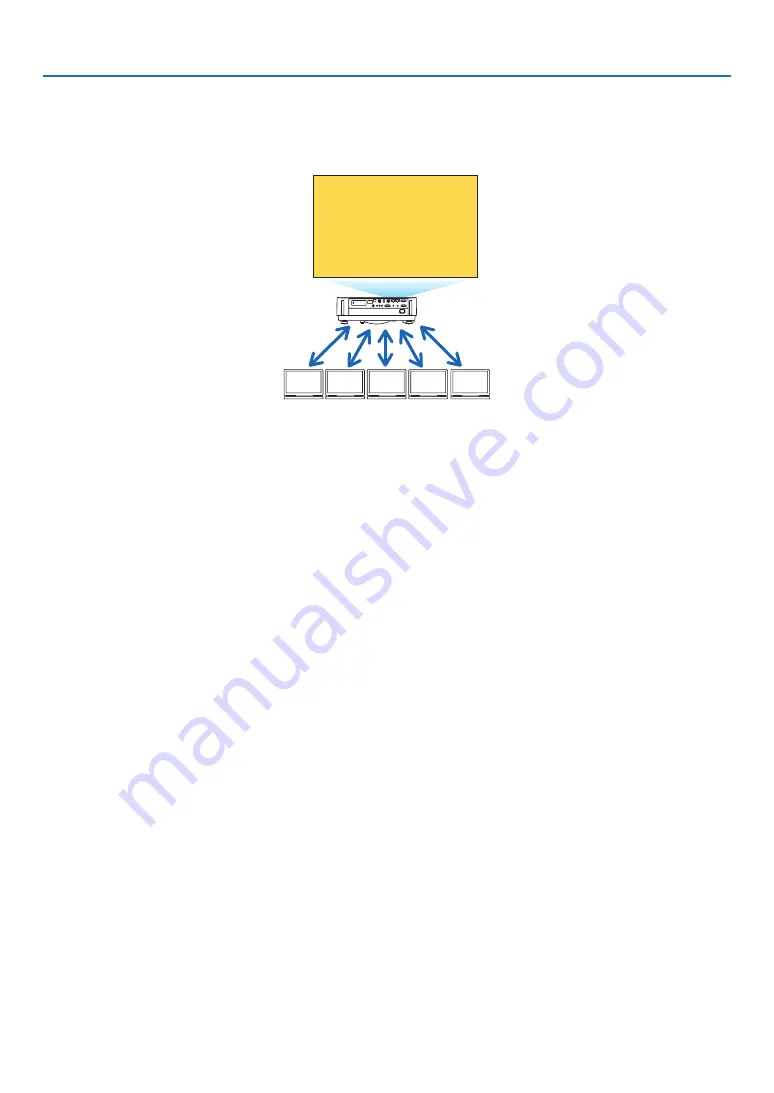
90
6. APPS MENU
WEB SERVER FUNCTION
WEB SHARING
Without using the exclusive software, it enables to share images and files among the projector and computers in the
same network by accessing the web server of the projector utilizing the web browser.
B
A
C
D
E
Sharing files
MultiPresenter
It enables to control displaying position of the images that are simultaneously transferred from each terminal utilizing
the application software, Image Express Utility Lite or MultiPresenter on the computer browser screen. Precise controls
as changing number of screen portions and pages to display are available.
* This function is available when the “Managed” mode is selected for the [MultiPresenter] in the [NETWORK SET-
TINGS]. At the same time, the projector should be received and project images via the Image Express Utility Lite
or MultiPresenter for utilizing this function.
PROJECTOR CONTROL
It enables to control the projector on the web browser screens on the computers.
HOW TO ACCESS THE WEB SERVER
Connect the projector and computers in a network and access the URL in below by the web browser of the computers.
URL: http://<IP address of the projector>
NETWORK SETTINGS
Set up below for connecting the projector with a wired/wireless LAN.
PROJECTOR NAME
Set up the projector name and host name. Serial number of the projector is set as factory default.
NETWORK INFORMATION
Indicate information when the projector has connected in a network (by a wired/wireless LAN)
WIRED LAN
Set up for connecting the projector by a wired LAN.
WIRELESS LAN
Set up for connecting the projector by a wireless LAN. At the same time, set up for the SIMPLE ACCESS POINT,
Wi-Fi Direct, and Miracast.
MultiPresenter
Set up the MODE (FREE, MANAGED) for the MultiPresenter.
NETWORK SERVICE
Set up various setting for the AMX, HTTP server, PJLink, Alert mail and CRESTRON.
















































