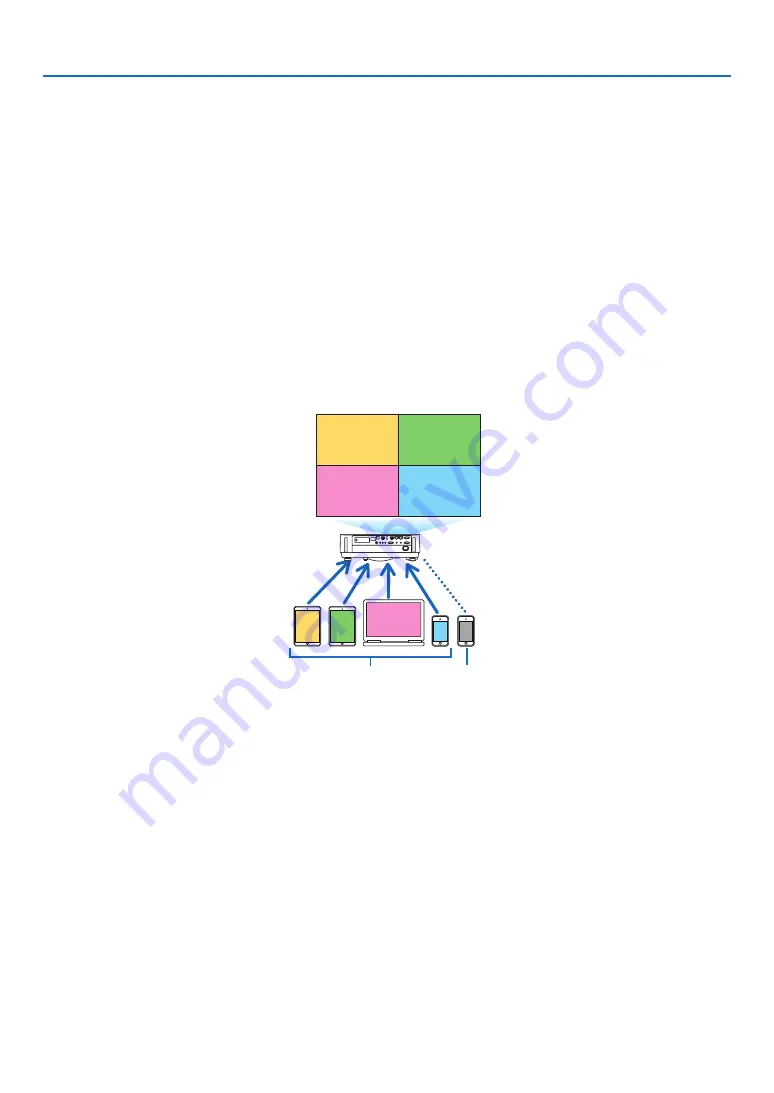
89
6. APPS MENU
VIEWER
This is used to select a saved image or video and project it from the projector. The three types below can be used.
(1) Projector Memory: Images and videos temporarily saved in the projector’s internal memory.
(2) USB Memory: Images and videos saved in the USB memory connected with the projector.
(3) Common Folder: Images and videos saved in the common folder in a network connected with the projector.
REMOTE DESKTOP CONNECTION
• Select the computer connected in the same network with the projector, and the projector projects the images on
the computer over the network.
A commercially available USB keyboard can be used for controlling Windows 8 and Windows 7 computers connected
in the network with the projector.
IMAGE EXPRESS UTILITY
• If various terminal units such as a computer, a smartphone, and a tablet are connected with the projector in the
network, it enables to transfer images saved on each terminal to the projector and to project them.
• You can connect terminal units in multiple OS (Windows, OS X, Android, and iOS) with the projector simultaneously.
• The projector receives images transferred from multiple terminal units (Max. 50 units) and projects them on the
screen dividing it (Max. 4 × 4) at the same time.
B
A
C
D E
A
B
C
D
Transmit
Stop
Simultaneous connection
Simultaneous display
•
Install the application software “Image Express Utility Lite”, from a download.
• For a smartphone and a tablet, download the application “Wireless Image Utility” from our web site and install it on
these. (
→
Miracast
By wirelessly connecting the terminal units supporting the Miracast such as the Android with the projector, it enables
the projector to project images transferred from these terminals.
Before connecting these terminal units, set [Miracast] in the [NETWORK SETTINGS] on the projector.
















































