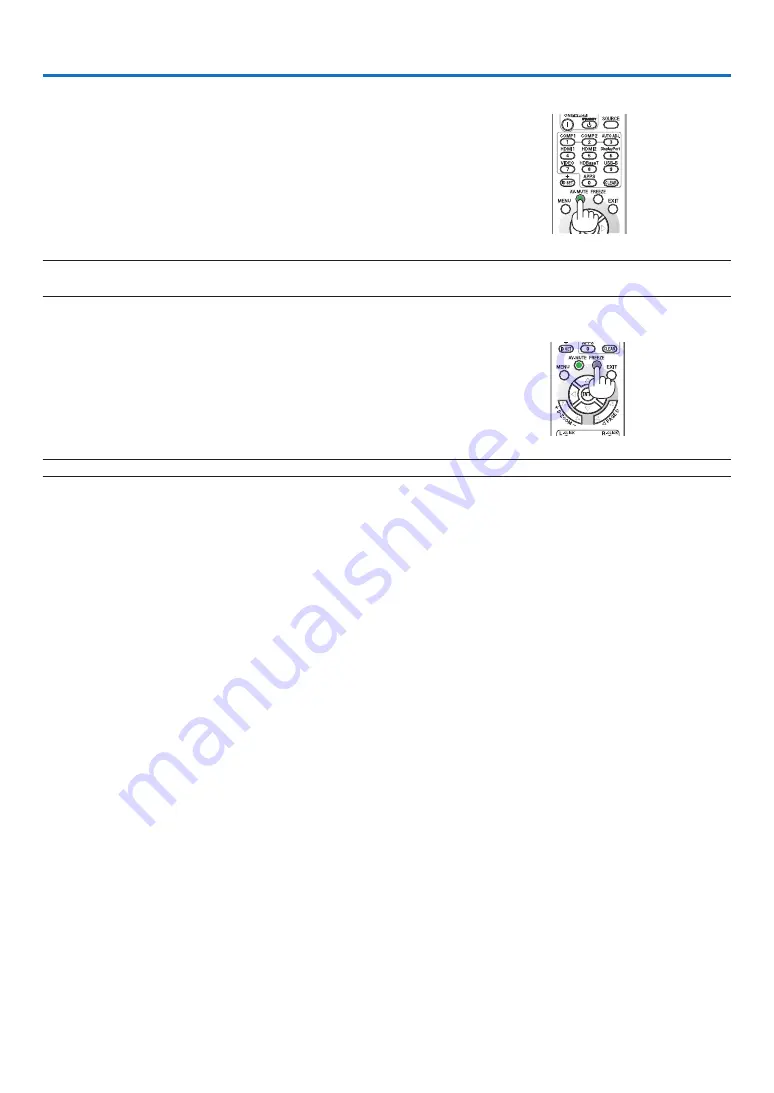
26
❶
Turning off the Image and Sound
Press the AV-MUTE button to turn off the image and sound for a short
period of time. Press again to restore the image and sound.
NOTE:
• Even though the image is turned off, the menu still remains on the screen.
❷
Freezing a Picture
Press the FREEZE button. If the image of a DVD player, etc., is be-
ing projected, the video switches to a still image. Press the FREEZE
button again to resume the video.
NOTE: The image is frozen but the original video is still playing back.
3. Convenient Features






























