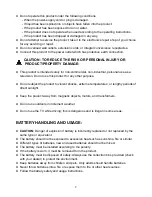Отзывы:
Нет отзывов
Похожие инструкции для DL-TQL40F4-001

LTP227W - HD-Ready Flat-Panel LCD TV
Бренд: Samsung Страницы: 73

LTN 1535
Бренд: Samsung Страницы: 48

LT-P1795W
Бренд: Samsung Страницы: 8

LN40C610N1F
Бренд: Samsung Страницы: 52

LT-P 1545
Бренд: Samsung Страницы: 66

LN40A650A1F
Бренд: Samsung Страницы: 7

LN40C610N1F
Бренд: Samsung Страницы: 52

LN40B540P8F
Бренд: Samsung Страницы: 2

LN52B630 - 52" LCD TV
Бренд: Samsung Страницы: 93

LN32A330
Бренд: Samsung Страницы: 129

LNT3242H - 32" LCD TV
Бренд: Samsung Страницы: 5

PDP 8500 series
Бренд: Samsung Страницы: 2

7050 series
Бренд: Samsung Страницы: 376

UN46C9000 Series
Бренд: Samsung Страницы: 7

LE26C350D1W
Бренд: Samsung Страницы: 36

LE22A451C1
Бренд: Samsung Страницы: 36

LE19R7
Бренд: Samsung Страницы: 154

LE19B650T6W
Бренд: Samsung Страницы: 45