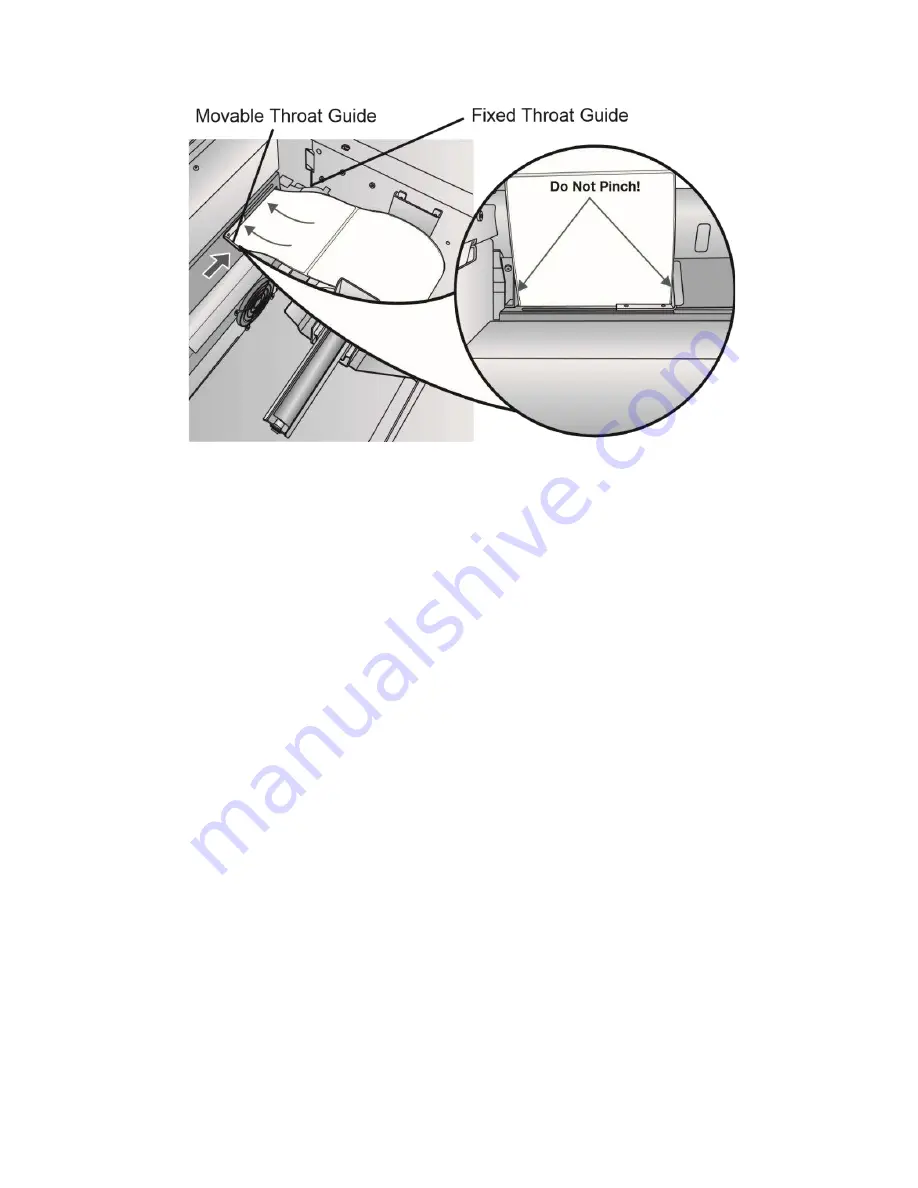
20
8.
Slide the Movable Throat Guide inward until it
almost
touches the label stock.
Important Note:
The label stock should be close enough to the Fixed and Movable Throat
Guides to provide proper guidance but not close enough to pinch the label stock. (0-1
mm gap on either side) If the label stock is pinched by the guides, poor print quality
or feeding problems could result.
9.
Feed the label stock further into the printer until it senses the label and
automatically feeds it through the printer. If the printer fails to feed the label stock,
press the Load/ Feed button on the front panel while continuing to guide the label
stock into the printer. If the printer does not automatically grab and feed the stock
or continues to feed the stock without stopping, check the Gap Sensor position or
mode (Section 2C or 2D).
2C. Adjusting the Gap Sensor Position
If you are using label stock other than standard square / rectangular die-cut labels such
as circular die-cut labels or through-hole stock, use the instructions below to adjust the
position of the label stock gap sensor. The sensor can be adjusted using the slide bar on
the inside of the printer. Below the slide bar is a measurement that represents the
distance between the edge of the label stock and the sensor. Measure the distance
from the edge of the label stock to the correct position on the stock. Set the sensor so
the side of the slide bar lines up to this measurement. See the dashed line in the
illustration below.
Important Note:
You must adjust the stock sensor before loading nonstandard label stock.
Содержание LX 3000e
Страница 1: ...User s Manual 2021 All rights reserved 210616 ...
Страница 4: ...4 Section 6 Technical Specifications 59 ...
Страница 9: ...Print Head Carrier ...
Страница 10: ...Yellow Ink Tank Cyan Ink Tank Magenta Ink Tank ...
Страница 13: ...4 Repeat the process for the remaining colors Magenta Cyan Yellow ...
Страница 18: ...8 Close the lid on the print head by lightly pressing down from the top until you hear a click Click ...
Страница 40: ...36 3 Select Color Label 3000 Click Next 4 Select Specify Custom Settings Click Next ...
Страница 41: ...37 5 Select Single Item per page Click Next 6 Select No it does not for Side Edges ...
Страница 64: ...60 Dimensions 17 25 W x 9 1 H x 17 25 D 438mmW x 231mmH x 438mmD ...
Страница 65: ......






























