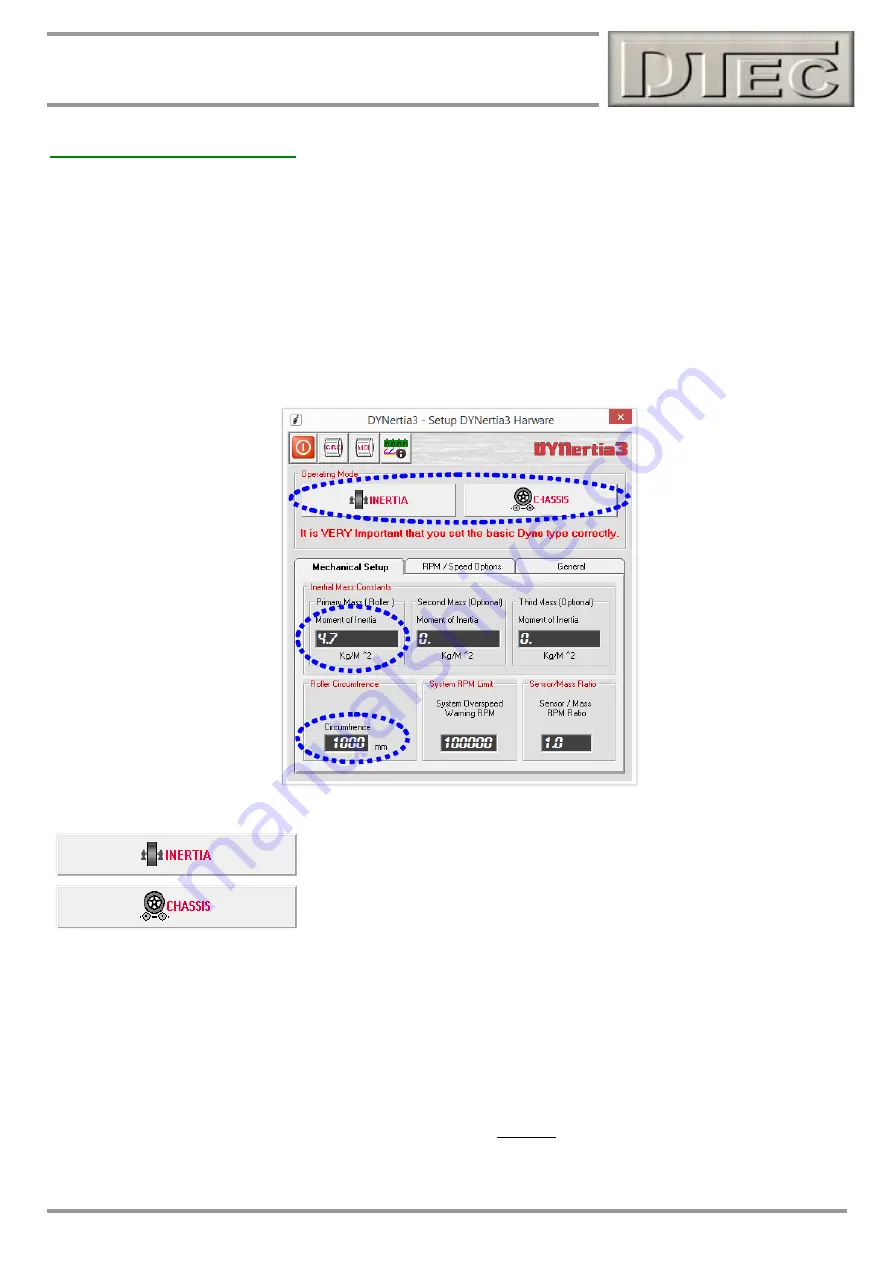
9
DYNertia3 Quick Start (Inertia- Chassis type)
Basic Hardware Settings
As an example of a basic test ‘Run’ we will test a motorbike, we will do the test in 4
th
gear and save the results for future
reference.
This example Dyno has roller of 1000mm circumference and an inertia factor of 4.7 kg/m² (your dyno’s inertia value can
be calculated by pressing the ‘MOI” button in Setup/Hardware and adjusted later if required). DYNertia sensor is picking
dyno RPM up from the roller. Leave program settings are in their default position.
First time use, Hardware setup
At the top Left of the Window
you will find the menu options. Under the menu option “Setup” you will find “Hardware”.
Ensure ‘INERTIA’ mode is selected.
Select ‘CHASSIS’ dyno type.
Roller Circumference:
Enter roller circumference (1000mm in this example) to ensure speeds displayed (kph/mph) are
correct
Inertia Mass:
Enter
the dyno’s MOI (Moment Of Inertia) inertial value, 4.7 for this example.
As mentioned above, your dyno’s inertia value can be calculated by pressing the ‘MOI” button at the top of the window.
#
Leave other settings in their default position as shown, especially DO NOT choose any alternative RPM source.




















