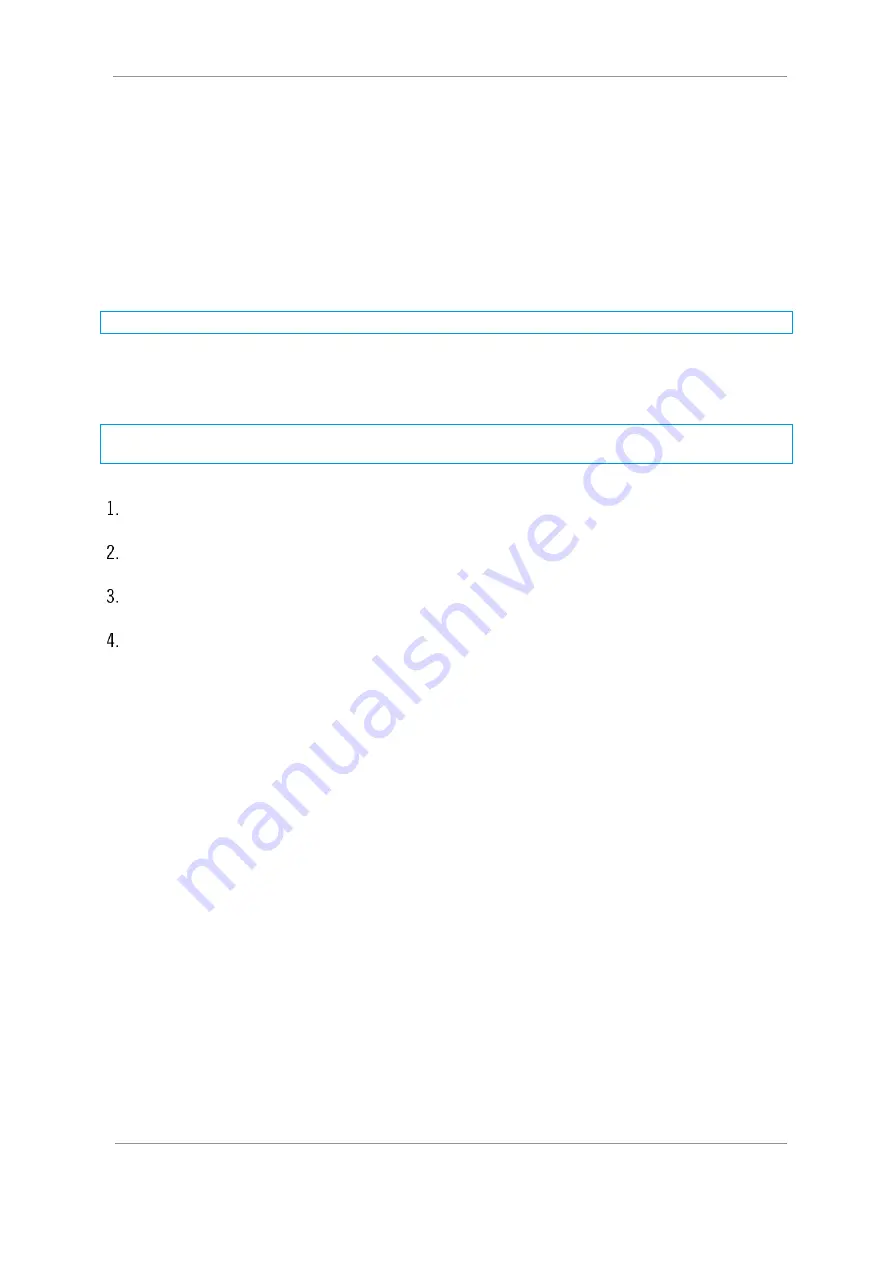
SOL8SDR Hardware Guide
Commercial in Confidence
Revision 8.0
The information contained in this document is the property of Domo Tactical Communications (DTC) Ltd.
Any copying or reproduction in any form whatsoever is prohibited without the written permission of DTC.
© 2016 Copyright Domo Tactical Communications (DTC) Limited. All rights reserved.
Page 4-31
4.10
Using Domo Device Controller via USB
4.10.1
Before you start
You will need:
A Personal Computer with the
Domo Device Controller
loaded
Connect and apply power to the SOL8SDR
Connect SOL8SDR to the PC USB port
Supplied USB stick with SOL8SDR drivers
Note
: SOL8SDR2X2W-P cannot currently operate with USB control signals to your PC.
4.10.2
Step 1: Load drivers (only needs to be done once)
The first time the SOL8SDR is connected via USB the device drivers will attempt to load. This is likely to be
unsuccessful and the following process will need to be completed.
Note
: The device drivers for the SOL8SDR will be on the USB stick supplied with the package. If you do not
have the drivers access DTC WatchDox for the latest SOL8SDR software or refer to
section 6.2
For the following steps refer to
From your PC Start menu, select
Control Panel>System and Security>Device Manager
. Right click on
CDC Serial
and select
Update Driver Software
.
Select the option
Browse my computer for driver software
. Insert the supplied USB stick and browse
to the folder which has the .inf driver file and click OK.
Click
Next
to carry out the update. It is possible that a
Windows Security
alert will be displayed, if this
happens click the option to
Install this driver software anyway
.
On successful installation of the driver, Device Manager will update the Ports and Gadget Serial will be
displayed with a Com Port allocation. This is the com port for the SOL8SDR.





























