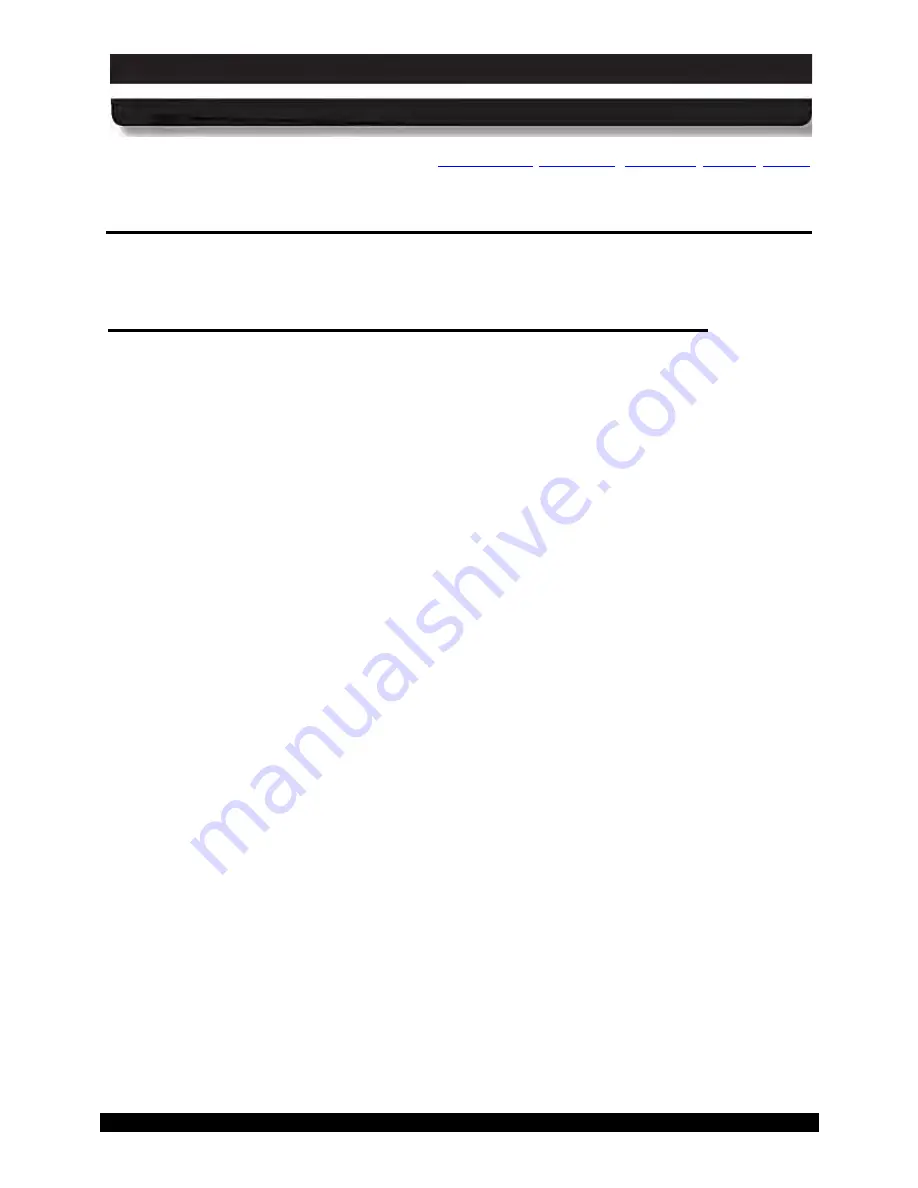
9711-26020-0001
REV D
REAR MATTER
ACRONYMS AND GLOSSARY
Page 229 of 234
ARMOR X10gx Tablet Computer
AP P ENDIX A
Exp la n a tio n o f Ac tive P e n S id e Bu tto n Op tio n s
4
th
Click (Back)
Duplicates a 4
th
mouse button click – usually the Back command in
browser application.
5
th
Click (Forward)
Duplicates a 5
th
mouse button click – usually the Forward command in
browser application.
Click
Duplicates a left mouse button click.
Click Lock
Duplicates holding an object with the left mouse button; good for
dragging objects or selecting text or groups of objects. Press button to
grab, press to release.
Default
Sets the switch function to Right Click
Disabled
Disables the side switch.
Double Click
Generates a double-click action with a single press of the side switch.
Erase
Enables the pen tip to act like an eraser in handwriting applications
and in some paint and imaging editing programs.
Journal
Opens Microsoft Journal™ (only with versions of Windows that
include Microsoft Journal).
Keystroke…
Enables you to define special keystrokes. This function can also be
made available using the Pop-up Menu option (must be defined in the
Pop-up Menu tab of the Pen Tablet Properties dialog.
Middle Click
Duplicates pressing the middle scroll button on a mouse.
Mode Toggle…
Toggles between Pen and Mouse mode if pre-configured in the Pop-
Up Menu tab of the Pen Tablet Properties dialog (see Windows
Control Panel).
Modifier…
Enables you to duplicate a shift, ctrl, alt or click function.
Open/Run…
Opens or runs a pre-selected application. This function can also be
made available using the Pop-up Menu option.
Pan/Scroll…
Enables you to use the pen like a hand to move a document or image
in any direction within an active window.
Pop-up Menu
Makes available selections enabled in the Pop-up Menu tab of the
Pen Tablet Properties dialog (see Windows Control Panel).
Pressure Hold
Primarily used with painting programs to maintain the pressure of a




































