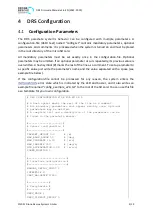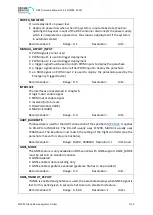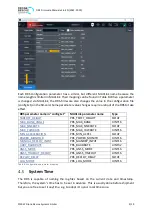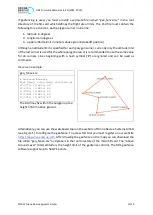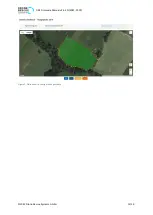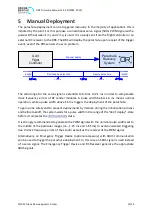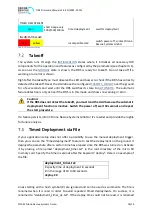DRS Firmware Manual v2.6-EN (2022-07-19)
©2022 Drone Rescue Systems GmbH
18/19
TIMED DEPLOYMENT
cyan
short beep every
1000/500/100ms
timed deployment
wait for deployment
INCOMPATIBLE HW
red
yellow
-
incompatible HW
switch power off, contact Drone
Rescue Systems GmbH
Table 10: System states
Takeoff
states where it initializes all necessary HW
components for the operation and features as configured by the parameters (see chapter 4.1).
As soon as the
state is shown, the DRS is ready for takeoff. Do not take off if a
warning or an error is shown.
Right after the takeoff you must observe the LED and buzzer to check if the DRS has correctly
detected the takeoff. Hover the UAV above the configured
for a few seconds and wait until the DRS switches its state to
. The automatic
failure detection is only active if the DRS is in this mode and shows no warning or error.
Caution:
If the DRS does not detect the takeoff, you must land the UAV because the automatic
deployment function is inactive. Switch the power off, wait 10 seconds and repeat
the start procedure.
If a
failure persists, inform Drone Rescue Systems GmbH or it’s reseller and provide the logfile
for failure analysis.
Timed Deployment via File
If your application setup does not offer a possibility to use the manual deployment trigger,
then you can use the "timed deployment" feature to test the deployment on the ground. It
deploys the parachute after a certain time has elapsed since the DRS was turned on. Activate
it by placing a file named "deployment_timer.txt" in the root directory of the micro SD
memory card. Specify the time in seconds after the keyword "deploy". Here is an example of
the file:
deployment_timer.txt:
# specify time of deployment in seconds
# in the range of 10 to 60 seconds
deploy 20
Lines starting with a hash symbol (#) are ignored and can be used as comments. The file is
renamed when it is read in order to avoid repeated timed deployments. On success, it is
renamed to "deployment_timer_ok.txt". If the deploy time could not be read, it is renamed