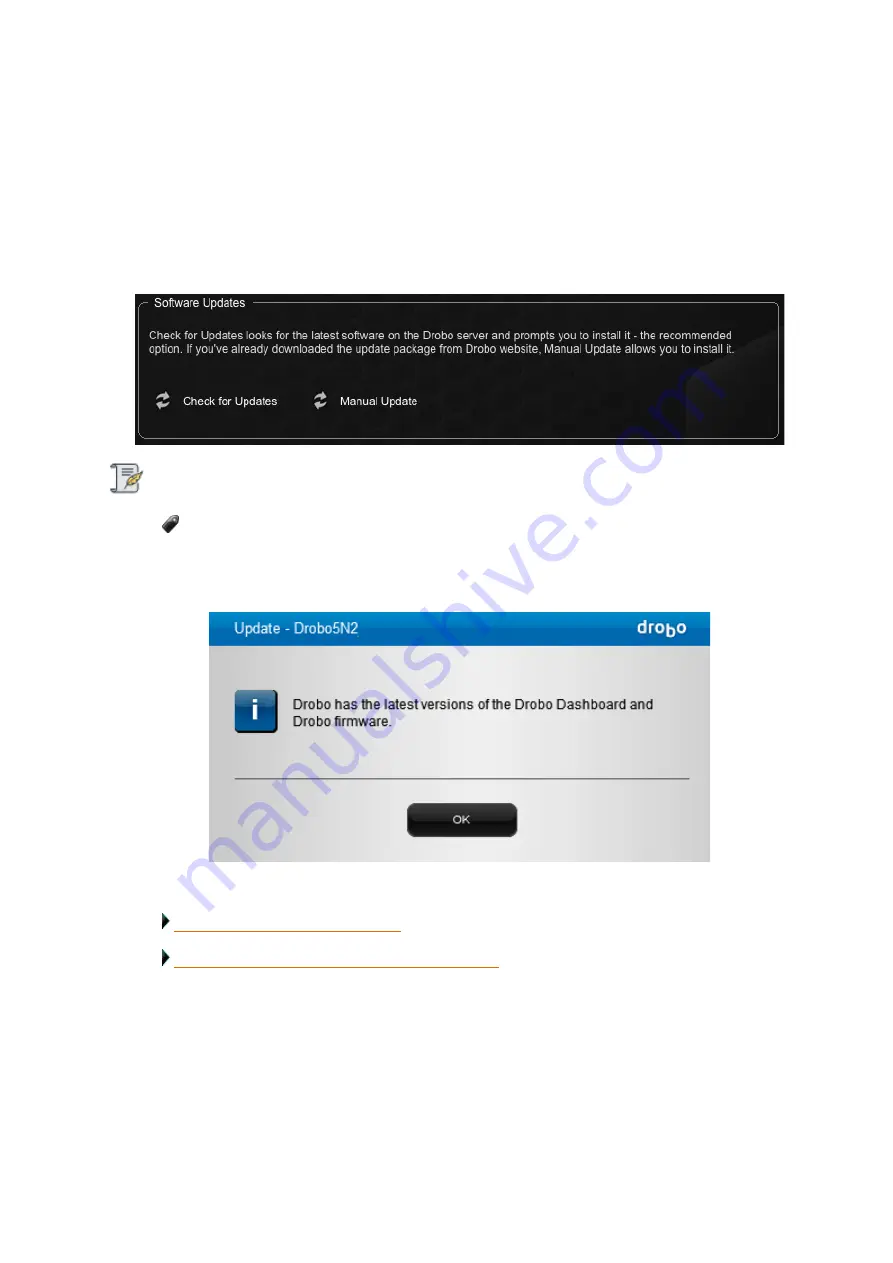
Drobo5N2 User Guide
82
1.4.1.2.1
Checking for Software Updates
The following steps ensure that Drobo Dashboard and your Drobo device’s firmware are up to date.
1.
In Drobo Dashboard, select the appropriate Drobo 5N2 device on the
All Drobos
page.
2.
Click the
Tools
option on the
Navigation
menu to open the
Tools
page.
3.
In the
Software Updates
area of the
Tools
page, click the
Check for Updates
option.
Note:
If needed, ensure that you are logged in to this Drobo device.
4.
If a software update is available, a dialog box opens, asking if you would like to install the
update. Click the
Yes
button and follow the prompts to install the update.
Related topics:
Keeping Your Software Up to Date
Updating Your Drobo 5N2 to the Latest Firmware
Содержание 5N2
Страница 1: ...Drobo 5N2 User Guide...
Страница 9: ...Drobo5N2 User Guide 9 Figure 2 Back of the Drobo 5N2 Related topic Before You Begin...
Страница 53: ...Drobo5N2 User Guide 53 Related topics Renaming Backup Deleting Backup...
Страница 61: ...Drobo5N2 User Guide 61 Related topics Using the Online User Guide Using Context Sensitive Help Getting Support...
Страница 66: ...Drobo5N2 User Guide 66 Related topics Using Online User Guide Using Context Sensitive Help Using Knowledge Base...
Страница 97: ...Drobo5N2 User Guide 97 4 Your Drobo device powers down and then restarts This may take a few minutes...
Страница 126: ...Drobo5N2 User Guide 126 Related topics Assigning Users Access Rights to a Share Deleting Users Creating and Using Shares...
Страница 134: ...Drobo5N2 User Guide 134 6 In the Username text box modify the user s name as desired...
Страница 195: ...Drobo5N2 User Guide 195 Related topics Saving a Detailed Log of Synchronizations to View Using DroboDR to Replicate Data...
Страница 198: ...Drobo5N2 User Guide 198 Related topics Disabling DroboDR at the Target Using DroboDR to Replicate Data...






























