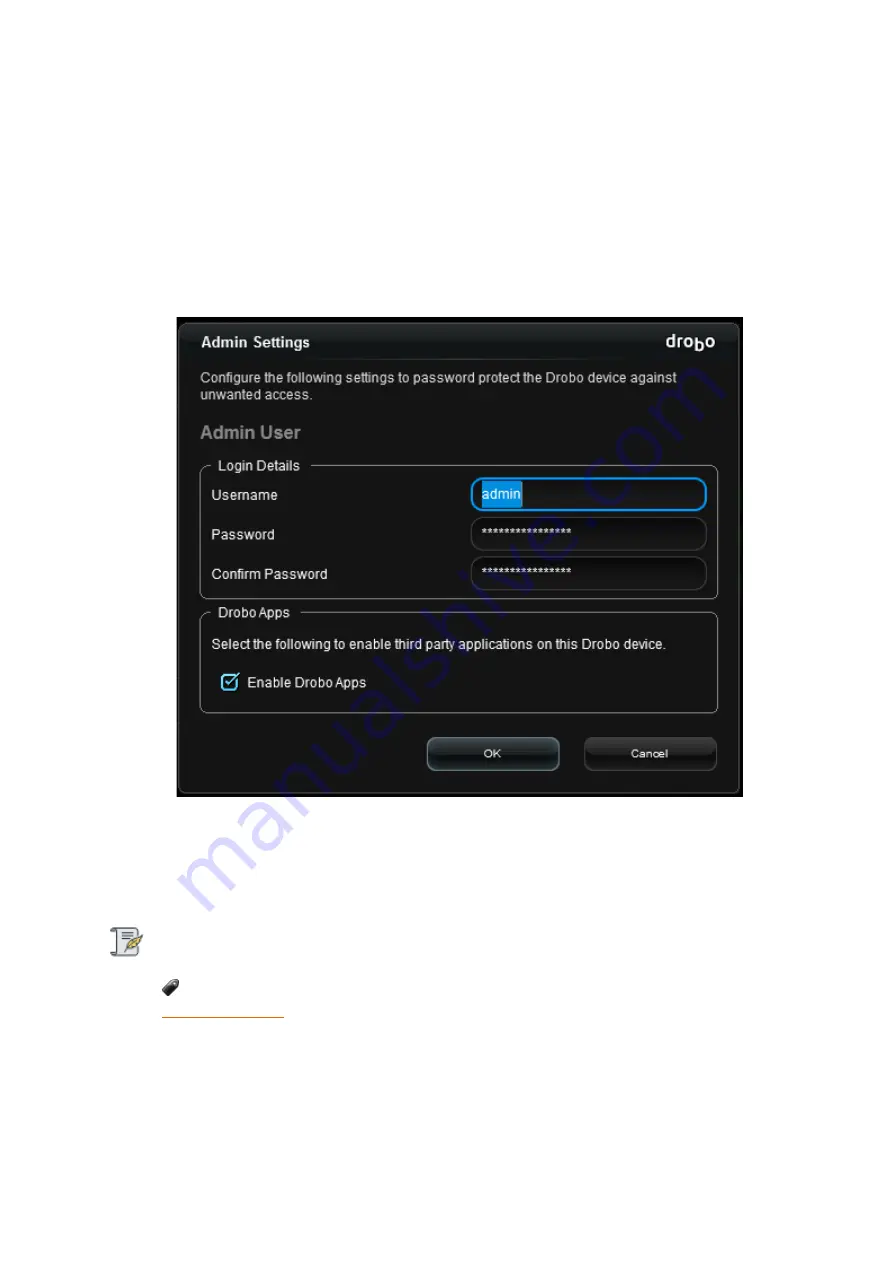
Drobo5N2 User Guide
41
1.2.5
Setting Administrator Username and Password
For the Drobo 5N2, this is the last step in the setup of your Drobo device.
1.
In Drobo Dashboard, double-click the appropriate Drobo device from the
All Drobos
page. The
Status
page opens.
2.
Click the link that reads:
Click here to password protect this Drobo
. The
Admin Settings
page
opens.
3.
In the
Username
text box, enter a username for the administrator. “Admin” is the default.
4.
In the
Password
text box, enter the appropriate administrator password.
5.
In the
Confirm Password
text box, re-enter the password you just typed.
Note:
You also have the option to disable (or re-enable) Drobo Apps. For more information, see
6.
Click the
OK
button. You are returned to the
Status
page and now logged in to this Drobo
device.
Содержание 5N2
Страница 1: ...Drobo 5N2 User Guide...
Страница 9: ...Drobo5N2 User Guide 9 Figure 2 Back of the Drobo 5N2 Related topic Before You Begin...
Страница 53: ...Drobo5N2 User Guide 53 Related topics Renaming Backup Deleting Backup...
Страница 61: ...Drobo5N2 User Guide 61 Related topics Using the Online User Guide Using Context Sensitive Help Getting Support...
Страница 66: ...Drobo5N2 User Guide 66 Related topics Using Online User Guide Using Context Sensitive Help Using Knowledge Base...
Страница 97: ...Drobo5N2 User Guide 97 4 Your Drobo device powers down and then restarts This may take a few minutes...
Страница 126: ...Drobo5N2 User Guide 126 Related topics Assigning Users Access Rights to a Share Deleting Users Creating and Using Shares...
Страница 134: ...Drobo5N2 User Guide 134 6 In the Username text box modify the user s name as desired...
Страница 195: ...Drobo5N2 User Guide 195 Related topics Saving a Detailed Log of Synchronizations to View Using DroboDR to Replicate Data...
Страница 198: ...Drobo5N2 User Guide 198 Related topics Disabling DroboDR at the Target Using DroboDR to Replicate Data...






























